This is a Google Analytics guide explained in multiple posts:
- How to Use Google Analytics for Better Digital Marketing (Part 1 of 4)
- How to Use Google Analytics – Audience and Acquisition (Part 2 of 4)
- How to Use Google Analytics – Behavior and Conversions (Part 3 of 4)
- How to Use Google Analytics – Goals and Attribution (Part 4 of 4)
Websites continue to be the most important marketing tool for any business – effective digital marketing is more directly tied to growth than it’s ever been before. According to a Gartner spending survey, businesses spent more than 10% of their annual revenue on digital marketing in 2012. Some experts recommend that companies should spend upwards of 15% every year – and others argue even that isn’t enough. When the “stuff” you’re working on is that important – and comes at such a high cost – identifying a direct correlation between the success of marketing efforts and the success of the business as a whole is extremely important.
In this 4-part series – How to Use Google Analytics for Better Digital Marketing – we’ll show you how to use your seemingly overwhelming analytics data to inform and drive your big-picture digital marketing strategy.
Understanding the intricacies of this platform can feel intimidating. So this week, we’ll stick to covering the basics.
How to Create a New Google Analytics Account
As long as you have a Gmail address and a live website, you can create a Google Analytics account. If you’re acting on behalf of a client or customer, they may have an existing Gmail address that they’d prefer to use for account setup. If not, simply create a new one. If you’re creating a new Gmail address, it might be easiest to keep it analytics focused, e.g. ABCcompanyAnalytics@gmail.com. You can even manage multiple analytics tracking codes for different sites under one account.
Adding Google Analytics Tracking Code to Your Website
Once you’ve created a new Google Analytics account, it’s necessary to place tracking code directly into the HTML code of every page of your website. Ideally, and especially if you’re not familiar with HTML, a developer would be tasked with this step in the setup process. In fact, any time you or a third-party makes changes to or adds snippets to this code, having a developer go in and check your work is extremely important. Many disruptions in Google Analytics tracking are frequently tied back to incomplete or duplicate tracking code.
If you’d prefer to integrate it on your own, check out our guide for adding your Google Analytics tracking code to WordPress via Theme, Plugin, or manually.
Question: I just migrated my old site to a new domain. Do I need create a new Google Analytics account?
As a best practice, each domain should have its own account. So if fluffybunnies.com becomes reallyfluffybunnies.com, it needs a new Google Analytics account and new tracking code. Even with 301 Redirects in place, website traffic could be incorrectly populating as referral traffic, which will skew your traffic data and probably give you a headache.
Understanding Classic v. Universal Analytics
Earlier this year, Google Analytics released the latest version of its platform – Google Analytics Universal. In comparison to the Classic version, Universal’s functionality included additions and improvements in multi-platform tracking, offline data syncing, and customized dimensions and metrics.
Question: I’ve had Google Analytics for a while… how do I know which version I’m using?
Initially, Google Analytics put a nice little banner in your Admin dashboard reminding you to upgrade to Universal. If you’re not seeing that (or you’ve just ignored it for several months), the easiest way to find out which version you’re using is to check the tracking code itself. From your Admin dashboard, click on Tracking Info and then Tracking Code from within the Property column. If your tracking code contains a ga.js property, you’re using Classic Analytics. If it contains the analytics.js property, you’re using Universal. Take a look below for examples or check out other ways to verify your code.
What does the Google Analytics Classic Tracking Code look like?
<script type="text/javascript">
var _gaq = _gaq || [];
_gaq.push(['_setAccount', 'UA-XXXXX-X']);
_gaq.push(['_trackPageview']);
(function() {
var ga = document.createElement('script'); ga.type = 'text/javascript'; ga.async = true;
ga.src = ('https:' == document.location.protocol ? 'https://ssl' : 'http://www') + '.google-analytics.com/ga.js';
var s = document.getElementsByTagName('script')[0]; s.parentNode.insertBefore(ga, s);
})();
</script>
What does the Google Analytics Universal Tracking Code look like?
<!-- Google Analytics -->
<script>
(function(i,s,o,g,r,a,m){i['GoogleAnalyticsObject']=r;i[r]=i[r]||function(){
(i[r].q=i[r].q||[]).push(arguments)},i[r].l=1*new Date();a=s.createElement(o),
m=s.getElementsByTagName(o)[0];a.async=1;a.src=g;m.parentNode.insertBefore(a,m)
})(window,document,'script','//www.google-analytics.com/analytics.js','ga');
ga('create', 'UA-XXXX-Y', 'auto');
ga('send', 'pageview');
</script>
<!-- End Google Analytics -->
Adding Users and Setting Permissions
It’s likely that you’re not the only person interested in viewing the website data – other marketers, supervisors, or members of a client’s team may require access. Google Analytics allows you to add users to the Account, Property, and View levels. Depending on the level, a user will only have permission to view and edit certain data.
Account Level
By default, your new account will be at the Account level. Users at this level will have permission to add and manage additional users, edit, collaborate and view all of the data populating in your account. Be sure to add your select group of ‘super users’ at the Account level by selecting User Management from the Account column of your Admin dashboard.
Property Level
If your website has multiple sections that use different tracking codes, they’ll each be considered different properties. You can access the default tracking code by selecting Tracking Info from the Property column of your Admin dashboard. You can add users to individual properties from this column as well.
View Level
Every property comes with a standard View that captures all traffic. It’s best practice to create multiple Views with different filters to really understand your data. In the next section we explore filters a bit more; just know that you can add users to only see a single View from the User Management section of the View column as well.
Question: I’m managing this account for a client. What types of permissions do I need?
If a client is entrusting you to manage, analyze, and interpret their website data you should be added as a user at the Account level. This will grant you the necessary permissions to do things like sync Google Analytics with a Google Adwords account or add additional members of your internal team to the account.
Adding Views and Filters
Google Analytics comes with a default View, All Web Site Data, which does just what it says – captures any and all traffic and behaviors on the site. While this view works perfectly as a “back-up,” it’s a best practice to add a few additional views to make sure your data is as accurate as it can be. To create a new view, select Create New View from the drop down menu in the View column of your Admin dashboard.
Adding a Filtered View allows you see your data that excludes different types of information that would make it less accurate. For example – no one visits your website more than you do. Your mother may even have it as her homepage. But including data from those two IP addresses doesn’t paint a clear picture of your audience. You’d want to filter those sessions out. In addition to filtering out IP addresses – which you should do before creating any additional filters – you can exclude certain referrers, geographic areas, and even social networks.
A Testing View should be created for when you get especially savvy with this platform. If you’re interested in seeing how additional or advanced functionality will affect your data, a Testing view is a great place to try out new things without implementing something you can’t undo.
Question: How do I find my IP Address so I can filter it out?
Next Steps
Now that you’ve put in the time to properly setup and configure Google Analytics, you’re ready to start viewing and using the most relevant data in an impactful way. Next week we’ll go into more detail about the a few of the Reporting categories, but below is a preview of what we will be covering. Click Reporting from the main navigation at the top of your Admin dashboard to get a jump start on the discussion.
Audience
Learn more about the demographics, interests, and locations of your visitors and turn your targeting into hyper-targeting. Leverage this data to transform generic campaigns, making your digital marketing more personalized and, subsequently, more effective.
Acquisition
Find out how users are finding your site, how long they’re staying, how deep they’re diving in, and how they’re interacting with your content. Once you have an idea of how people are finding you, you can focus your efforts on those channels in order to take advantage of what is already working.
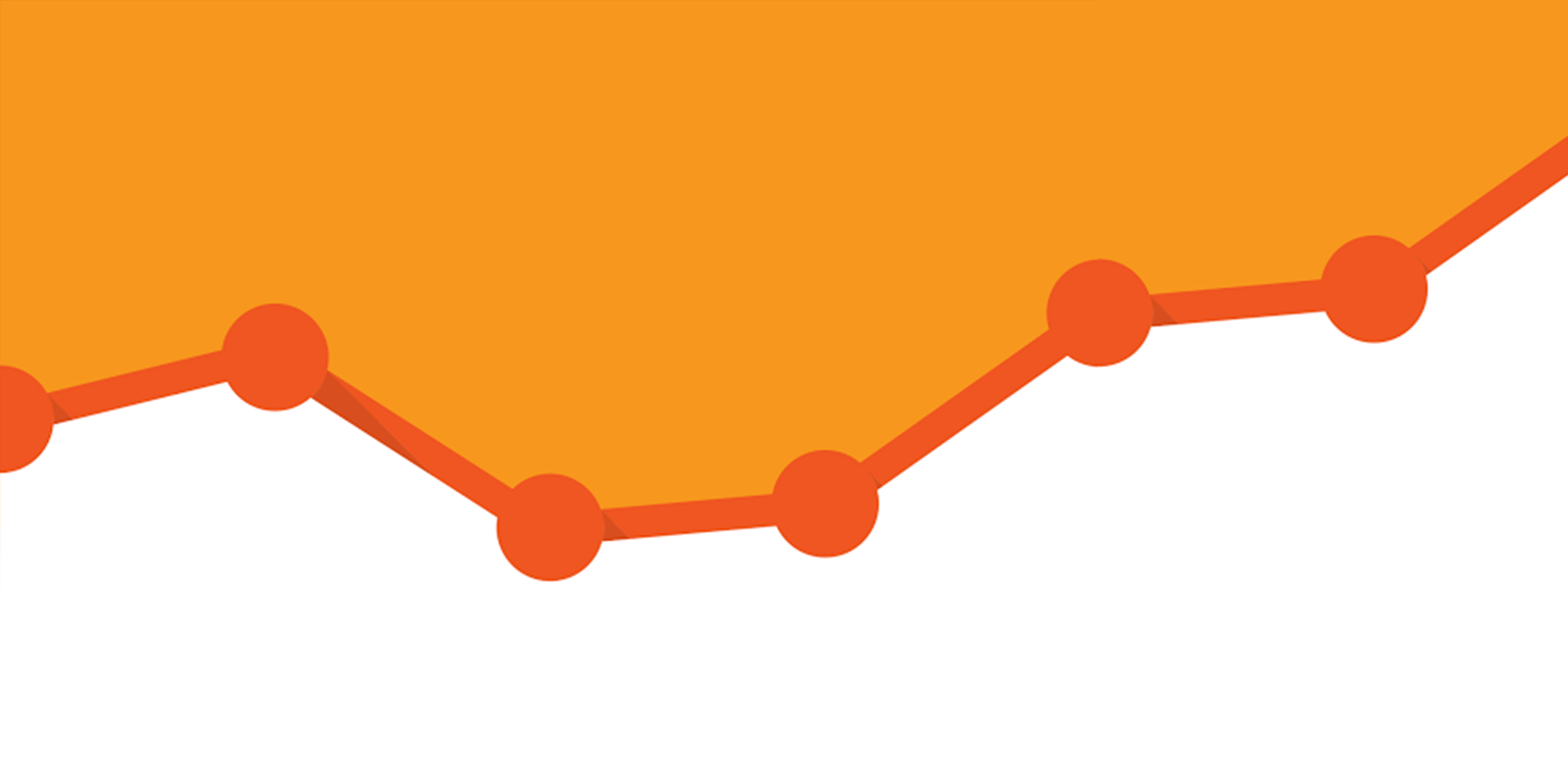
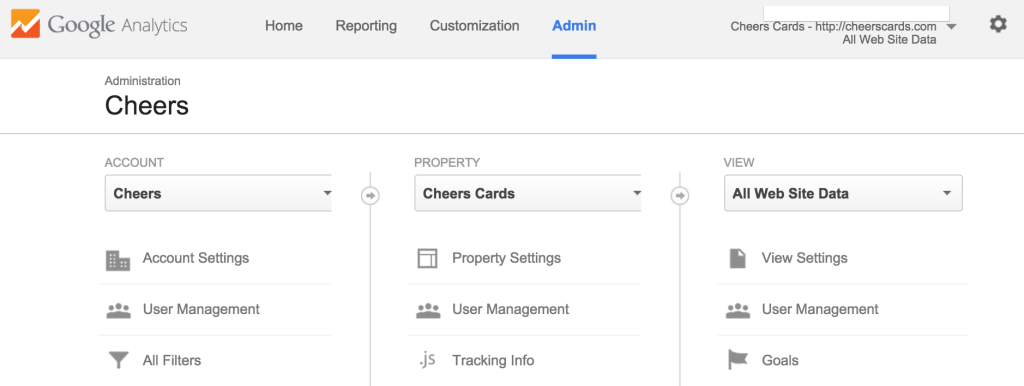
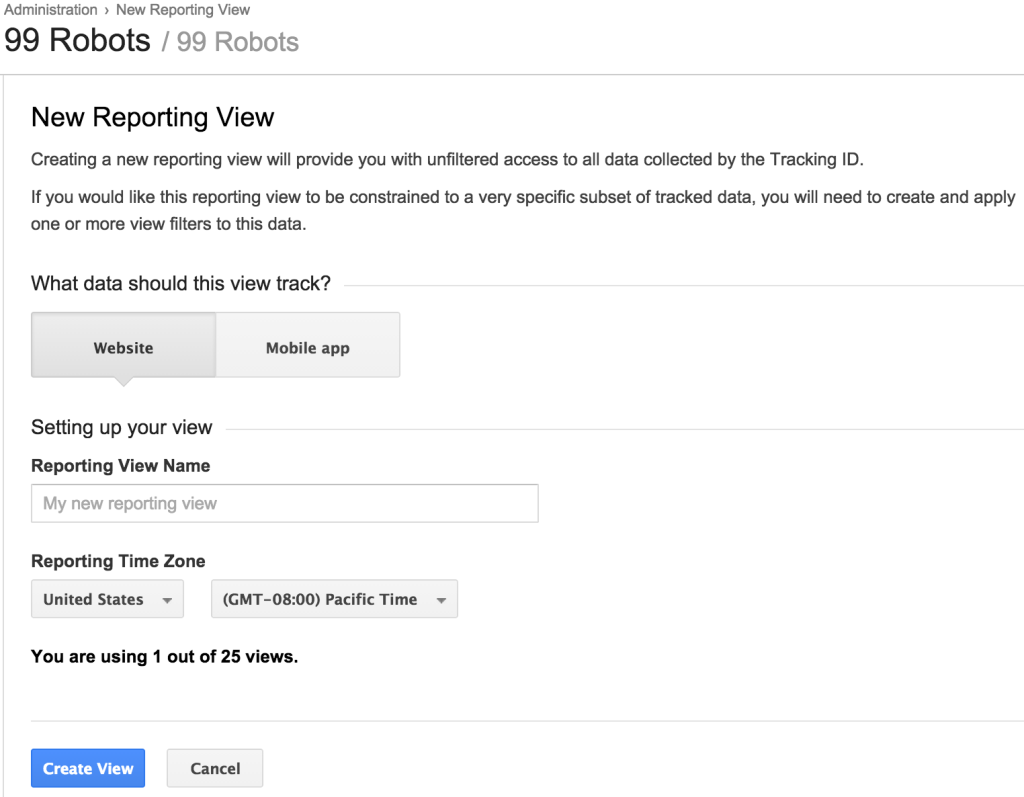




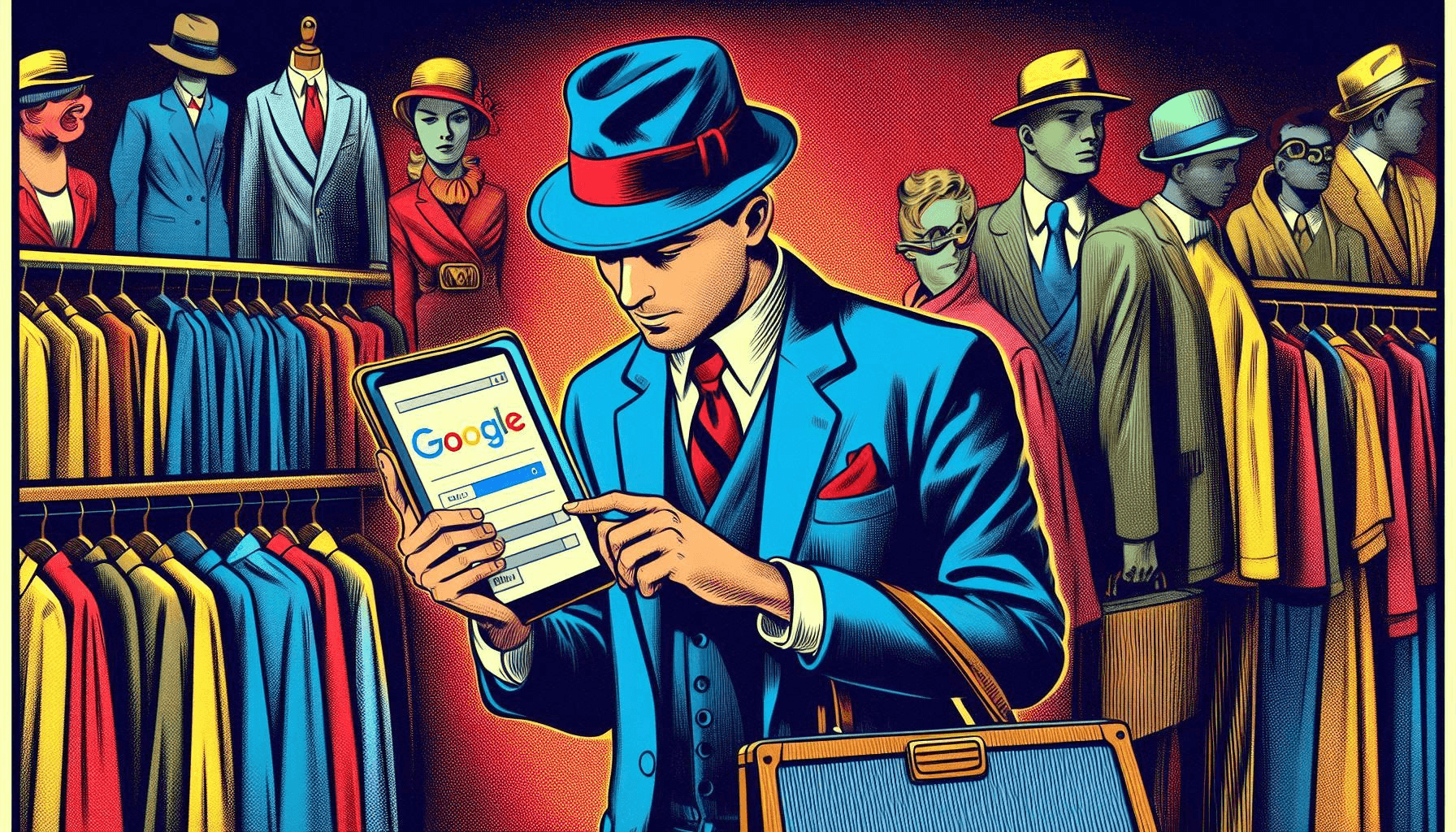


One Response