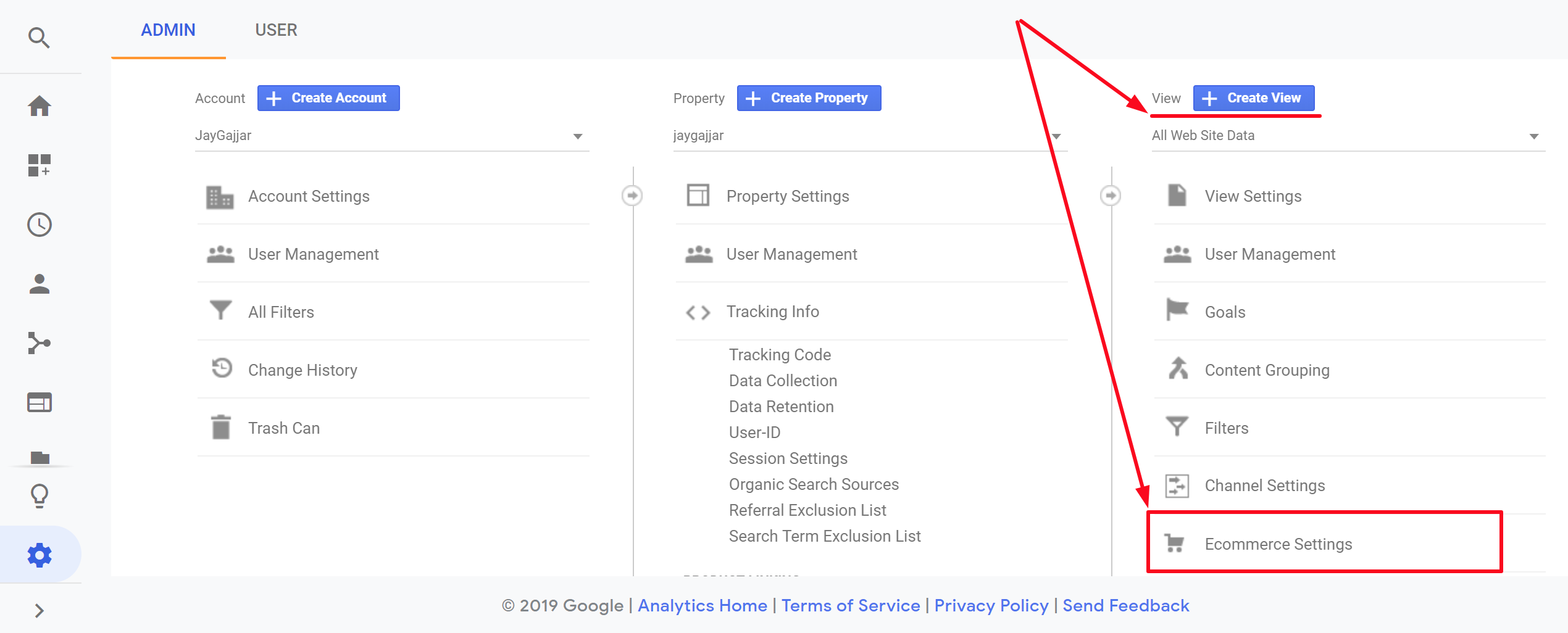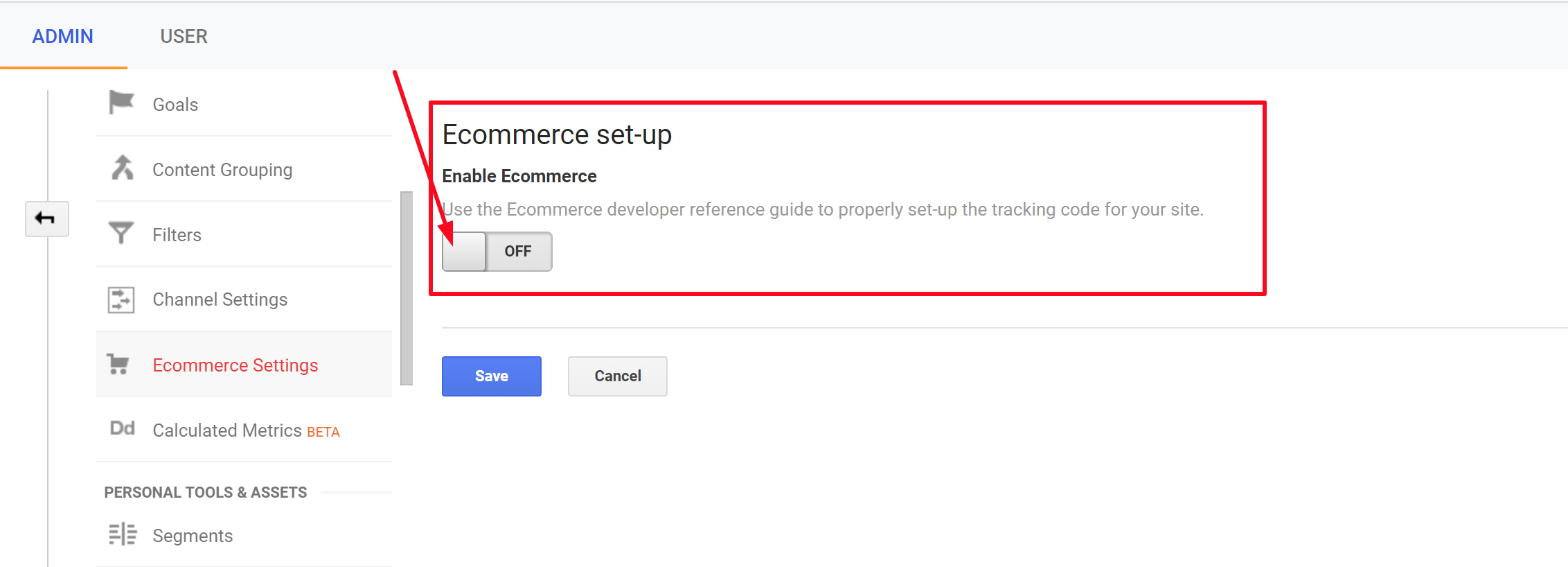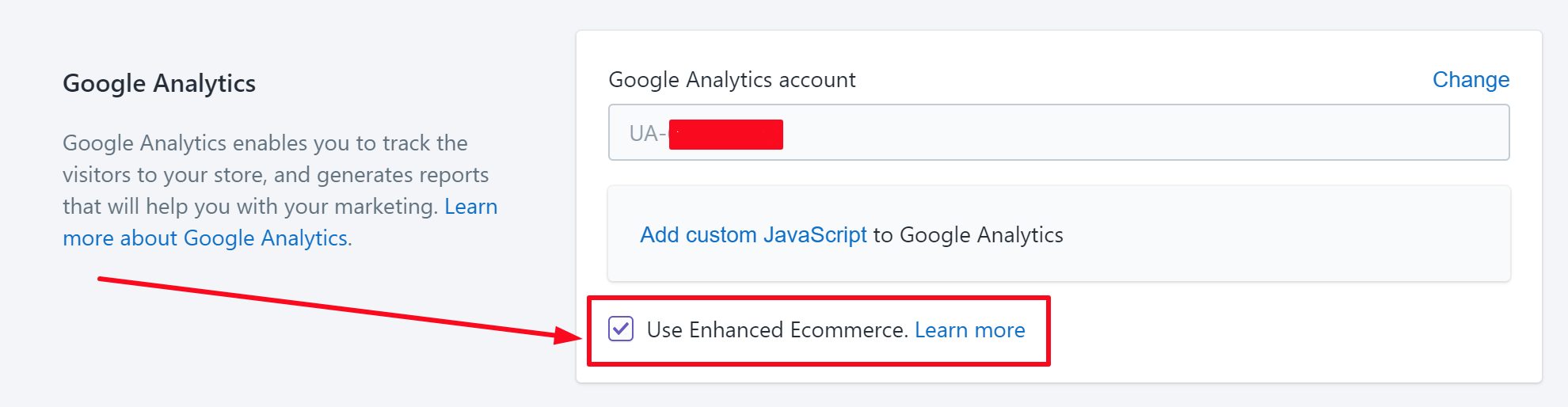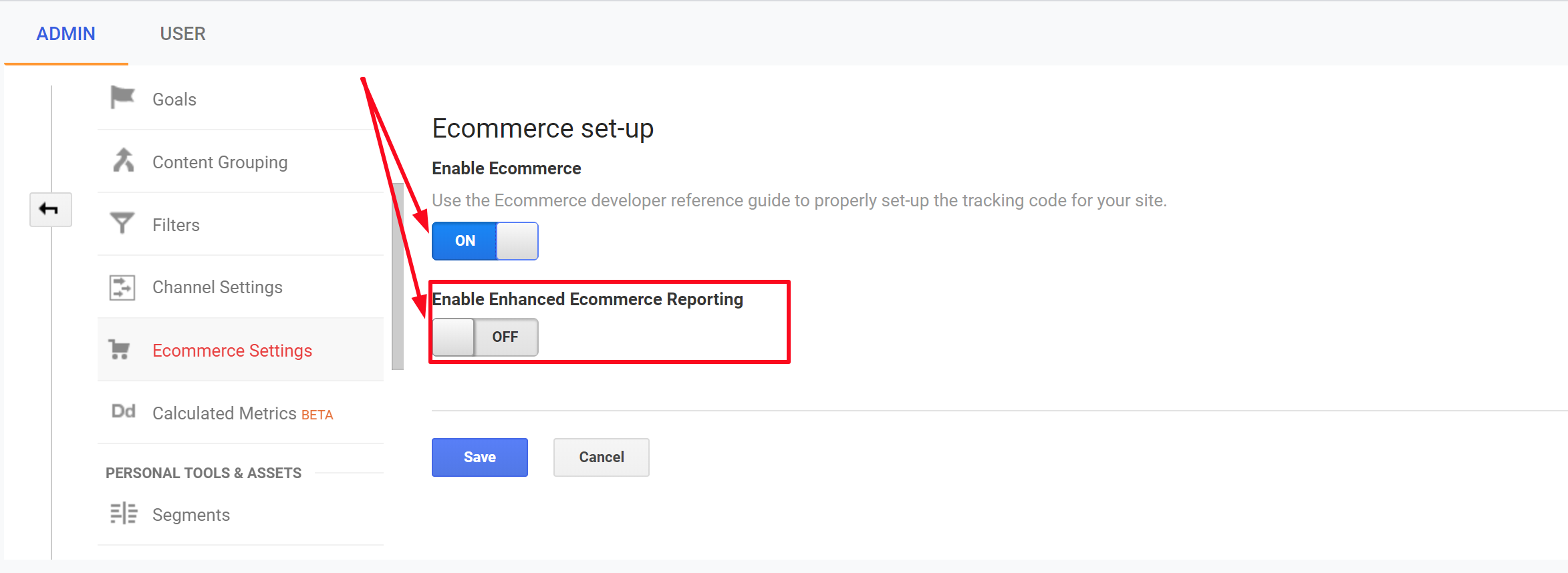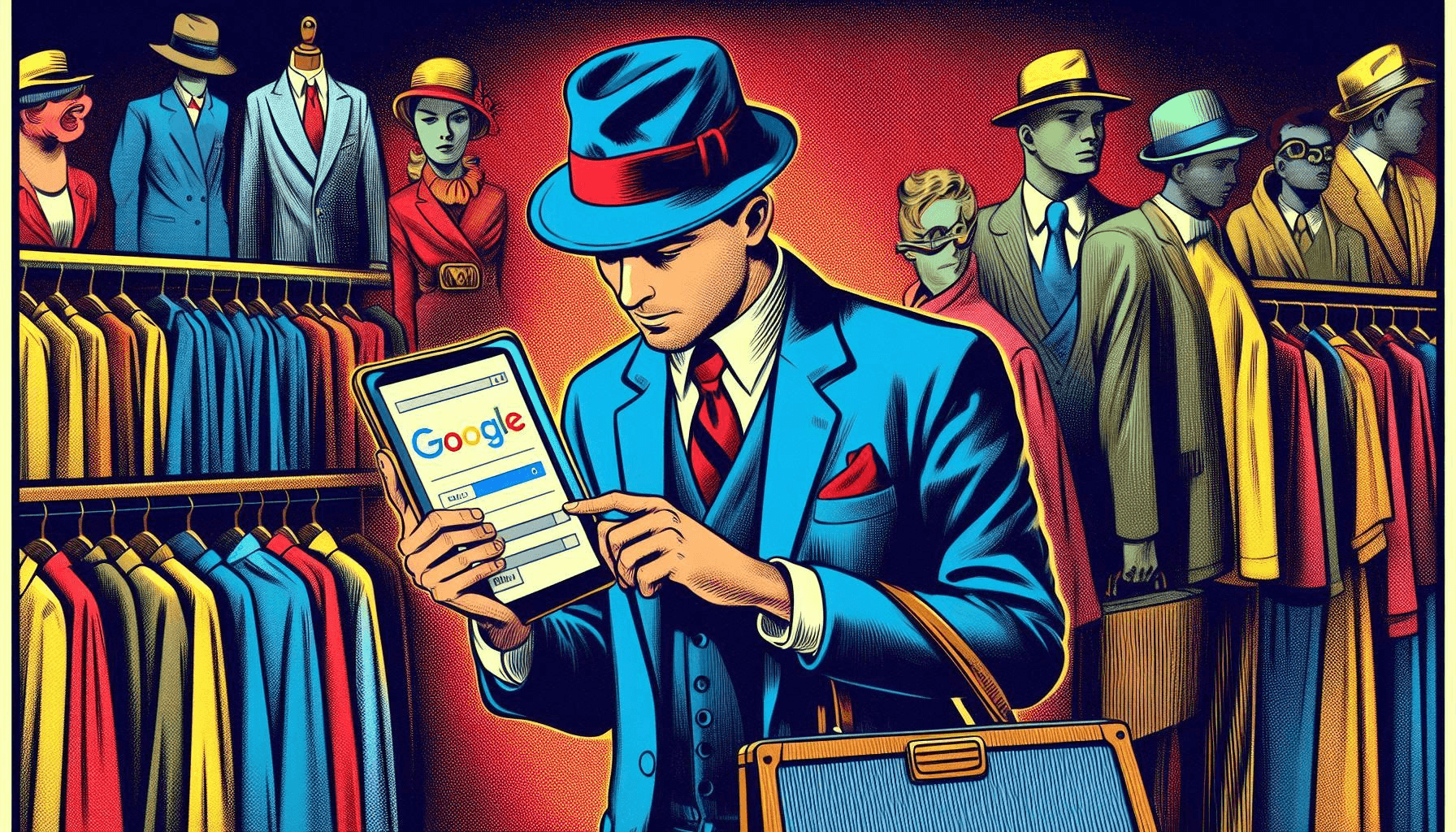Google Analytics is a must-have digital marketing tool in the modern business suite, but most businesses have not yet made the best use of it. It allows you to measure the results of individual campaigns in real-time, compare the data to previous periods, and so much more. One of the biggest challenges of an eCommerce store is to understand in-depth, how customers are using the website. Google Analytics helps provide accurate information to the very last detail on how customers are using your Shopify store, and it doesn’t just work with Shopify stores. Google Analytics also works with other great eCommerce alternatives such as Zyro.
Below are the steps on how to install Google Analytics on your Shopify Store.
1. Create A Google Account
To use Google Analytics, you need a google account. You can signup for a Google account here, if you do not have one already. If you are new to the Google Analytics world, it would be worthwhile to go through the 4 part series of How To Use Google Analytics For Better Digital Marketing.
If you have never used Google Analytics before, follow these steps:
- Go to Google Analytics
- Choose the account you want to sign in with or click on Add Account if you want to sign in with a new Google account.
- Click Sign up
- Choose Website and fill in the info as instructed and enter your primary domain for website URL
- Click Get Tracking ID
- Select your country using the dropdown menu and click on I Accept to acknowledge that you have read the terms of service.
- On the next page, copy the Global Site Tag. It should look like the image below.
2. Enable Google Analytics in Shopify Admin
- On the admin dashboard of your store, click on Online Store > Preferences.
- Scroll down to the Google Analytics section, and paste the tracking code in the area provided.
- You will know that the Google Analytics is enabled on your store when you see a code with the prefix of UA- as shown in the image below. If nothing happens, do not worry as it can take up to 24 hours for Google Analytics to start collating data.
Google Analytics can’t track visitors until you remove password protection from your online store.
3. Turn On Ecommerce Tracking
There are two types of ecommerce tracking – Basic/Standard and Enhanced.
The main difference between Standard ecommerce tracking and Enhanced ecommerce tracking is that the former tracks transactions on Thank You pages and Order Confirmation pages, whereas Enhanced ecommerce tracking allows you to track transaction processes from adding to the cart, to payment method, to shipment, to review, and finally to checkout (and maybe some other steps in between as well).
Enhanced ecommerce also enables you to track additional aspects like impressions and promotions, thereby allowing you to build funnels through the checkout process. Through the various funnel reports (Goal Flows, Funnel visualization), the abandonment rates can also be calculated.
- Basic Ecommerce tracking should be used when you just want transaction and revenue related data.
- Enhanced Ecommerce tracking should be used when you want a detailed insight into the visitor behavior; e.g. which device is your site most accessed on? where are most of your website visitors located geographically?
To turn on Basic Ecommerce tracking, perform the following steps:
- Login to your Google Analytics Dashboard, and click on Admin
- In the View menu, click on Ecommerce Settings
- Click on the toggle switch to enable Ecommerce
To turn on Enhanced Ecommerce tracking, perform the following steps:
- Login to your Shopify Store Admin
- Click on Online Store > Preferences
- Scroll down to the Google Analytics Section and click on the Use Enhanced Ecommerce checkbox
- Click on Save
- Login to your Google Analytics account, and navigate to View menu > Ecommerce Settings > and click on Enable Enhanced Ecommerce Reporting toggle switch to turn it on.
- Click on Save
While Shopify provides its own analytics and reports, they should not be confused with Google Analytics. Shopify reports shouldn’t be used in place of Google Analytics reports, but both should be used hand in hand. Together they enable you to fine-tune your online store based on your customer requirements and preferences to fetch the best results.
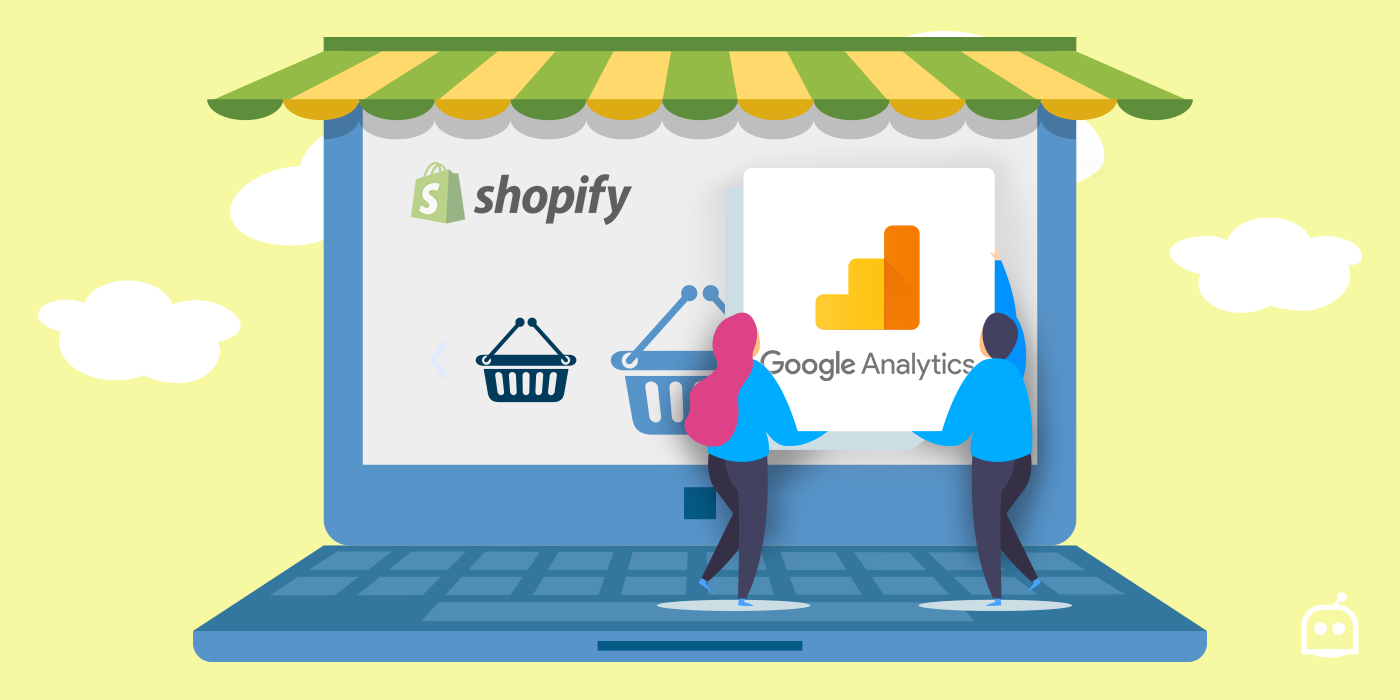
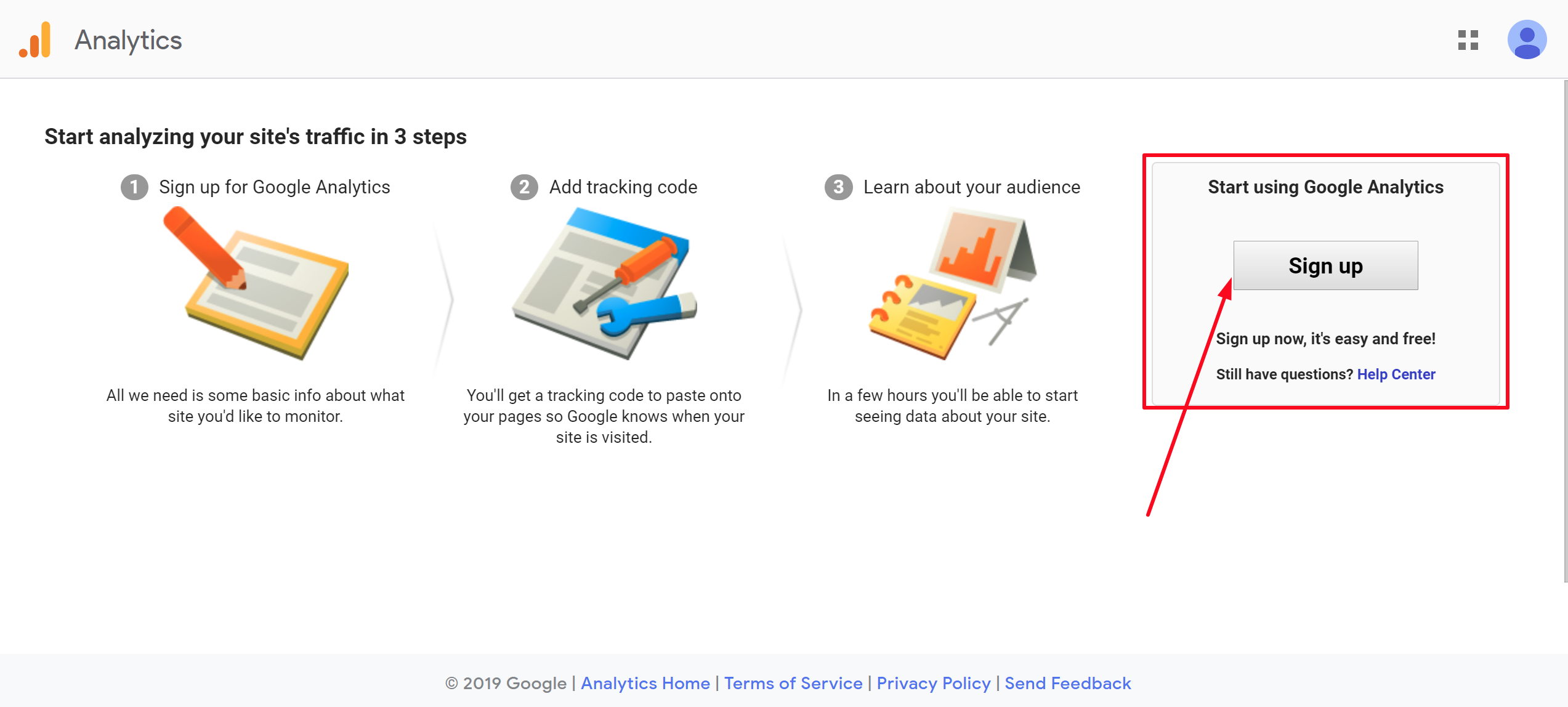
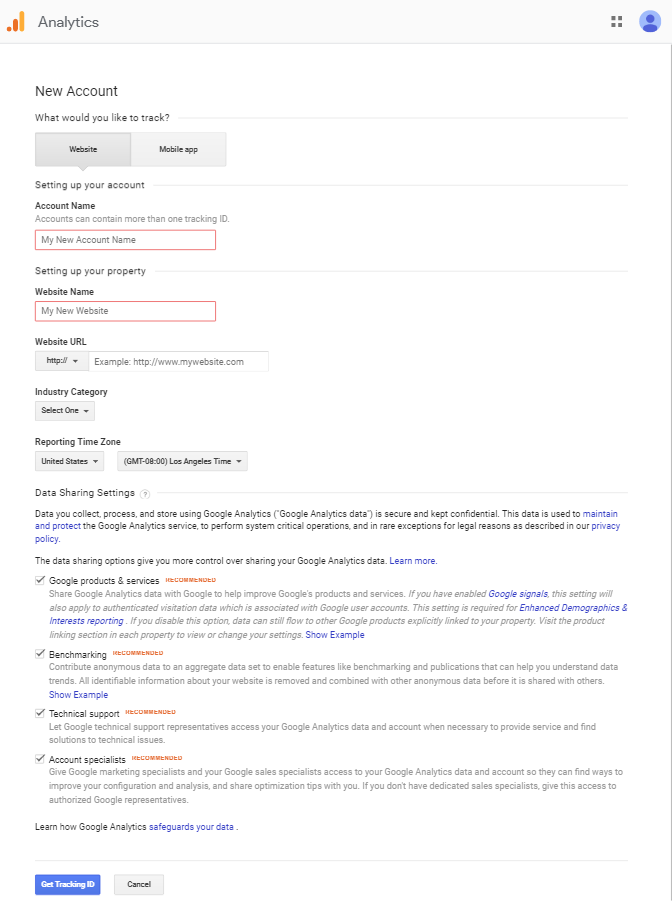
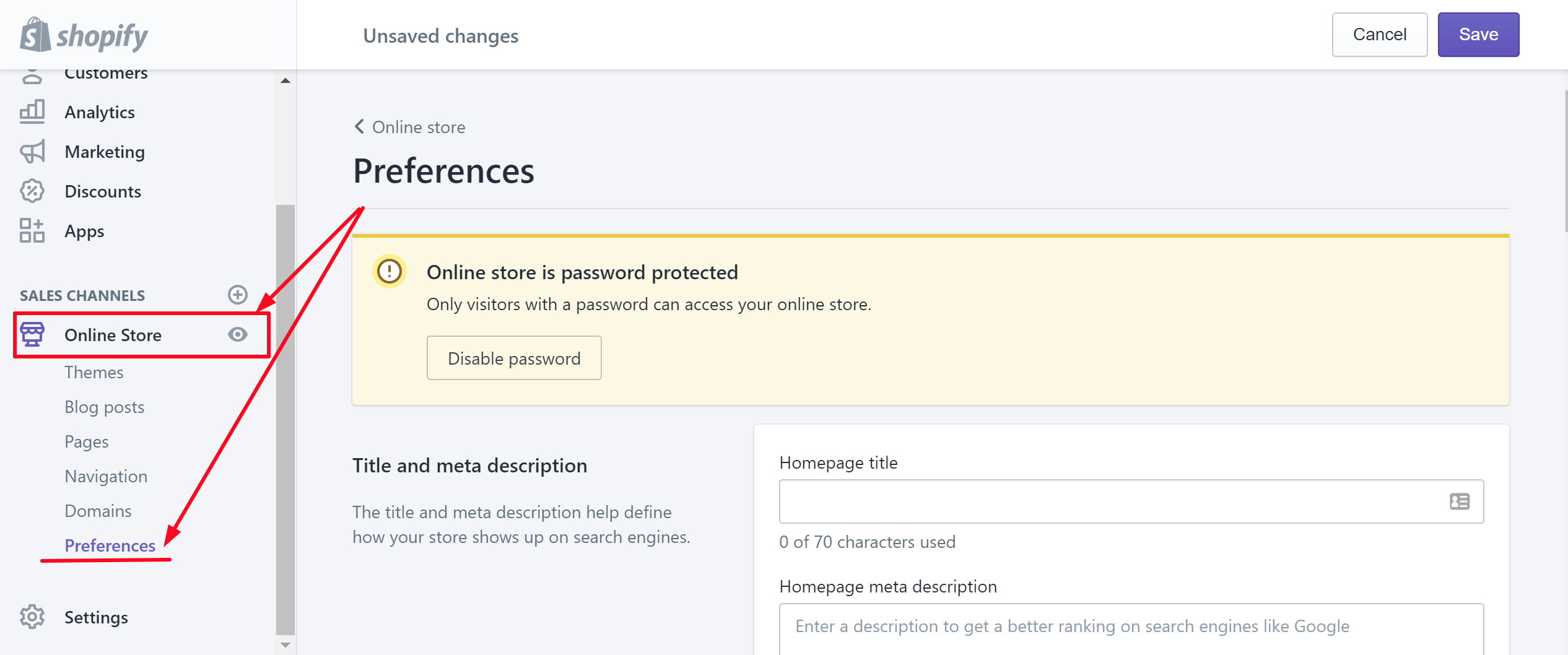
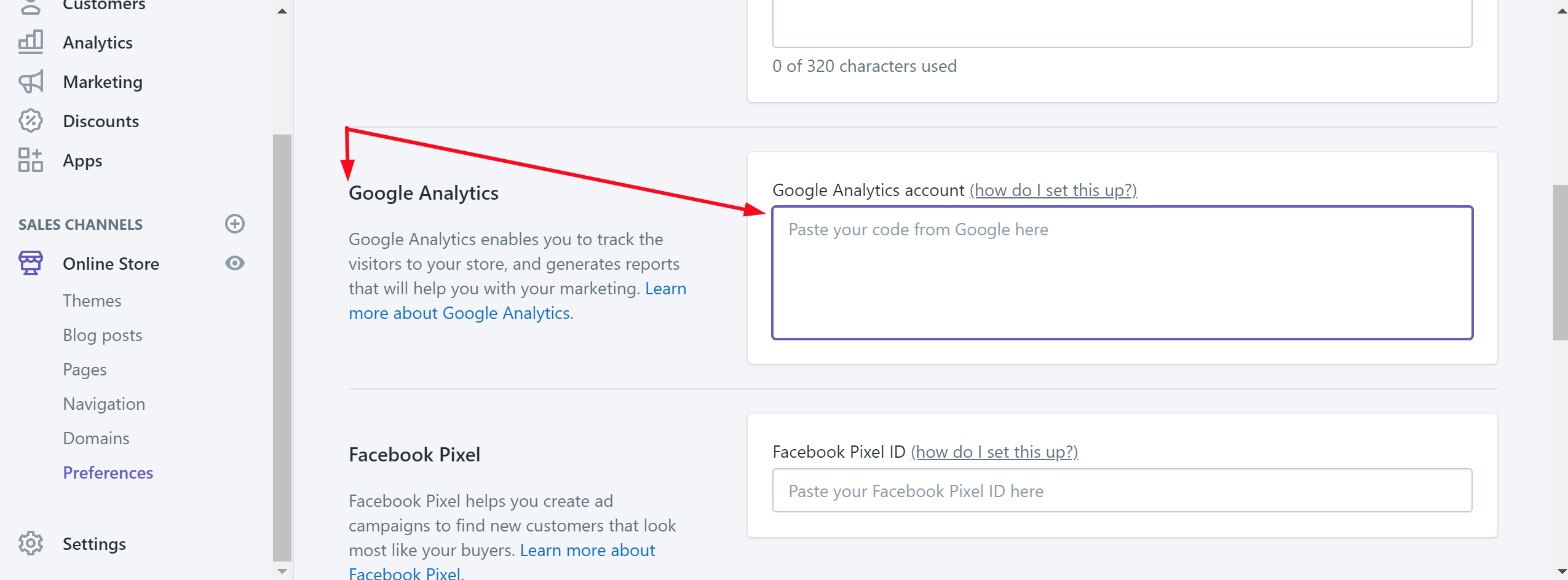
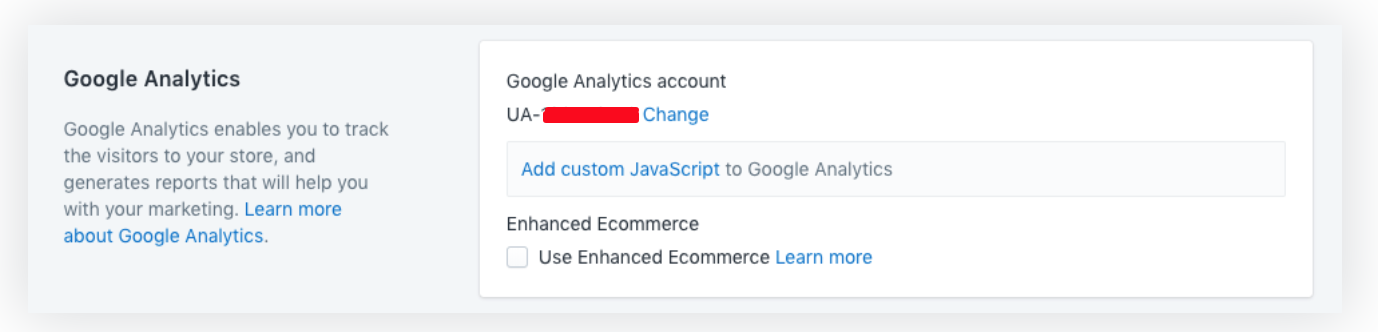 Google Analytics can’t track visitors until you
Google Analytics can’t track visitors until you