I have over 10 G Suite accounts from various businesses. Of course, several of them are for businesses that have been either sold or closed, yet the emails are still valuable. Rather than have these extra Gmail accounts continue to incur unnecessary costs, I decided it was time to transfer emails from one Gmail account to another.
There’s a ton of tutorials online to achieve this but most miss one critical configuration step. Therefore, let me save you the trouble, and outline all the steps with the correct settings.
Disclaimer:
Perform the steps below ONLY IF you want all emails from the OLD account transferred to the NEW account. After completing these steps, the OLD account will have zero emails remaining in its inbox. That is the expected end result.
Let’s proceed with transferring emails from one gmail account to another.
How To Transfer Emails From a Gmail Account to Another Gmail Account
OLD EMAIL ACCOUNT
- Login to your OLD email account
- Click on the Gear icon on the top right.
- Navigate to Settings and then to the Forwarding / POP3 / IMAP Settings tab
- Check the Enable POP for all mail (even mail that’s already been downloaded)
- Select your preference for the POP Download section (step 2) to determine if you want keep, delete, or archive the messages after they are accessed.
- Click Save Changes
- Log out of your OLD email account
That’s it. Now, let’s shift to the new email account.
NEW EMAIL ACCOUNT
- Login to your NEW email account
- Click on the Gear icon on the top right.
- Navigate to Settings and then to the Accounts tab.
- Click the Add a mail account link. This will trigger a popup modal requesting your old email’s information. The modal will look like the screenshot below and you should enter the FULL email address of the old account.
- The next screen will request your old email’s settings. Enter that information.
- For reference, the values are below:
- Username: Your full email address (for example: john@gmail.com or myemail@domain.com)
- Password: Your password
- POP Server: Enter pop.gmail.com
- Port: 995
- Unchecked – Leave a copy of retrieved message on the server. (POP does NOT allow the copy to remain on the old email server. Given this tutorial is meant to get rid of the old email account, it’s unnecessary)
- Checked – Always use a secure connection (SSL) when retrieving mail. This option is the one that most tutorials do not mention. If you are having issues connecting to the old email server, it’s likely because this option is not checked.
- Optional – I recommend tagging the incoming mail with a label for easy identification later.
- Optional – Archive the incoming messages (Skip the inbox); I recommend unchecking this to allow your messages to appear in your inbox. You can mark them all as Read after the migration. Note that if you do enable this option, then messages will not appear in your inbox.
- Upon entering the information, click Add Account.
- The subsequent question is moot as we have no desire to Send As using the old email. Again, this tutorial assumes you will not be using the old email account ever again.
- Click Save Changes
- Depending on the size of your account, the process can take take several hours so be patient. To get assurance that Gmail is truly migrating the emails in the background, you can see the indicator text which says “Checking mail“.
That’s it. Get a coffee, read a book, and come back later and you’ll have officially transferred email from one Gmail account to another.
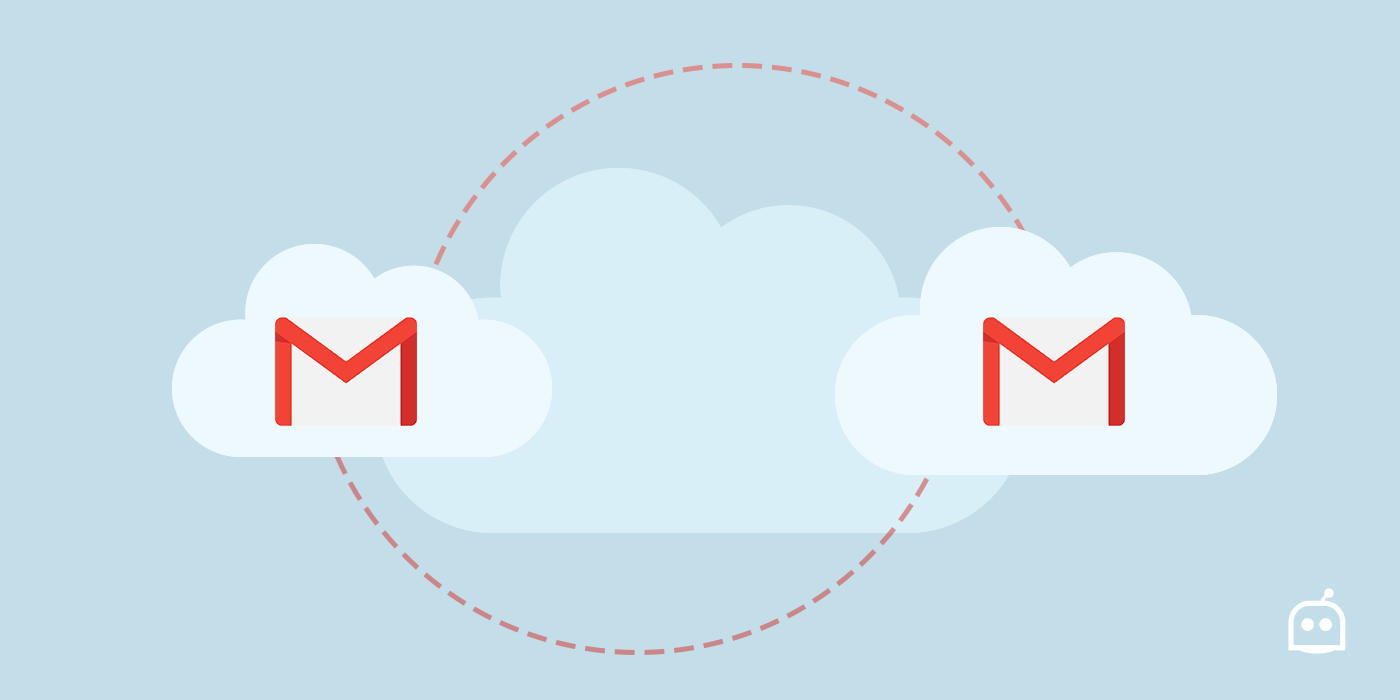
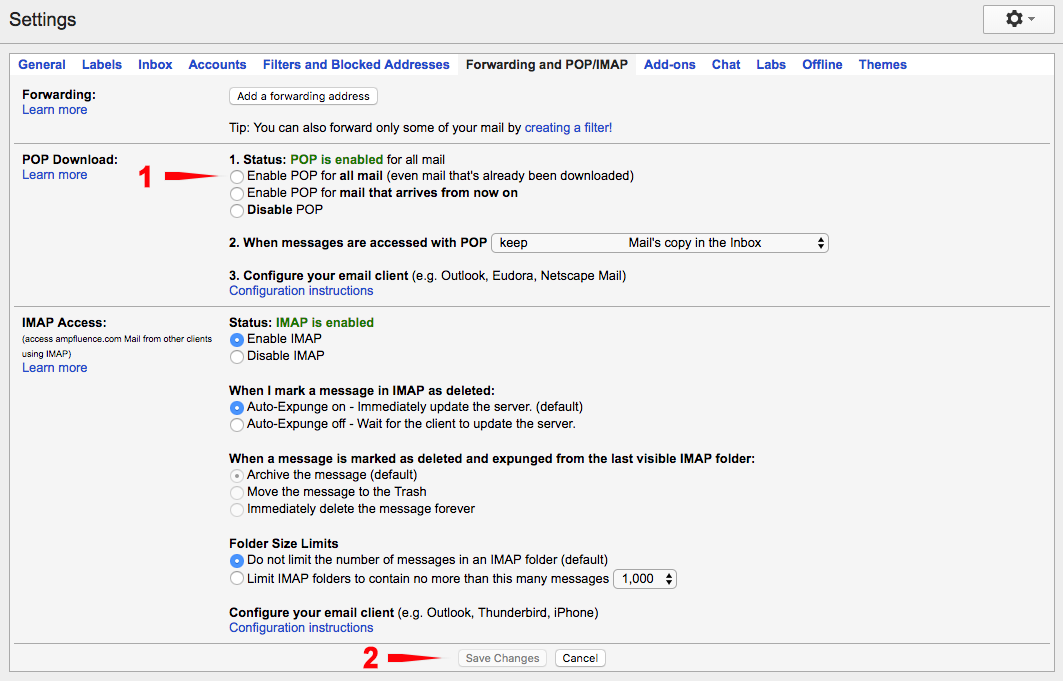
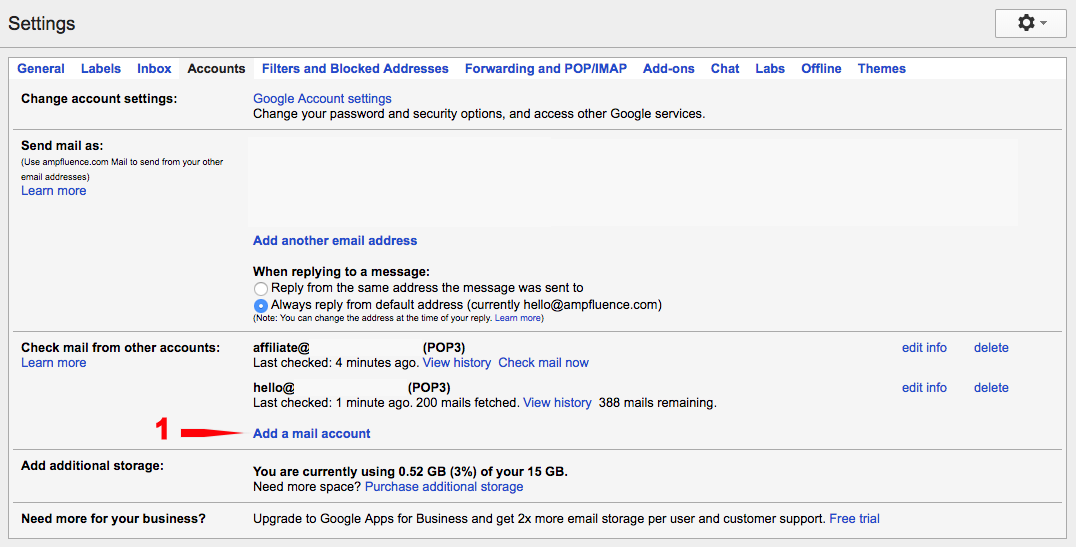
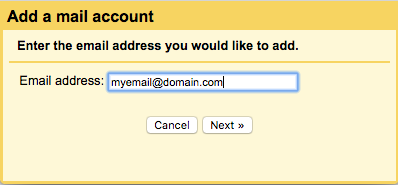
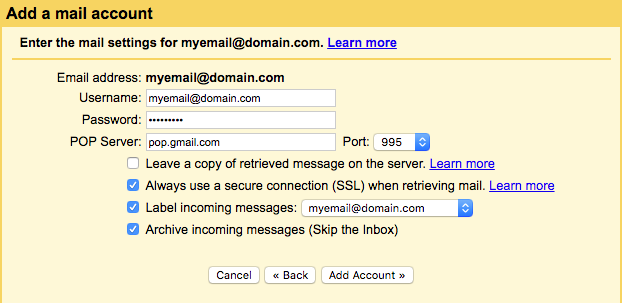




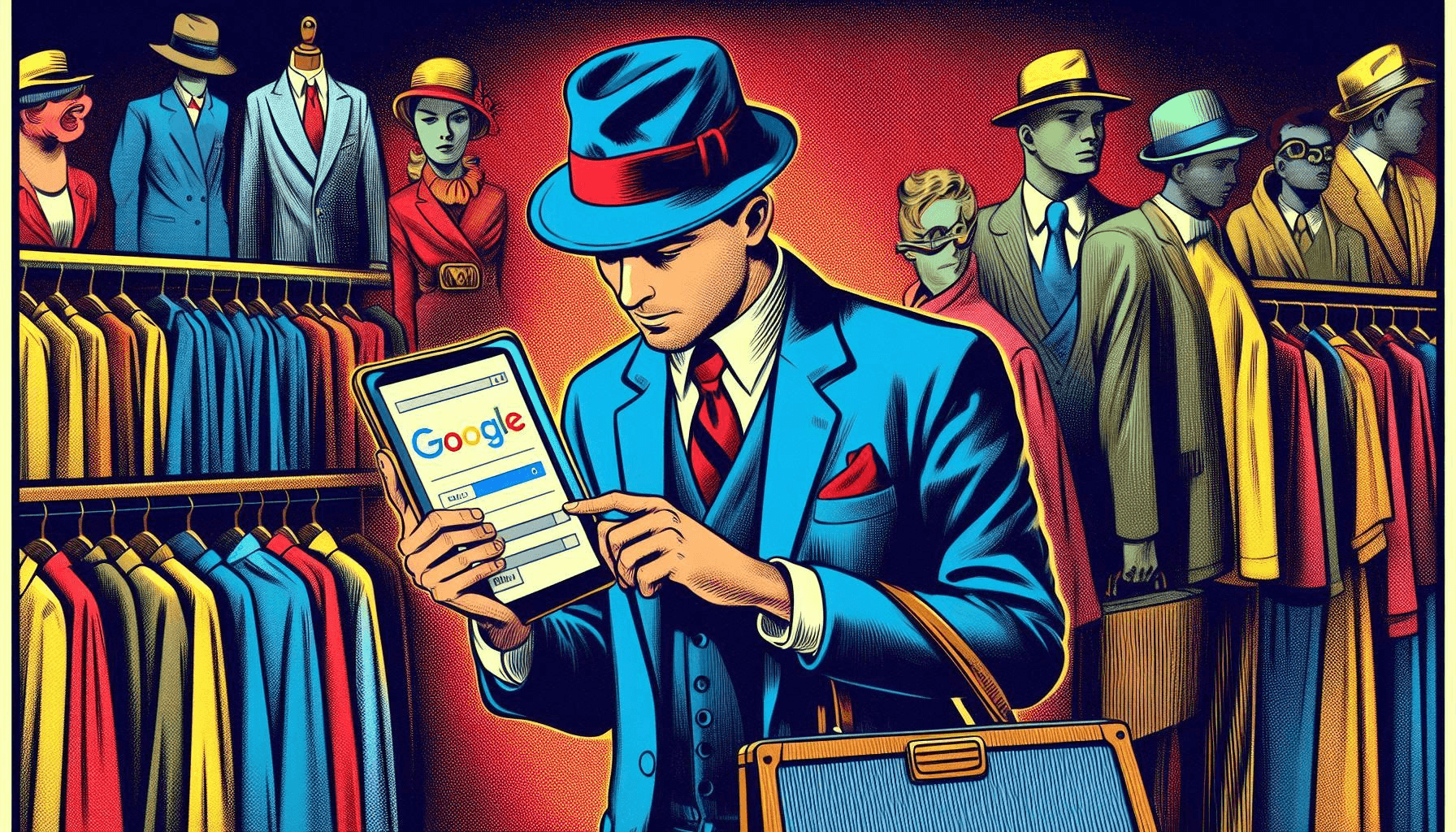


18 Responses
Thanks for the wonderful guide
Hey, good guide. What I’m looking for is a way to transfer one users email to another, as an administrator, without logging into either of those accounts. I have a python script using some google APIs accomplishing this task right now, but I was hoping for an “in google” approach. For example I’d like to give all of a users emails upon leaving a company to go to their supervisor. Any more convenient way of doing something like that?
Hey Christian – a lil’ late responding to this but will do so anyway so it helps others. The only way I know to give all of a users’ email upon leaving a company to a manager is to have a paid G Suite plan. In this case, when a user leaves, you can simply remove their access and change the PW. G Suite also allows you to transfer their Google Drive / Calendar / etc to another user of your choice.
The only alternative is to download all emails and then upload them into the manager’s inbox which is not ideal.
I’m receiving an error message when I try to transfer account. Server denied POP3 access. Can you help me with this?
This is usually due to your POP3 settings not being enabled on the account you’re fetching from. You can do this from Settings > Forwarding & POP/IMAP > and then configure the setting to enable –> Status: POP is enabled for all mail
If it still does not work thereafter, then you can try this additional step which could be the culprit:
Go to your Administrator settings (assumes G Suite account)
Navigate to the Security Settings and enable less secure apps to access accounts
1) Sign in to your Google Admin console. …
2) Click Security > Basic settings. …
3) Under Less secure apps, select Go to settings for less secure apps.
4) In the subwindow, select the Allow users to manage their access to less secure apps radio button.
Then, try the steps again from beginning to end. It should work.
Hi,
I recently had old emails I wanted to keep ,I pop them to a new gmail account, which is a new business account. I would like to move all these out of my new business email to another gmail account.or just move them back to the original
gmail account, which is still getting emails,however that account I do not use.
HELP! Since I move to the new gmail how would pop distinguish which are from my old company and not move my emails from my business acct.
Thanks
Regardless of whether POP moves all of the emails or not, it may be easier to just label/tag your emails from the “business acct” as “business”. After the migration, simply do a search in Gmail for label:business and then “select all that match” and delete them.
Sometimes the simpler solution is better :)
Does this migration preserve the labels on the emails?
Thanks
This is great
But, one thing my users want is to be able to migrate emails from a staff member who is leaving, label them as the staff members name *and* keep the label structure of the old account.
So if the old staff member had
– accounts
– smith and co
– Roberts and co
Then after you migrate the email you would have
– old staff member name
– accounts
– smith and co
– Roberts and co
I seriously think this should be easy and possible but it’s not :(
Hello. I have an issue when I try to connect my old account in my new one. I get the message ”Server denied POP3 access for the given username and password.”
Do you have any solution?
after step 7
Red bold letters show
“Server denied POP3 access for the given username and password.”
I am transferring all the mail
it I will delete some mail form old if
will it be delete from new ID
where I import all the mail?
Doesn’t appear to work anymore.
Got it working, Google turns off less secure if you don’t connect right away. This also seems to just pull the Inbox and not the Sent.
Hello. I have an issue when I try to connect my old account in my new one. I get the message ”Server denied POP3 access for the given username and password.”
Do you have any solution?
If you’re still getting “Server denied POP3 access for the given username and password”, try this- it worked for me:
https://support.google.com/mail/thread/4364327?hl=en
Hello,
I have noticed that not all emails are getting fetched even though google shows the fetch is complete with no errors. Are there folders or email types that this method does not transfer. This has happened on multiple old accounts. In one case there was over a 3000 email difference (Over 3000 email short) from the old account (higher email total) to the new account? Thoughts on the cause?
Thanks!
How can we transfer emails from specific user and between specific date range that has attachment? Basically I want to transfer only filtered messages to another Gmail account and not all.