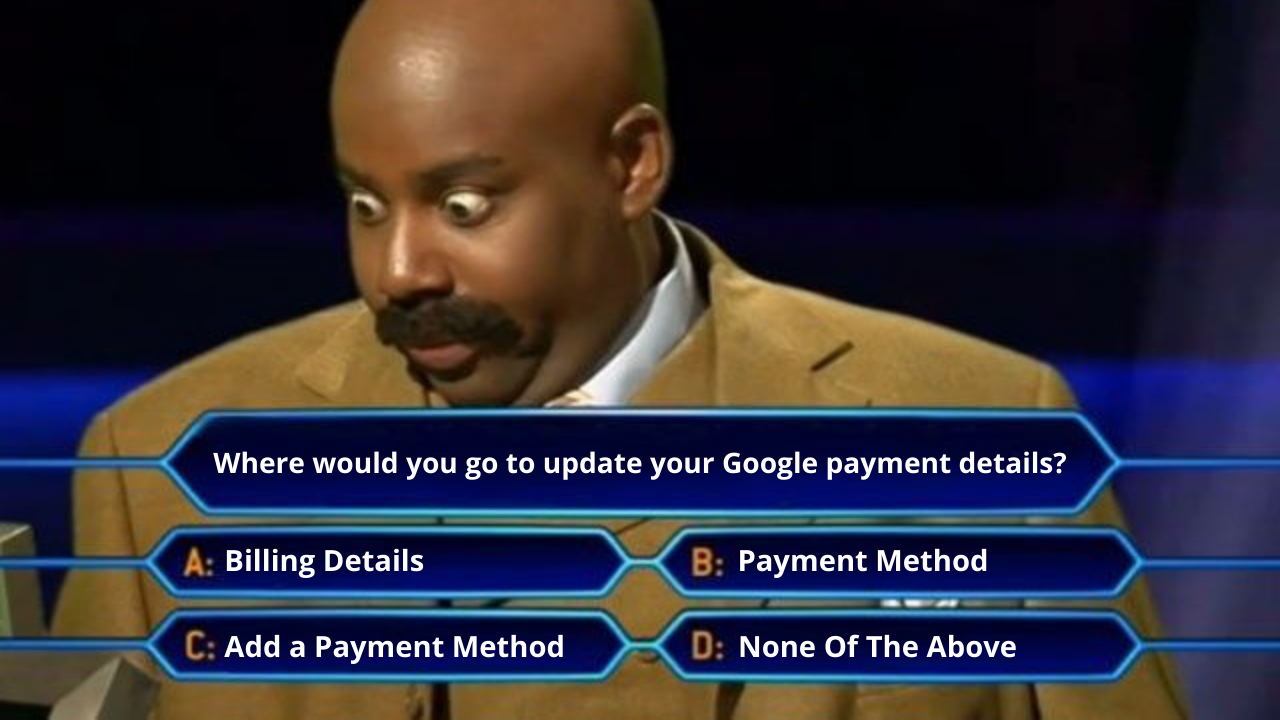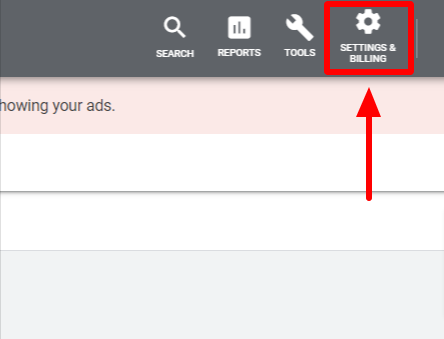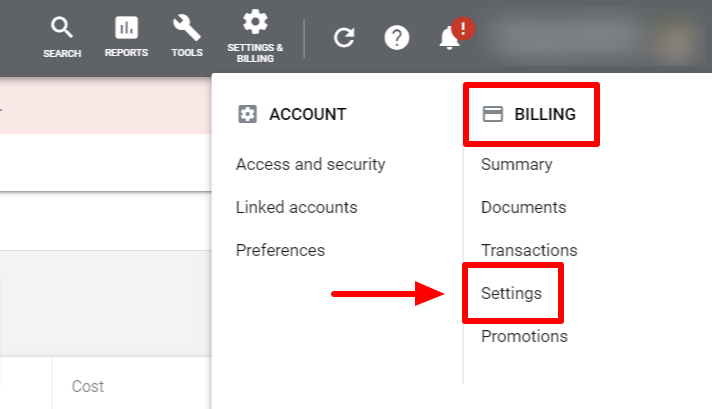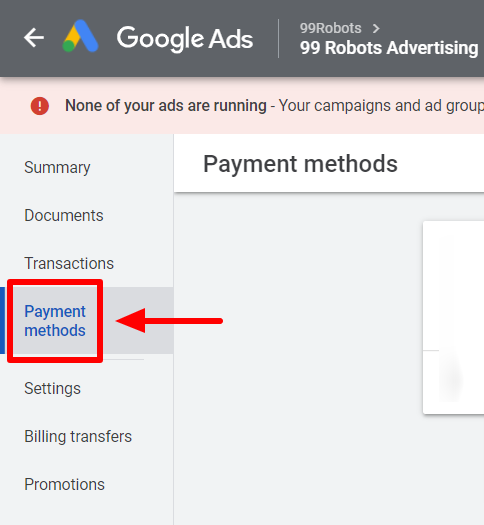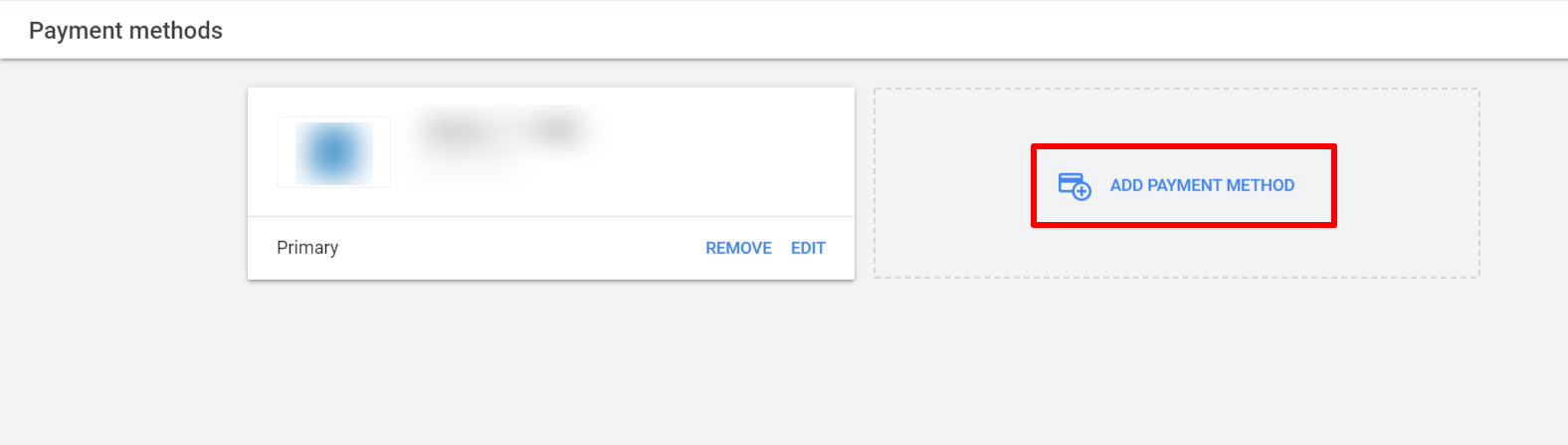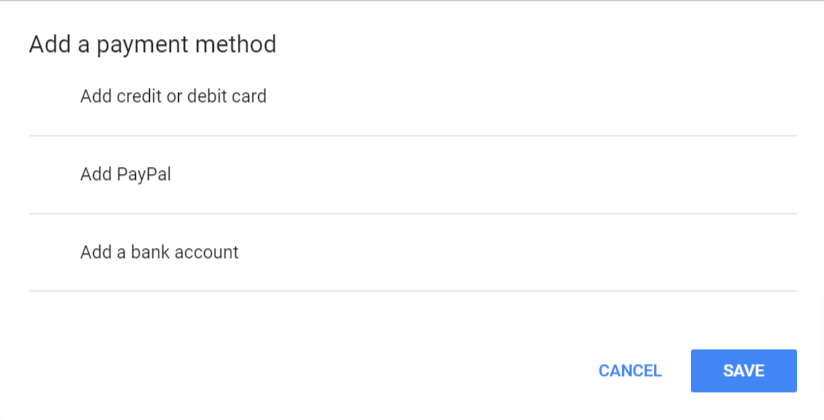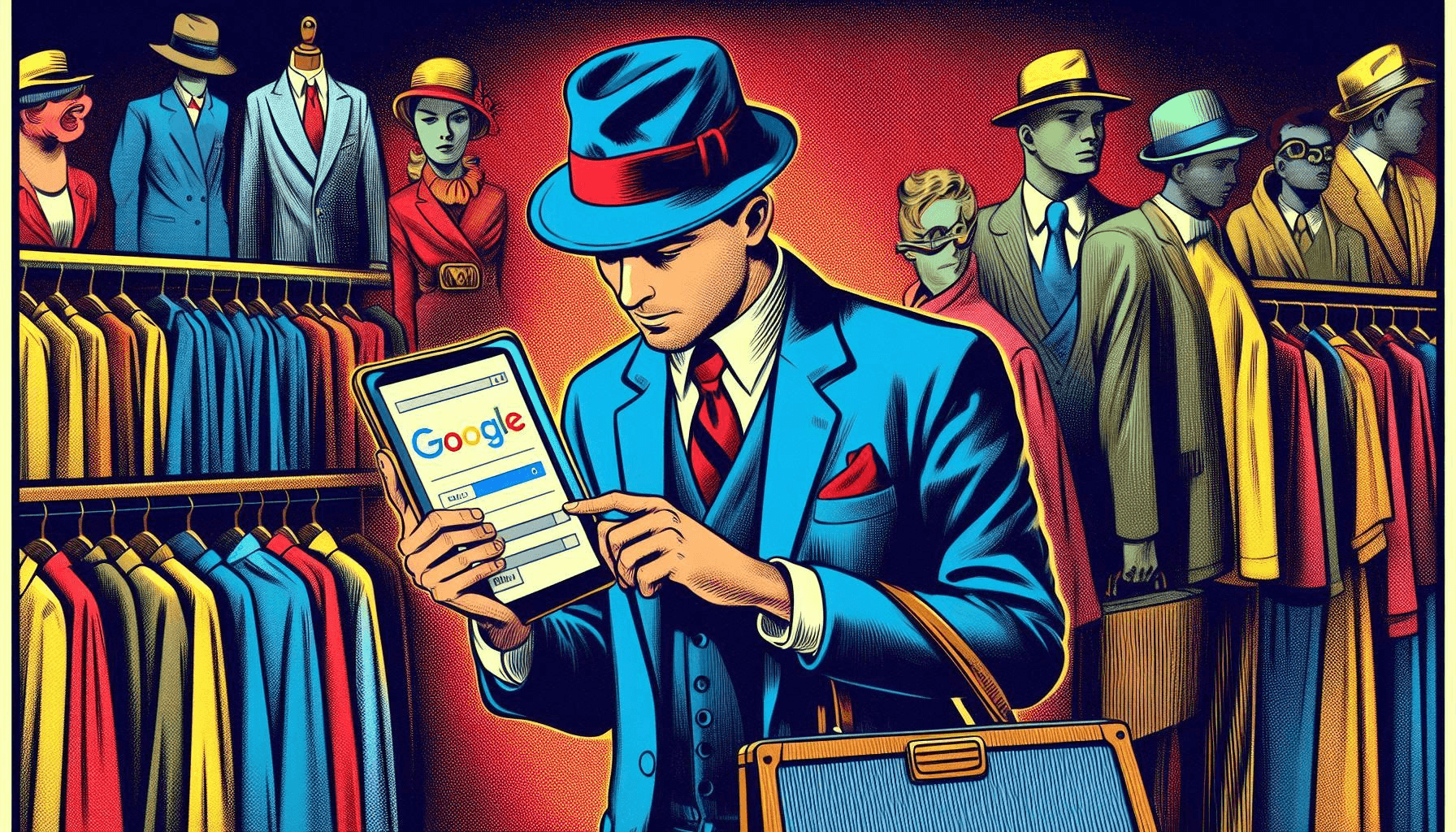Sometimes, billing within Google Ads can be somewhat complicated and confusing for some people who are not familiar with Google Ads interface. In this article, we’ll walk through some of the Google Ads billing options available, from setting up a payment method to updating the billing details.
Add or Update a Payment Method in Google Ads Billing
Note: If your card issuer or bank is within the European Economic Area, they may require you to go through an extra verification handle, such as a one-time code sent to your phone, to confirm the ownership of your card. Your card issuer or bank may require this additional confirmation once you make a payment, add a new credit or debit card, or at the card issuer or bank’s discretion.
To add or update a payment method in Google Ads, here are the simple steps to guide you:
Step 1
Sign in to your Google Ads account.
Step 2
Click Settings & Billing, and then under “Billing,” click Settings.
Step 3
Click Payment methods from the left menu.
Step 4
Click Add payment method.
Step 5
The payment methods available to you will appear. These are based on your business address, your account’s currency, your payment setting, and whether any payment methods are temporarily unavailable for your account.
Step 6
Enter your payment method information and agree to the Google Ads Terms and Conditions.
Step 7
If you want to make this your primary payment method, make sure the box is checked next to Set this payment method as primary.
Step 8
Click Save.
You can update or change the payment methods you have with the similar step you have read above. Within the “Settings & billing” section of your account, you can view and update your card information and payment profile details. Just click “Edit” next to the payment method you want to change or update and then click “Update” once you are done.
To change how you pay (for example, from automatic to manual payments), please contact Google Ads Support. Available payment settings vary depending on your country. Learn more about payment settings
Also note that when switching from automatic to manual payments, Google Ads Support will inform you of any additional requirements including any outstanding payments.