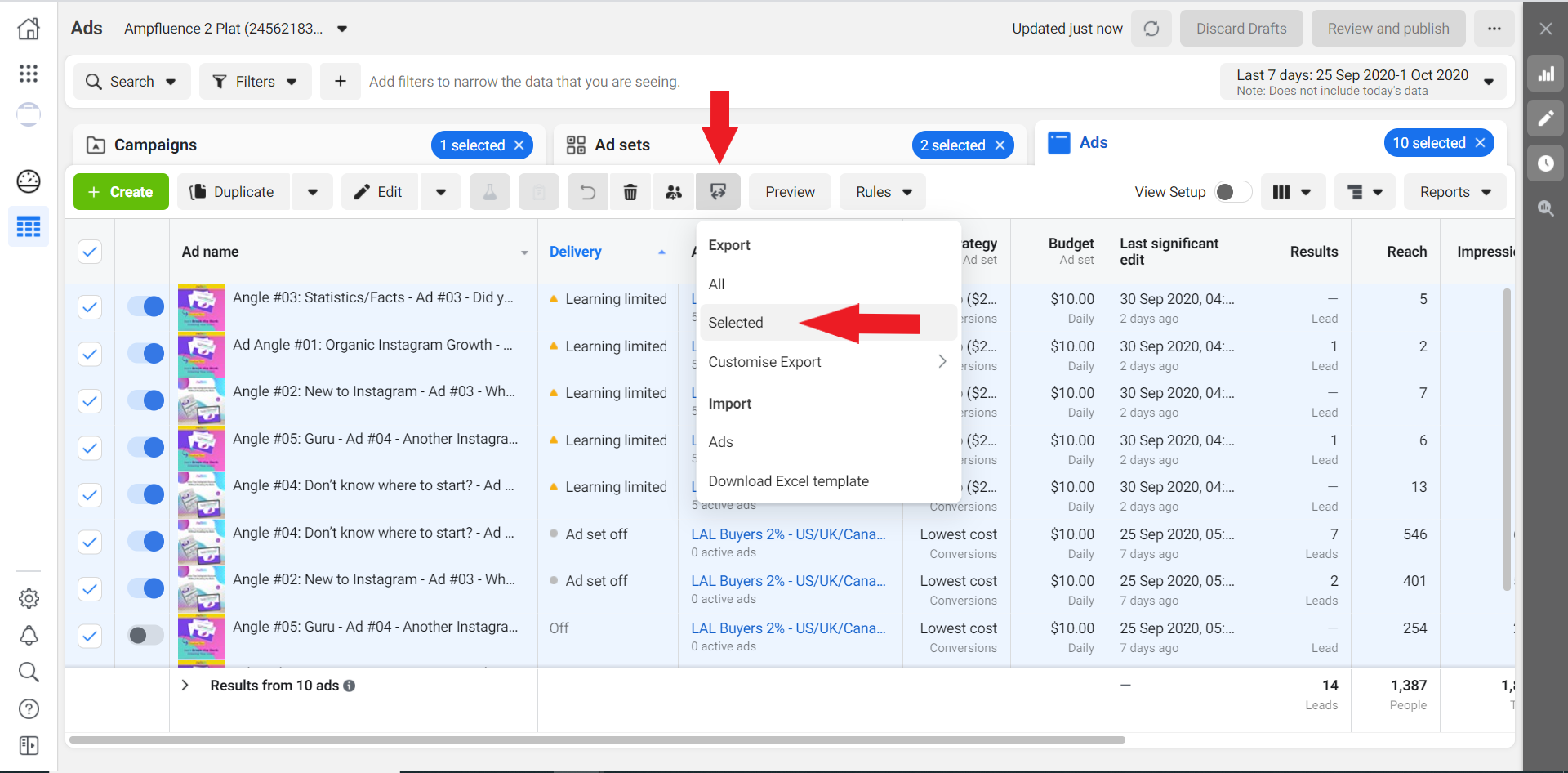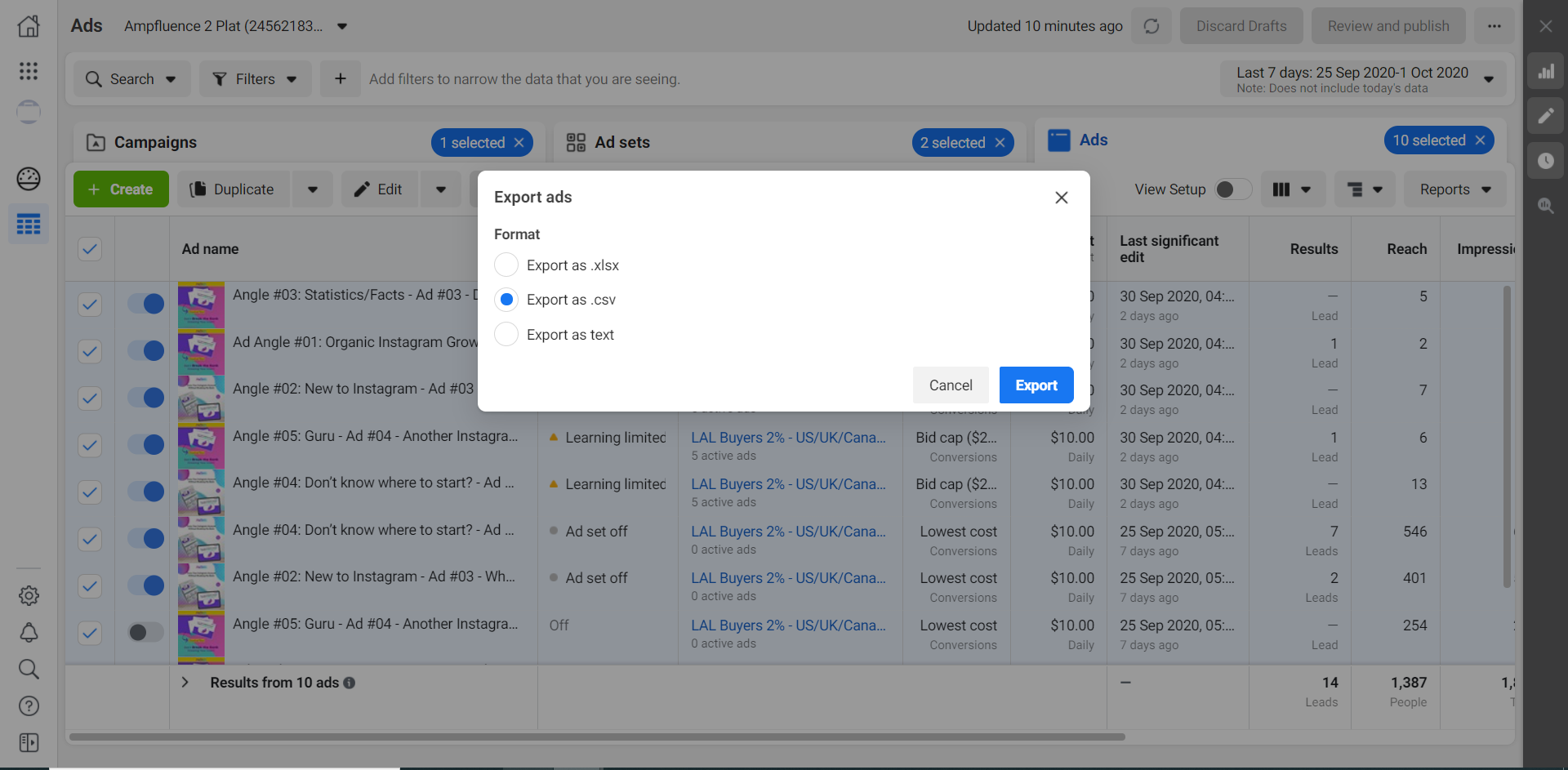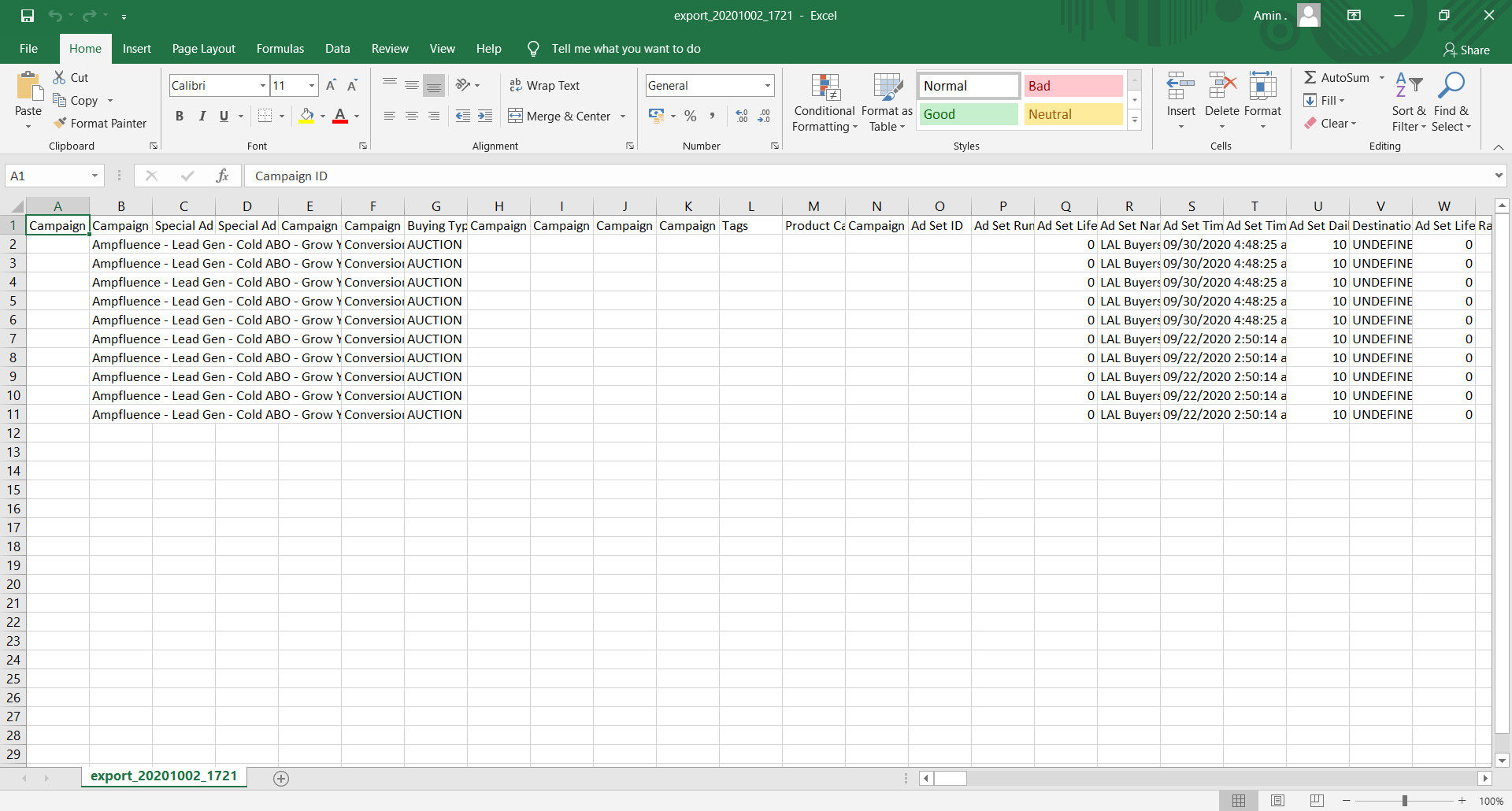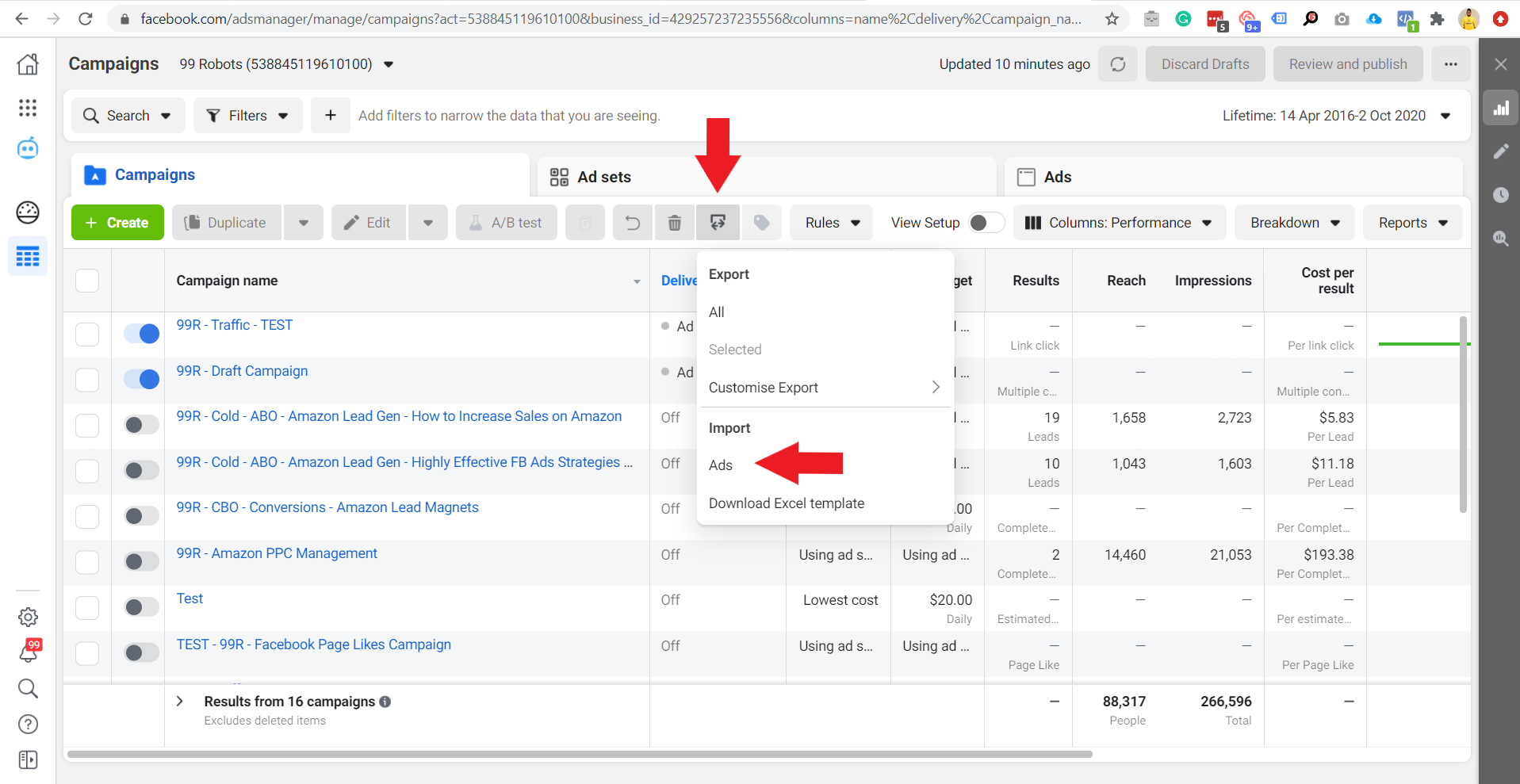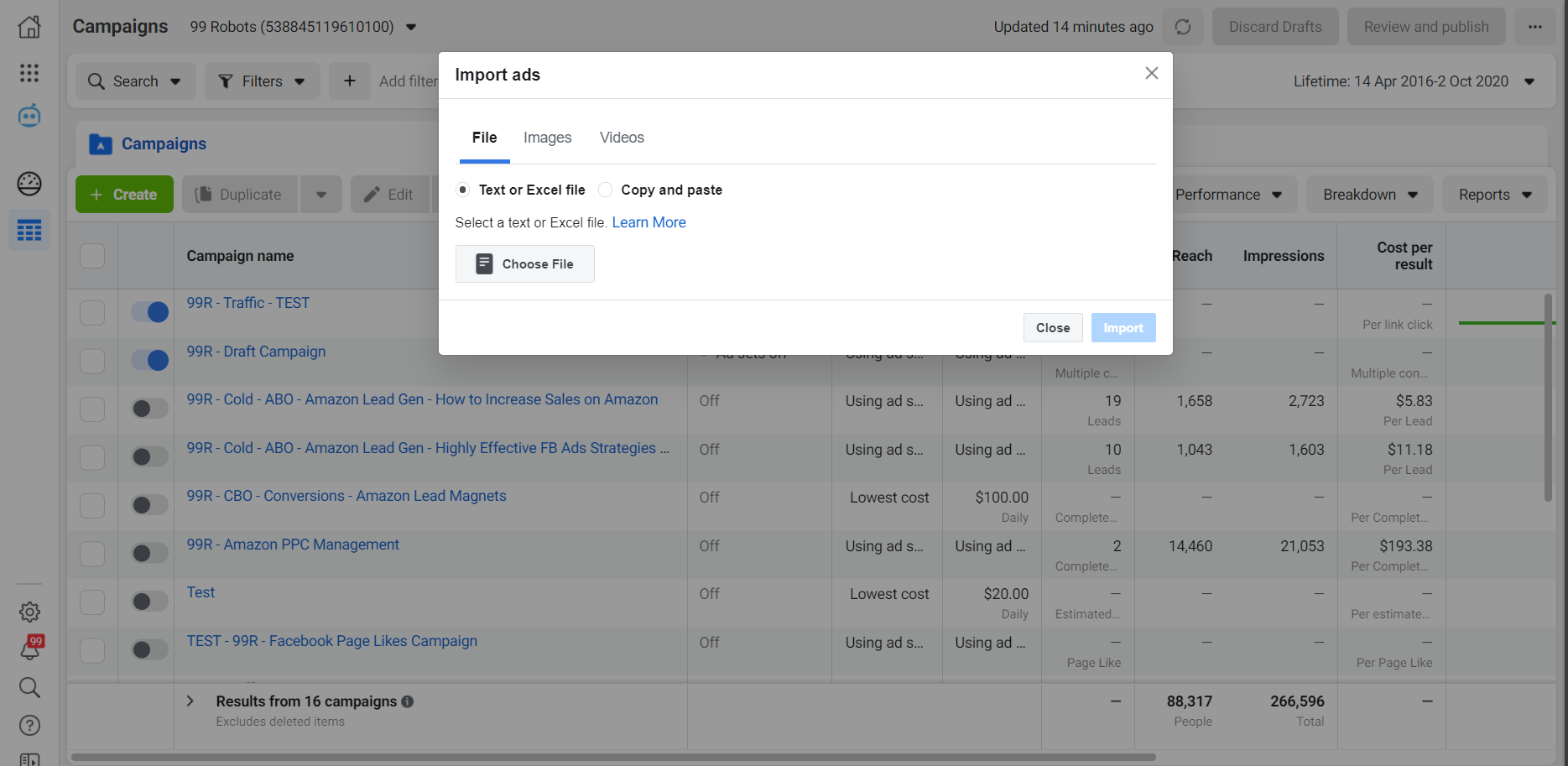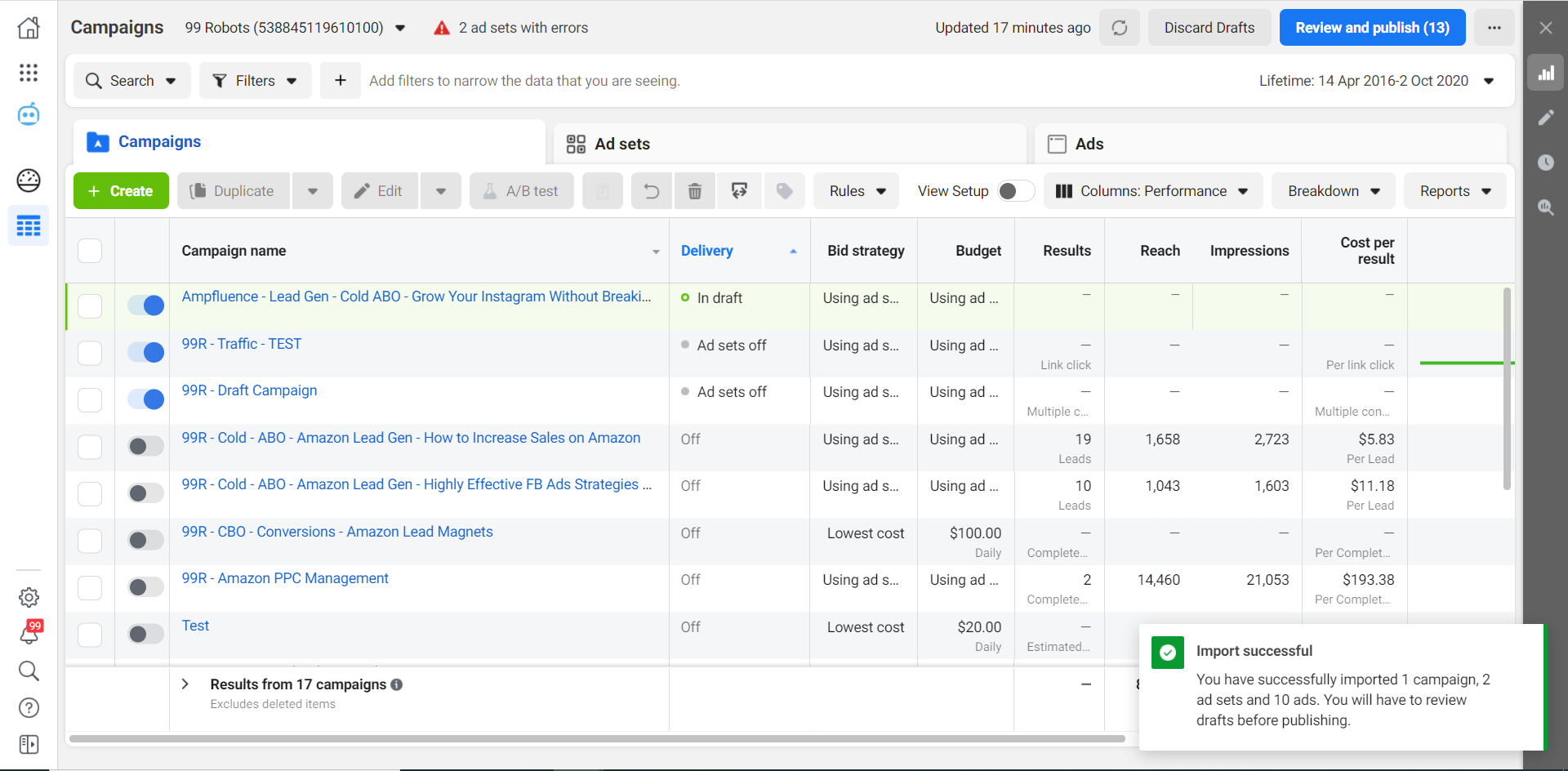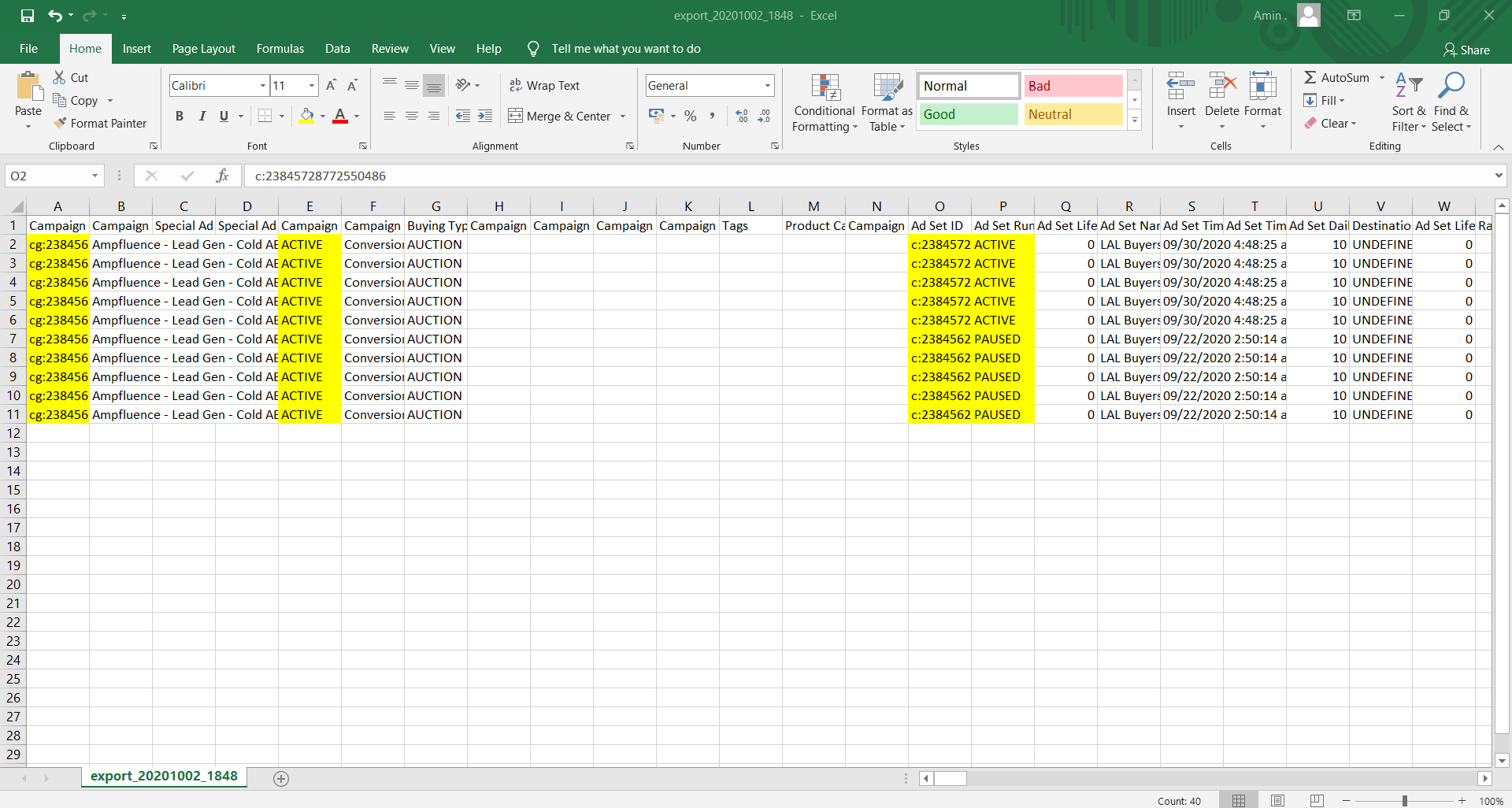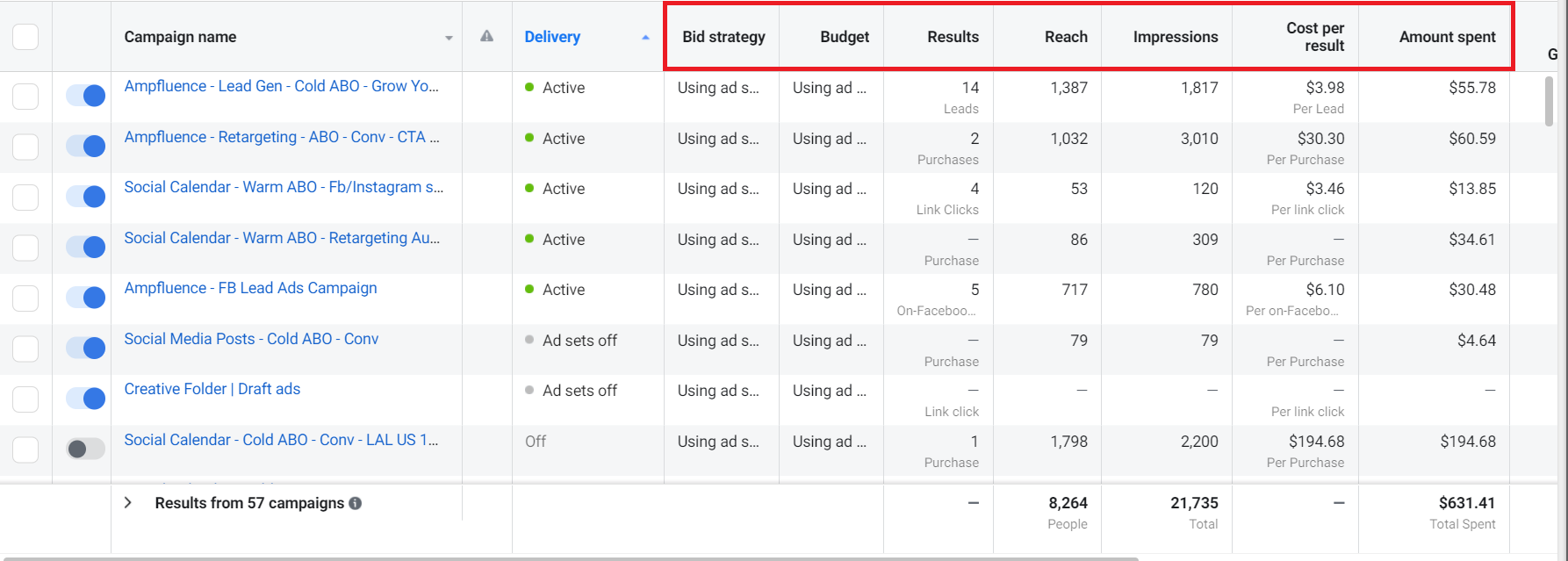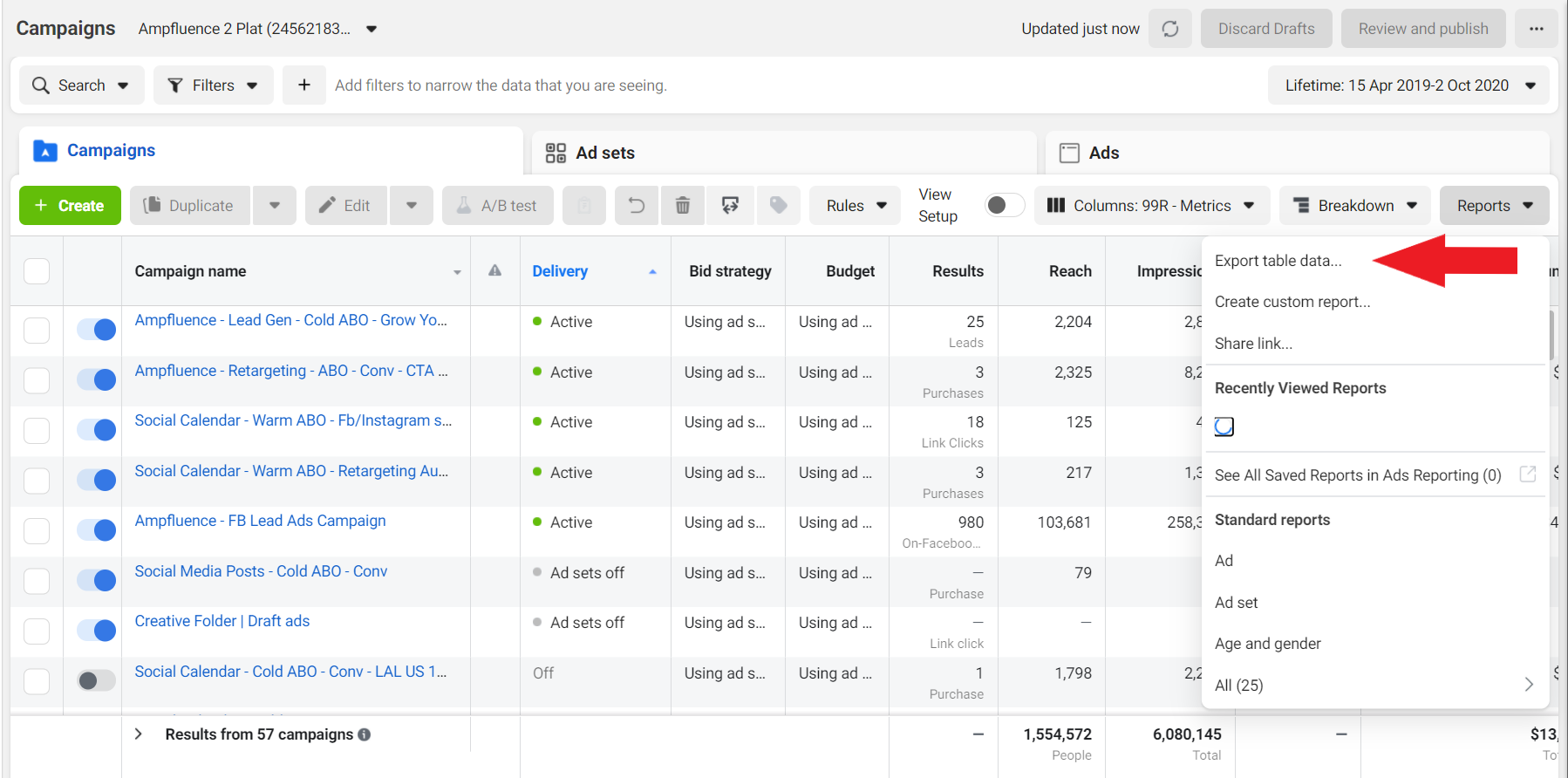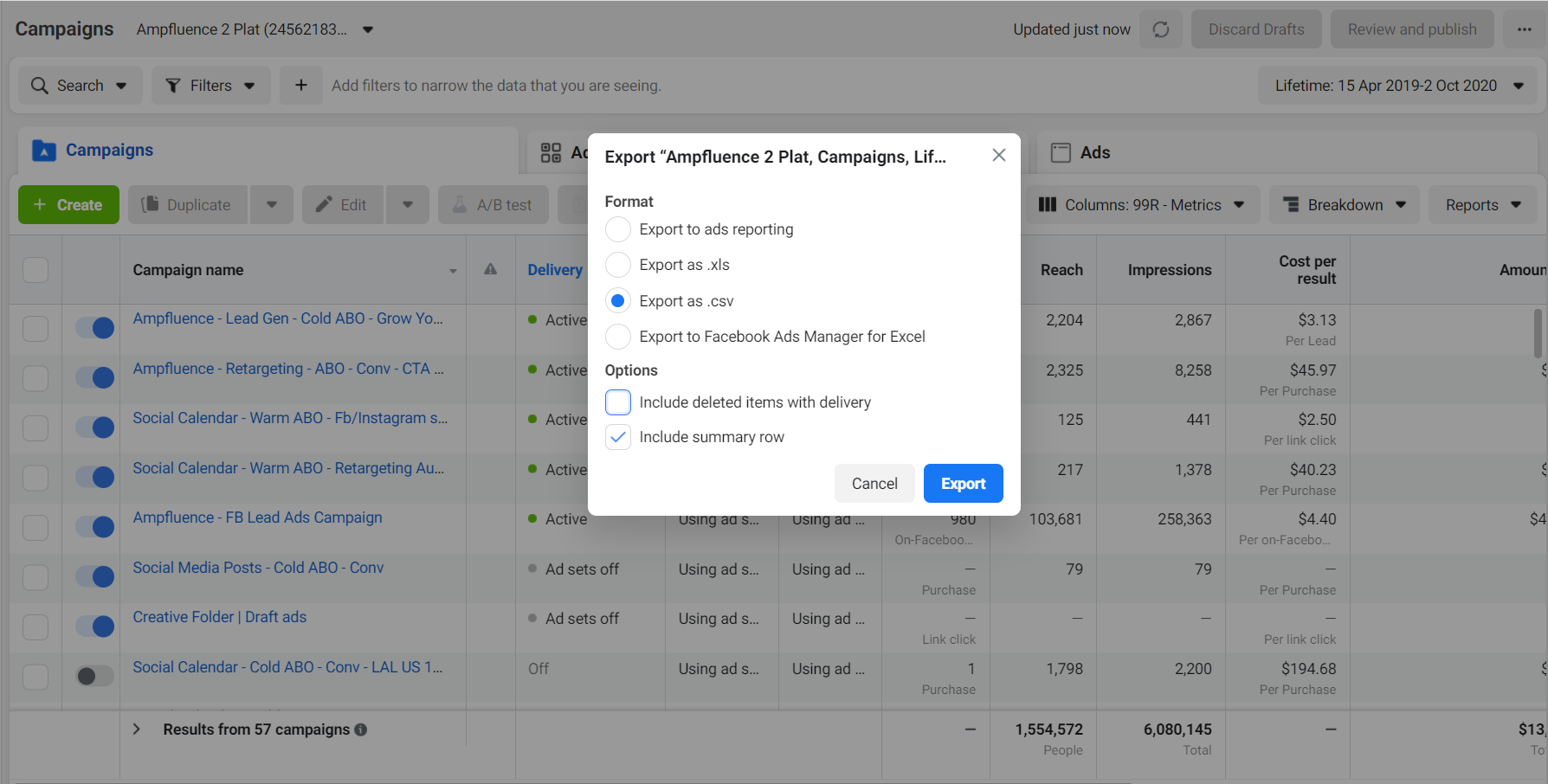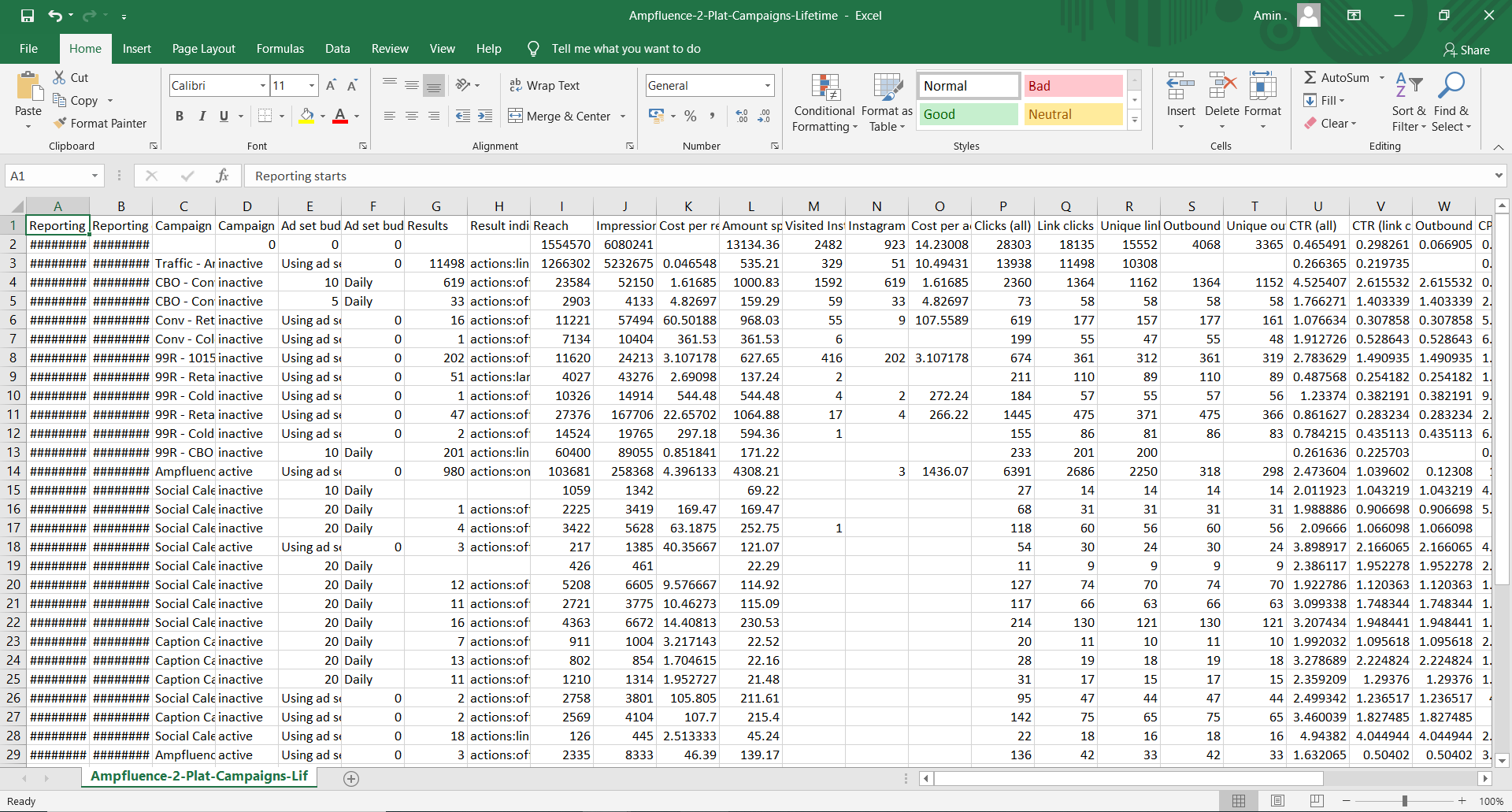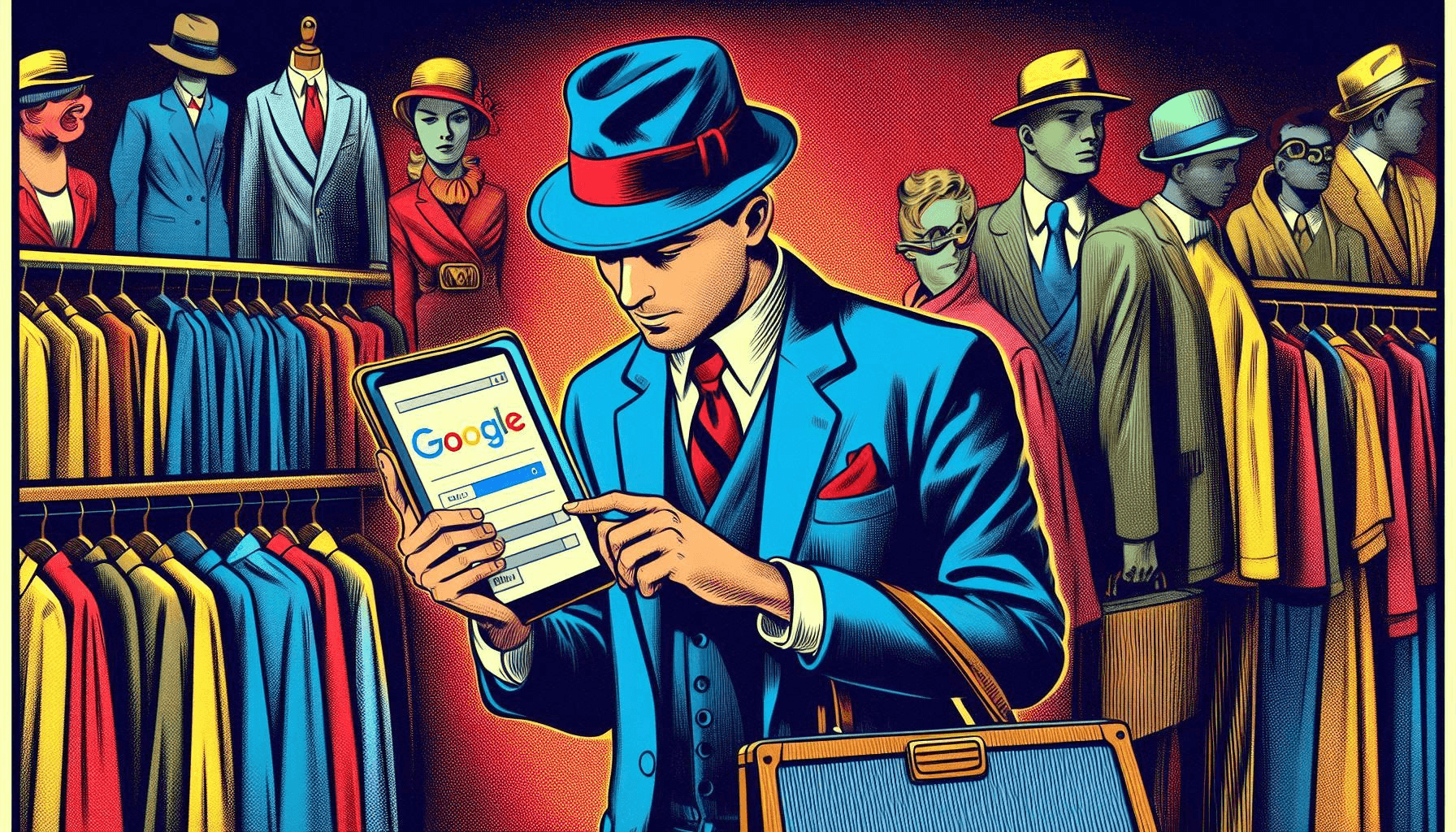One of the most important things you can do is to backup your Facebook ads. It’s easy but for some reason, a lot of advertisers and even Facebook itself, don’t really talk much about this very useful feature. Campaign export not only helps you save tons of time but is a great way to work on excel (if for some reason you don’t like the Ads manager).
One of the reasons why this feature is not discussed as much as other features is probably because beginner or intermediate level advertisers may not use this a lot.
I disagree with this because if you are a small scale agency working with small ad accounts (spending anywhere between $500-$5000/mo), you would still be interested in learning how to export and import campaigns. Now, why do I say this?
Let’s assume you’re running ads for a Chinese restaurant that has many franchises or branches across the country. Instead of running all their campaigns under one account, you would obviously want to segregate the budget, campaign, and targeting, etc for administrative purposes (even though you are running the same ads).
The export-import option here lets you duplicate the entire account structure from one ad account to another and I’m going to tell you exactly how this is done below.
How to Backup Your Facebook Ads from Any Ad Account
Step 1
Go inside your Facebook ads manager and select the campaign you want to export, once that this done and you’ve selected the ad sets and ads inside, then click the export-import button and hit ‘Selected’. See the screenshot below.
Step 2
Once you have clicked on selected, another window will appear, here select ‘export as CSV’
After you have exported the data, the exported file should look something like this below.
Notice how this file will have everything related to the campaign that you were running.
Here are some of the important settings/data this file contains:
- Campaigns, ad sets, and ad names
- Budgets and schedule
- Audiences and targeting
- Optimization and other ad set settings
- Placement details
- Ad level data including ad copy, headline, destination links, and CTA
- UTM parameters
Now you can save all this data on your cloud storage or anywhere safe and come back to analyze or view campaign settings for this particular account OR you may use this file to duplicate the exact same campaign and ads on another account.
Let me quickly tell you how that is done in the next section.
There are a number of reasons why everyone should be able to back up their Facebook data and all the juice that runs inside the ads manager.
You may want to back up this important data for one of the following reasons:
- Saving data as security and backup (in case of account or business manager ban)
- Helps in transferring campaigns and ads in bulk across ad accounts (if you’re running the same ads through different ad accounts)
- If you want to quickly send over an ad or campaign approval to your clients (not the best way to get your ads approved but certainly the quickest)!
For whatever reasons you want to backup, saving that important data is crucial as it may save you thousands of dollars in the testing budget in the future.
So in this blog post, I am going to share a few tips and tricks that will help you backup your Facebook ads effectively and efficiently.
How to Import Facebook Ads to Another Ad Account
Now this is super simple to execute, once you’ve shared all the audiences to account #02, you’re simply going to take the file you exported and import that using the same import-export option.
Once you select Import >> Ads, here’s what you will see
You will simply upload the same file you initially exported and hit on ‘import’ and boom!
All your campaign settings, ad set settings, and most importantly, ads will be exported to the new account!
Quick Hack: How to Import Deleted Campaigns and Ads
Facebook would give you some sort of error if you try to import a file that contains deleted campaigns or ad sets.
To go around this error, here’s a quick tip.
Once you’ve downloaded the CSV file, open and start editing and get rid of the following columns (note delete the data inside the columns but let the headlines of the columns stay as is).
Here’s what you want to delete:
- Campaign ID and campaign status
- Ad set ID and ad set status
- Ad ID and ad status
Just get rid of the data (highlighted above and the ad id and ad status). Once that is done, save the file and then upload it to another ads manager and it will successfully duplicate the campaign.
How to Backup Facebook Campaign Results and Stats
Now, we have learned how to export the campaign settings but let’s find out how we can export and save results and statistics.
Step 1
Line up the metrics you want to export, we usually have as many metrics as we want including the most important ones.
Step 2
Click on reports > export table data…
Step 3
Select the file type you want to export and also select ‘include summary row’ and hit on export.
Once you’ve exported the data, the saved file will look something like this
This includes all the metrics that you saved on the columns inside the ads manager, data depends on the date range selected.
You can also include campaign and ad data of deleted items on the file.
What is Not Covered in the Facebook Backup?
Pixel data or audiences are not covered in backup, the backup is really to save your campaign data and the actual ads and their permalinks.
To save pixel data, you can either share audiences with other accounts, share the actual pixel, or the old school way of keeping all your customers in a CSV file and uploading it whenever needed to create custom and lookalike audiences.
How Often Should you Backup your Account?
Facebook ads and ads manager have in recent times been unpredictable. We recommend you backup your Facebook ads once a week or if it’s not possible then at least once every month. This ensures that you never lose access to important data and settings and most importantly proof of work you’re doing on your or your clients’ accounts!