There are times when you need to update your billing details or payment method to keep your Facebook Ads running. Unfortunately, most people are not familiar with the Facebook Business Manager or have even been on the ads manager platform before. In this article, we are going to give you an overview of how to set up your Facebook payment method and update it if you need it in the future.
Setting Up Facebook Payment Method: An Overview
To get started, we need to understand that payment methods are required to create and run ads on Facebook. If you are not familiar with the platform, you may want to go through a quick reading about it on Facebook Business Manager here.
Completing the initial setup for payment methods is the first step that is mandatory to be done before creating ad accounts, assigning payment methods, and lines of credit to the other Business Managers such as agencies.
Add a Facebook Payment Method in Facebook Business Manager
Facebook provides you with a variety of payment methods you can choose to run Facebook Ads. Before you get started, you have to make sure that you are the ad account admin because if you are not, you may encounter an error when you are trying to add a payment method.
It is requested to add a payment method before you can publish any ads. To add a payment method in your Facebook Business Manager follow these simple steps below:
Step 1
Log in into your Facebook Ads account through https://business.facebook.com/
Step 2
Fill in the credentials information and then click “Login”
Step 3
Click the grid menu icon on the top left of your screen for accessing “Business Tools”
Step 4
Select “Billing”
Step 5
On the Billing page, click “Payment Settings”
Step 6
Once you are on the “Payment Settings” screen, hover to the “Payment Method” section and click “Add Payment Method”
Step 7
Enter your payment information and then click “Continue”
Keep in mind that if your ad account is set up for manual payment, you won’t be able to add any payment method using these steps. You will need to add money to your ad account using the manual payment method. In case you have more than one payment method in your ad account, you can set a primary payment method. Facebook will charge your primary payment method first when you make a payment for your Facebook ads.
I am not adding anything, I just need to update my payment method. How can I do that?
You can update or change the payment methods you have with the similar steps you have read above. Just click “Edit” next to the payment method you want to change or update and then click “Save” once you are done.
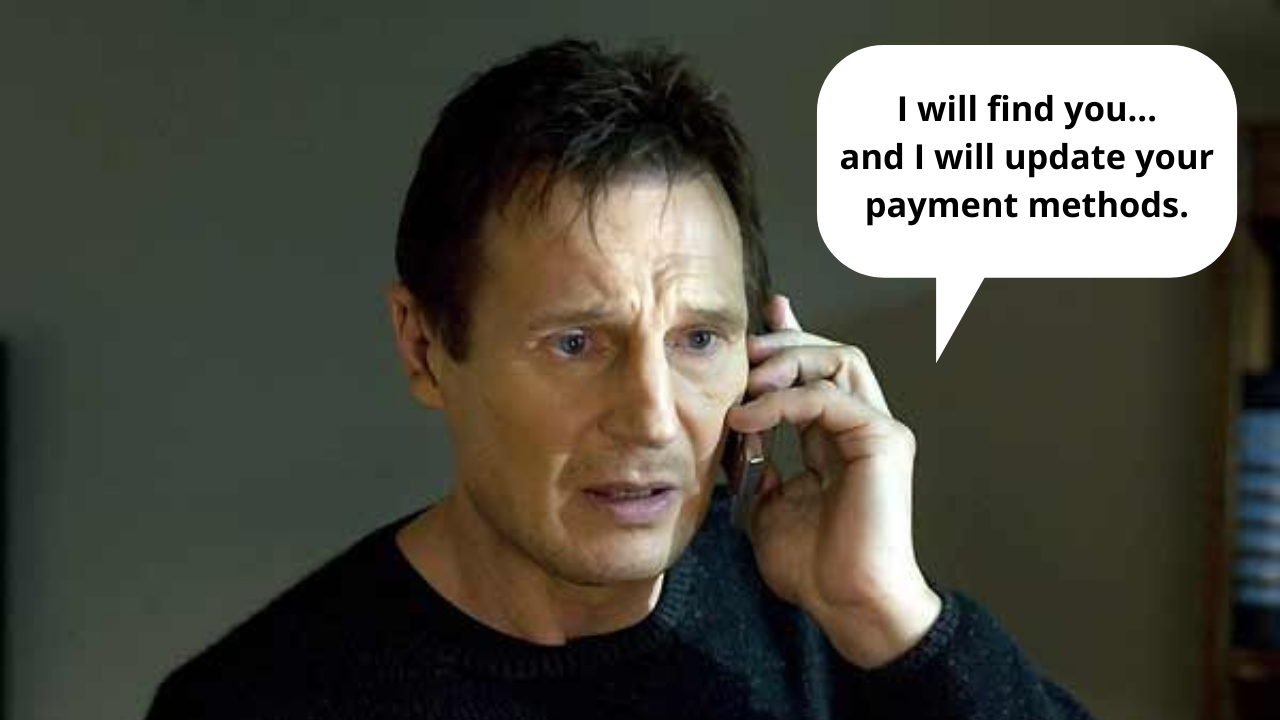
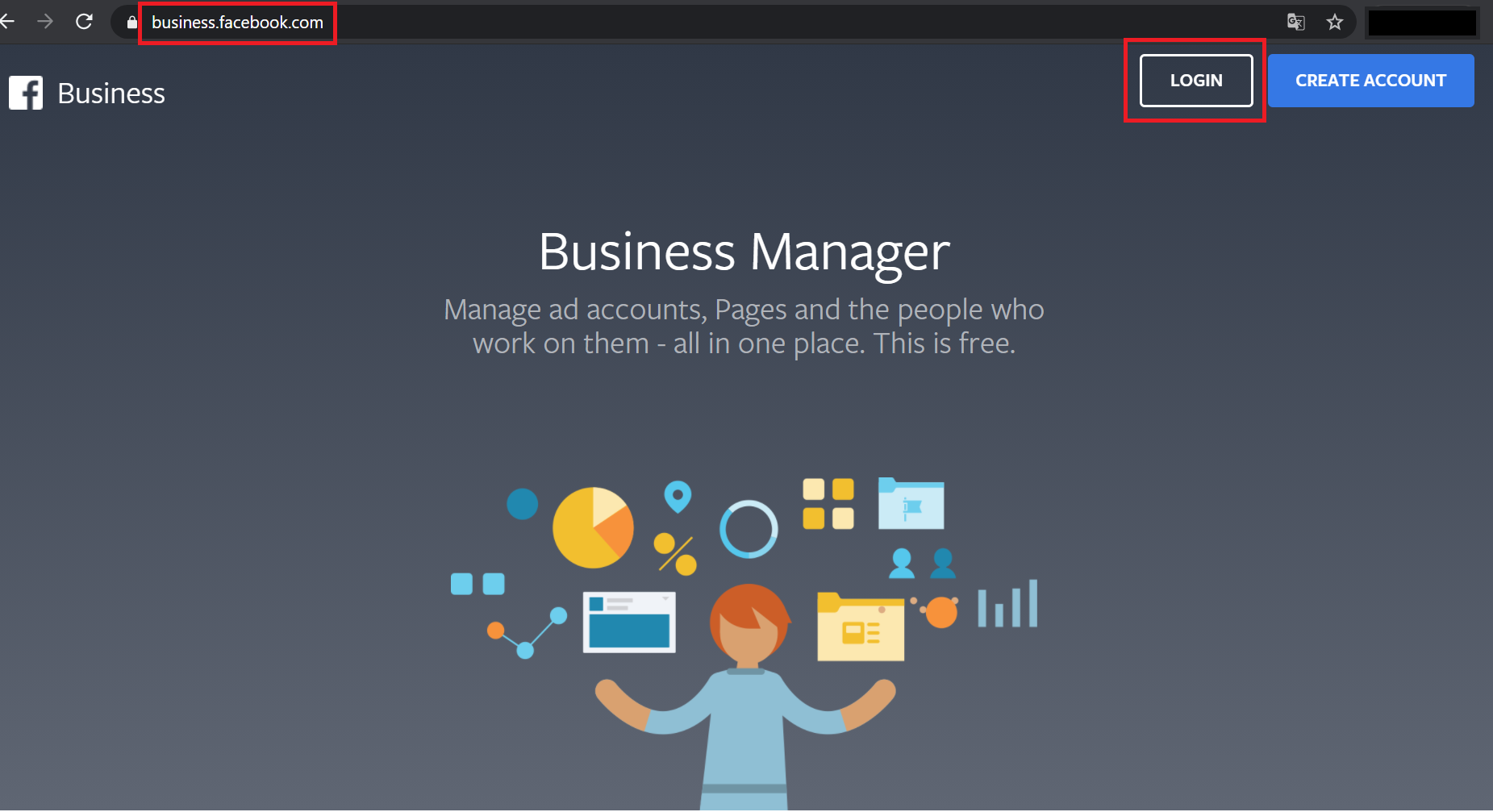
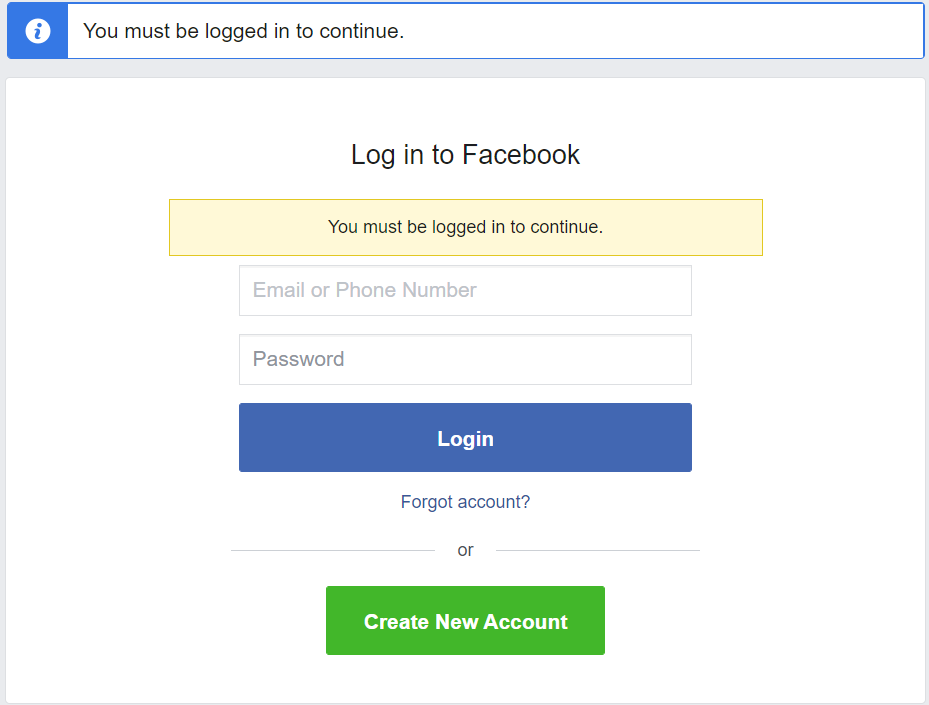
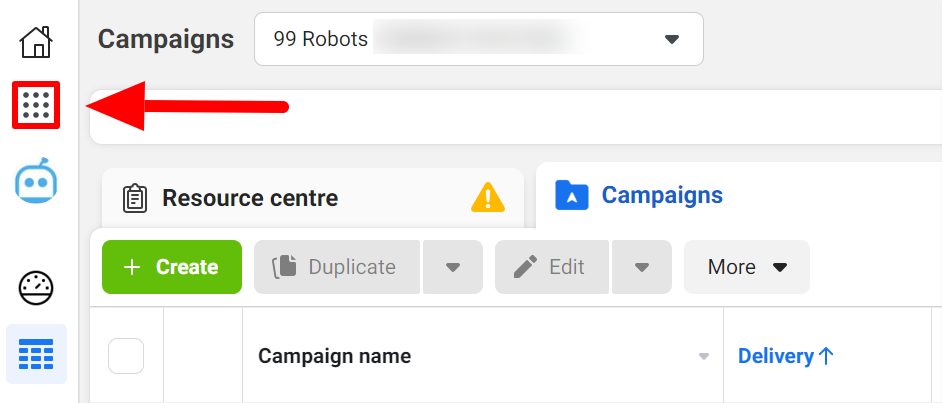
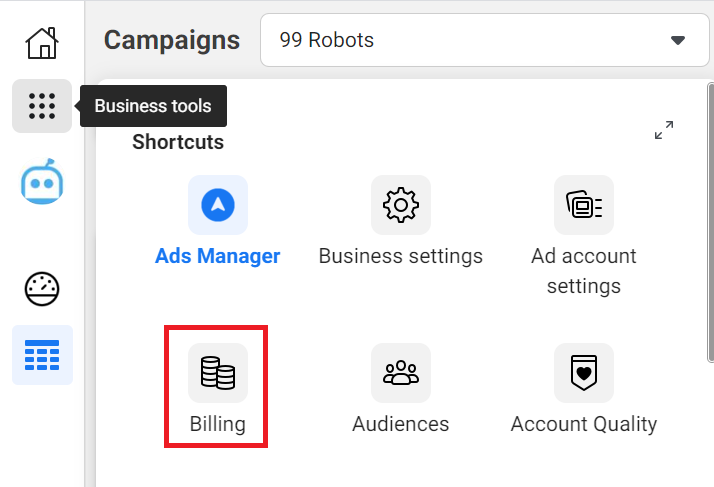

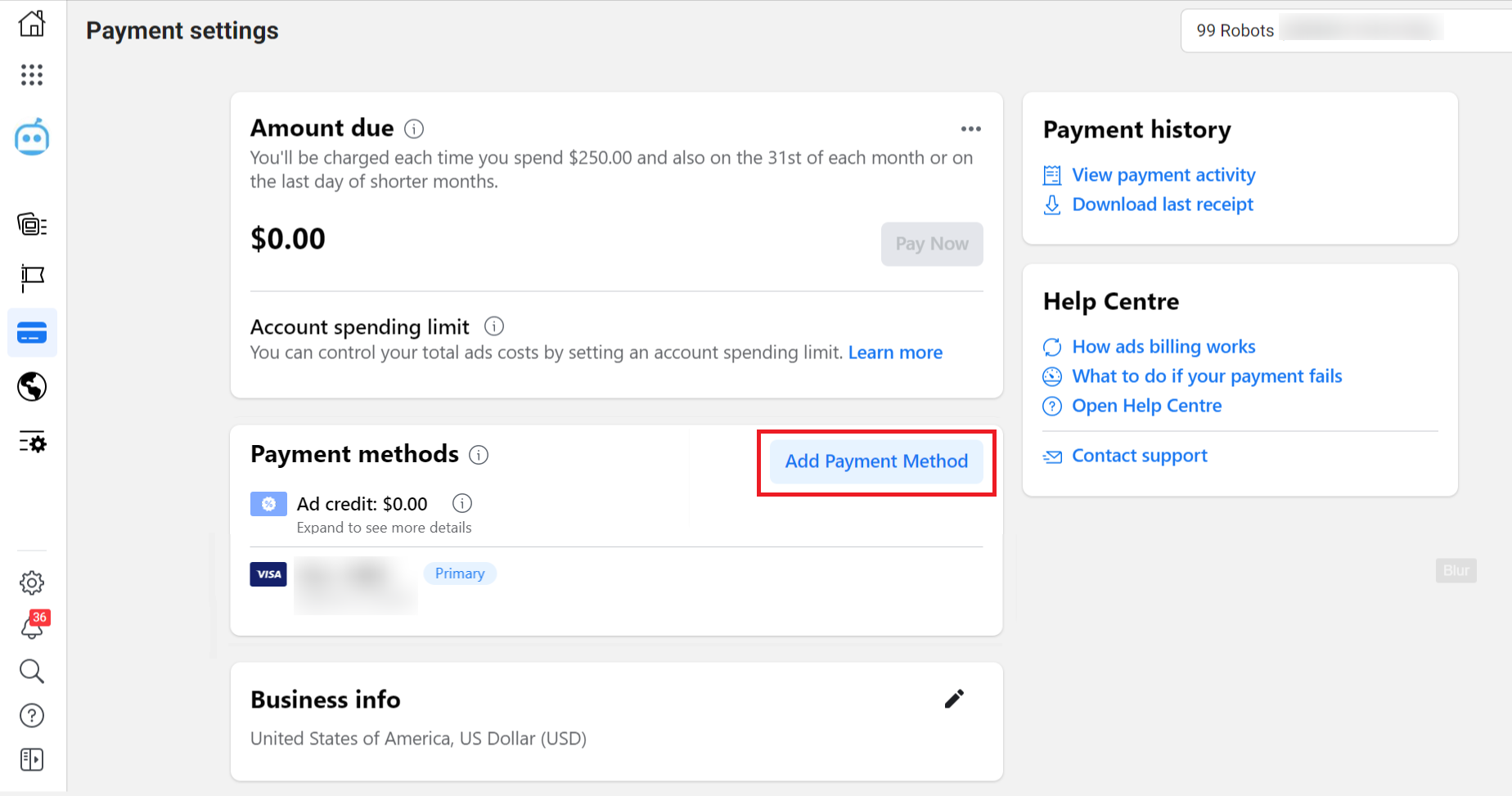





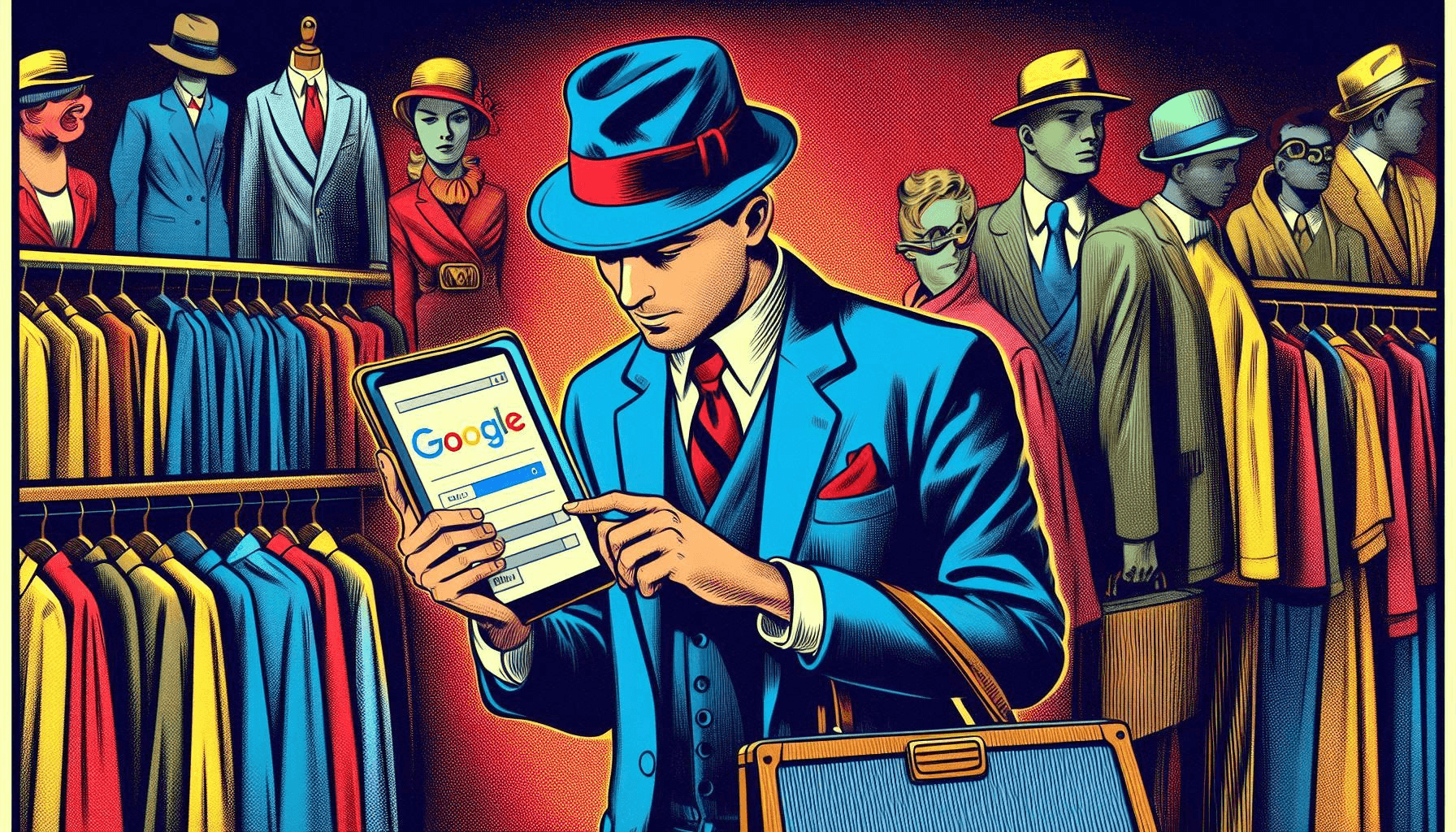


One Response
Nice Blog,Thanku for sharing this info with us