What are Facebook Lead Ads?
Facebook leads are probably one of the best quality leads you can get due to Facebook’s amazing targeting options. Through Facebook Lead Ads, you can reach people who may be interested in your products or services and collect their information as they subscribe to newsletters, demo requests, and quotes, etc. By clicking on your ad, users will see a pre-filled form with their Facebook profile information and let you collect information such as name, email address, phone number, etc. They are added to your list once they click the submit button. Let’s look at how to export Facebook leads.
Why Should You Use Facebook Lead Ads?
To get low-cost leads (info like name, email & contact number), Facebook lead ads are the #1 option for any advertiser out there!
By using Facebook lead ads, you can collect actionable information about Facebook users that can be used to build targeted audiences and serve ads more effectively.
However, collecting the information you need can be difficult. You need to convince someone to give you their personal data, so you should make signing up for your program as easy as possible.
The good news is that Facebook lead ads are optimized for mobile devices. In fact, 98% of all Facebook visits are via a mobile device which makes your sign-up forms as seamless as possible.
Leads can be downloaded easily. It only takes a few simple steps for you to download all the data from any Facebook lead campaign. As soon as the data is exported, you can approach these leads to build your business.
Export Lead Ads from Facebook Business Suite
Previously, you could access your lead ads library directly in the publishing tool, but now it has been moved to the Facebook business suite. From downloading leads to checking notifications, Business Suite lets you manage both your Facebook and Instagram pages in one place.
To download leads from your Facebook Business Suite, follow these steps:
- Go to your Facebook Page
- Scroll down and click Publishing Tools
- You will be directed to Facebook Business Suite
- Click More Tools > Select Instant Forms
- Your active leads will be listed under the Leads column in your Lead Ads Forms.
- Choose the form for which you want to download leads and click Download.
- There will be two options:
- To download the new leads that have been collected since your last download, click on Download new leads. They will be exported into a CSV file.
- The leads you have collected over a specific period can be downloaded by date range. Choose the date range and update it. Export your leads to a CSV file by clicking Download.
Export Leads from Your Facebook Ad Manager
This method is great for those who also wish to export other metrics and information from their Facebook Ads, which are all stored in your Ad Manager.
- Go to Facebook Business Ads Manager Page
- Click on the name of your lead ad
- Click on the Ads tab > select the row of your desired lead ad > Under the results column click On-Facebook Lead
- Select either to download all your leads or download by date range only.
- Click Download and it will be downloaded to a CSV/XLS file.
Alternative Method to Download Facebook Lead Ads Info
If you’re an active advertiser, then you already know there are many tools to manage ad campaigns. Luckily, there are also several tools that can be usedto download your lead ads from a Facebook partner such as OhmyLead. When it comes to downloading leads, this is the simplest method, especially if you want to avoid manually doing it every 90 days.
In this case, sending the contact information to your CRM, such as HubSpot, Zapier, Integromat seems like the ideal approach. Through APIs, you can automatically retrieve certain information from Facebook, thus making it easier for you to collect these details consistently.
Automation capabilities are available through specific apps that connect to Facebook Ads. If you’d rather link your Facebook leads to a CRM, check out Facebook’s curated list of providers!
In general, we recommend this last method to allow you to achieve the best results and minimize possible errors.
Syncing your Facebook leads to OhMyLead will allow you to send them your offer quickly before they become cold and no longer show interest.
You can manage the leads from your Facebook ads with Zapier by importing the contacts into your favorite CRM or customer relationship management software.
This guide will show you how to sync your Facebook Lead Ads with OhMyLead, one of the most popular CRM applications.
How to Integrate Facebook Lead Ads Using Ohmylead
You can easily set up your own Facebook Lead Ads directly on Ohmylead in 3 simple steps. This lets you qualify, capture, and track all your Facebook Leads in one place.
- Click Add New Source
- Select Facebook Lead Ads in the integration list
STEP 1: CONNECT
Connect your Facebook account with Ohmylead (To get started, you will need to connect your Facebook account to our system. If you want to make a great setup, you will need a Facebook business page and Facebook Lead Ads.
STEP 2: PAGE AND FORM
- Select one of your pages that runs on Facebook lead Ads
- Choose the form you’d like to connect
- Be sure to complete all the fields to align your form with our database. You will then have all the answers and all the information on your lead interface.
- Do not forget to check the box to import existing leads if you have some.
STEP 3: SETTINGS
Create a welcome email that will be sent to all new subscribers.
Create a lead alert in your account so you’ll be notified whenever a new lead is received.
Complete the process by clicking “Finish”.
Don’t miss another opportunity and get instant notifications!

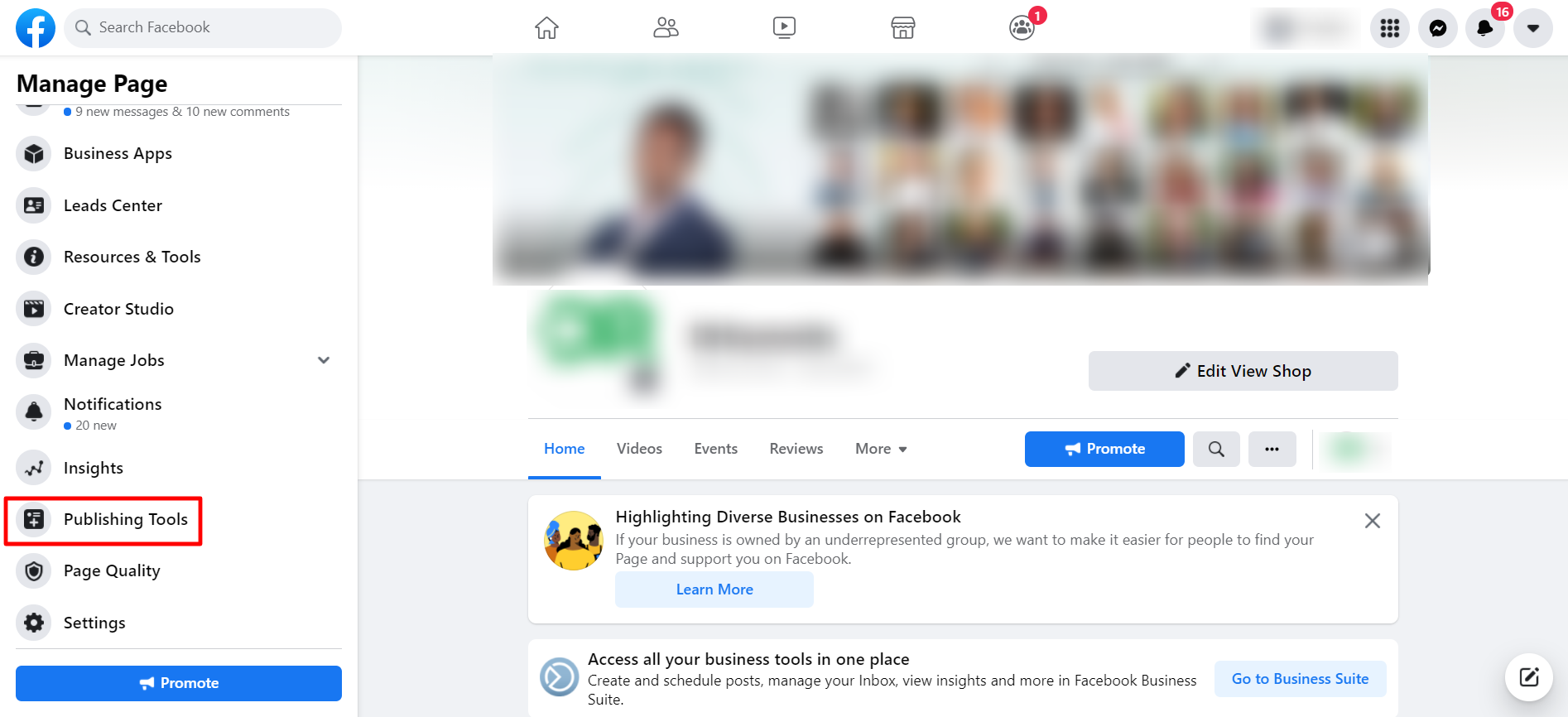
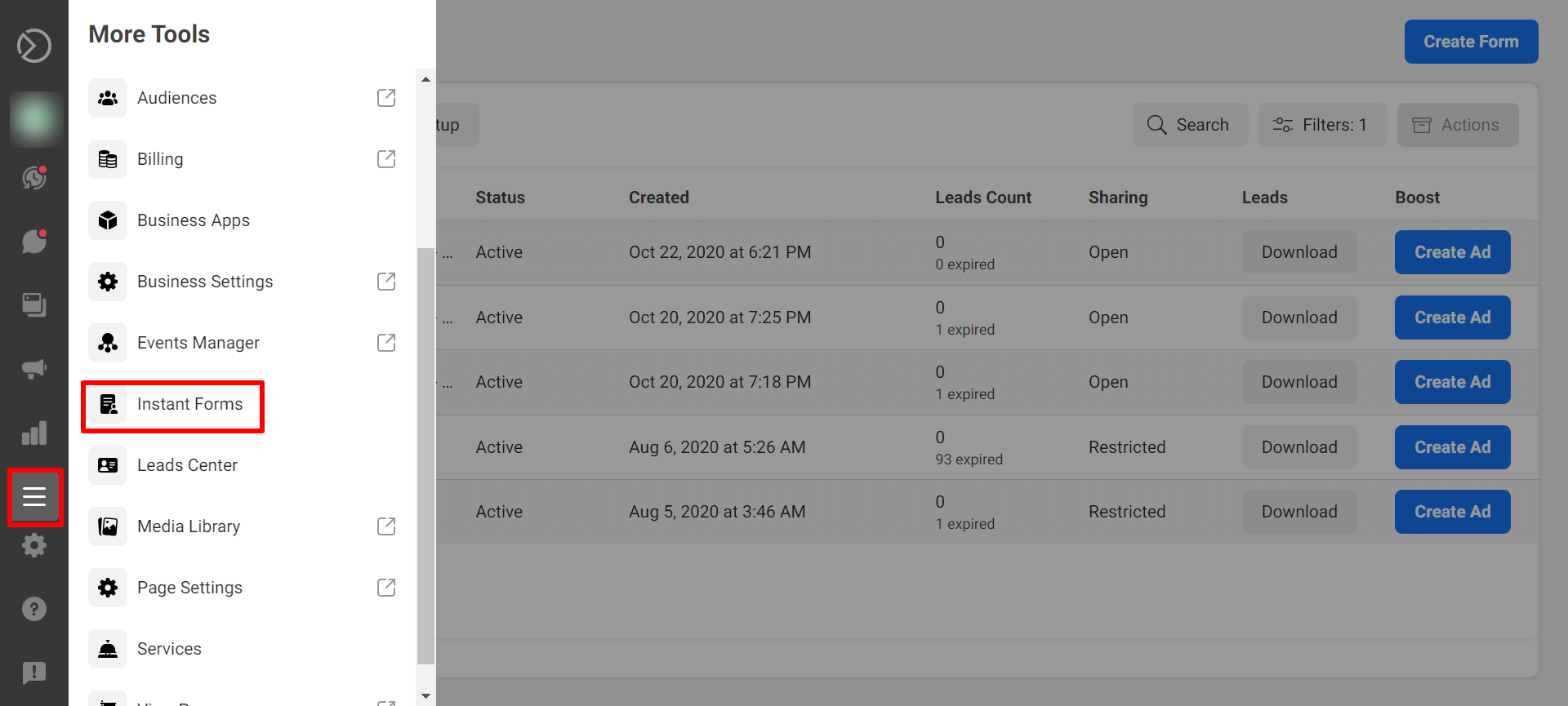
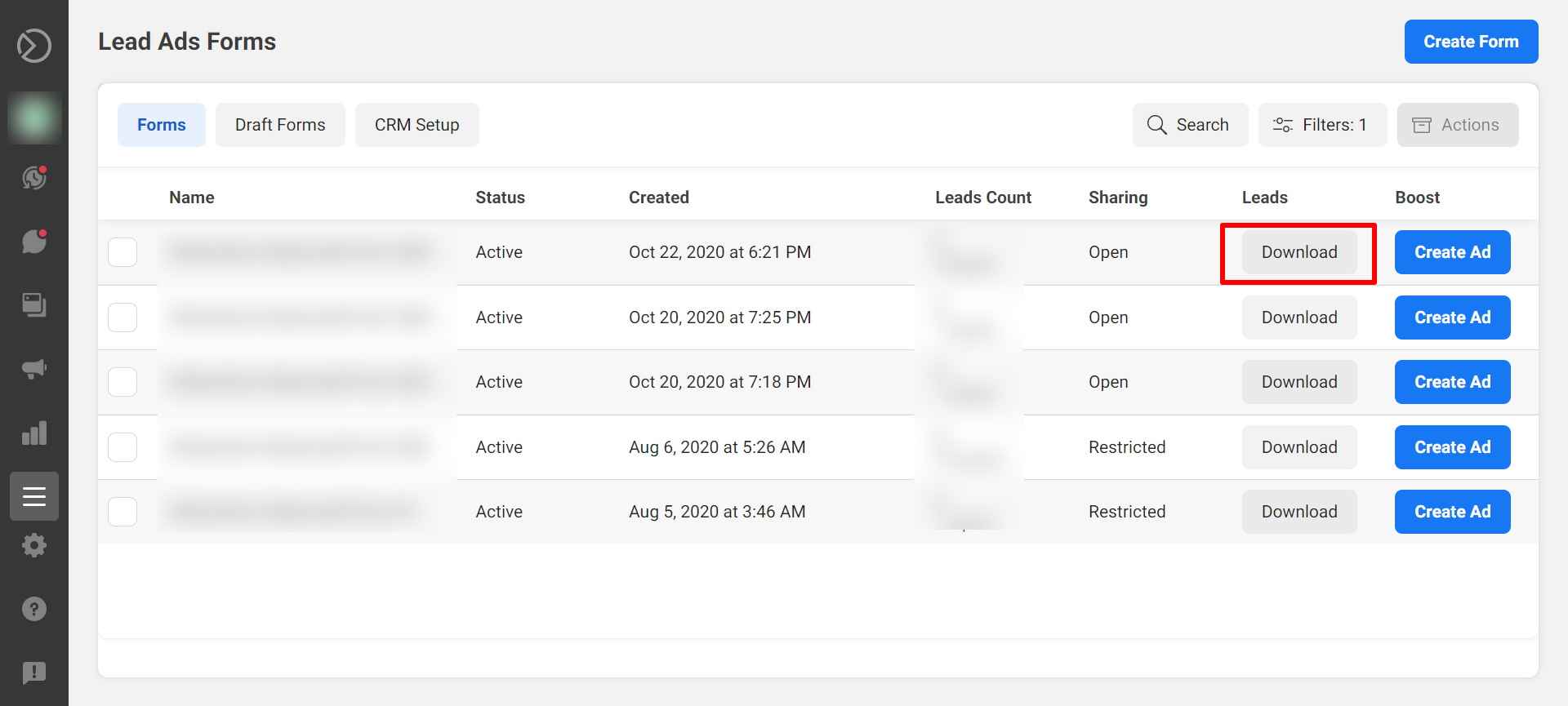
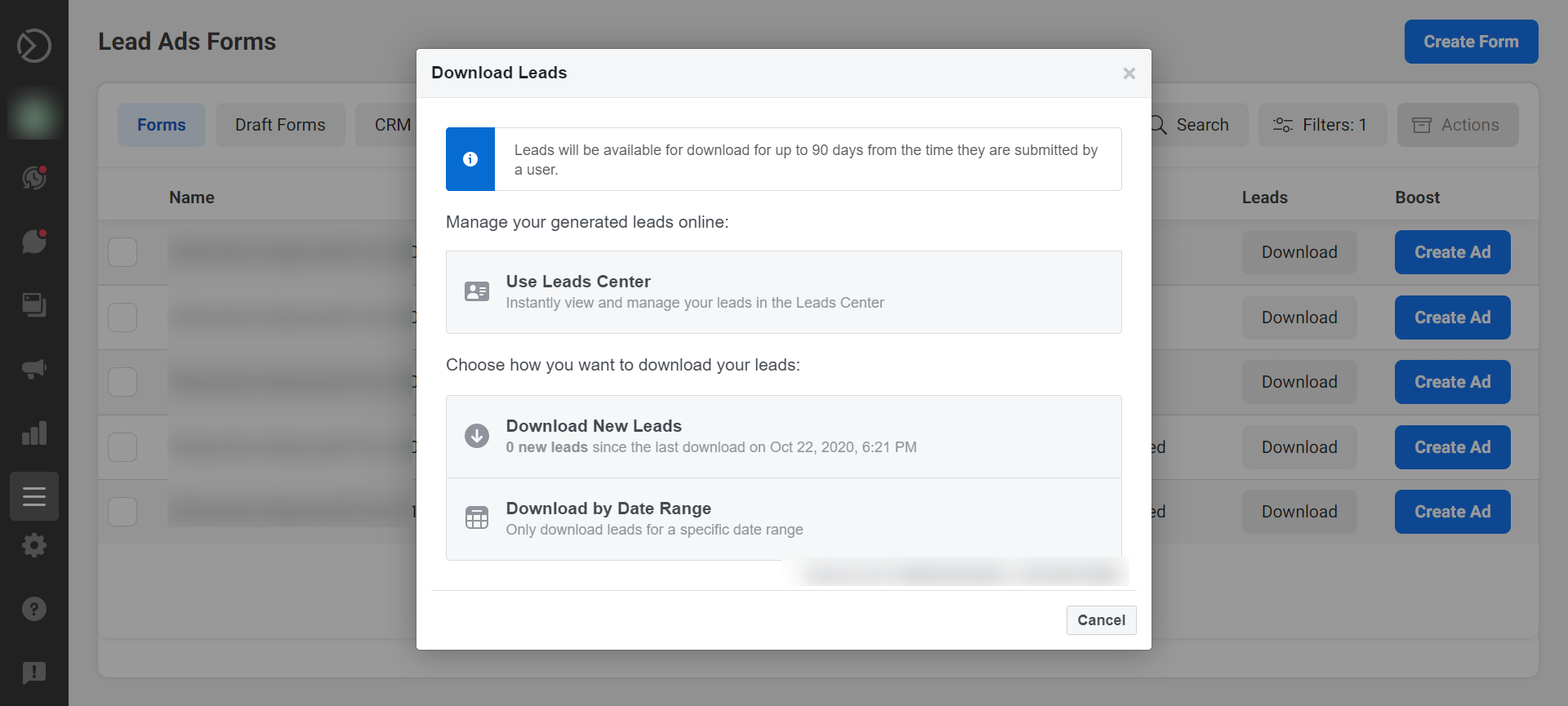
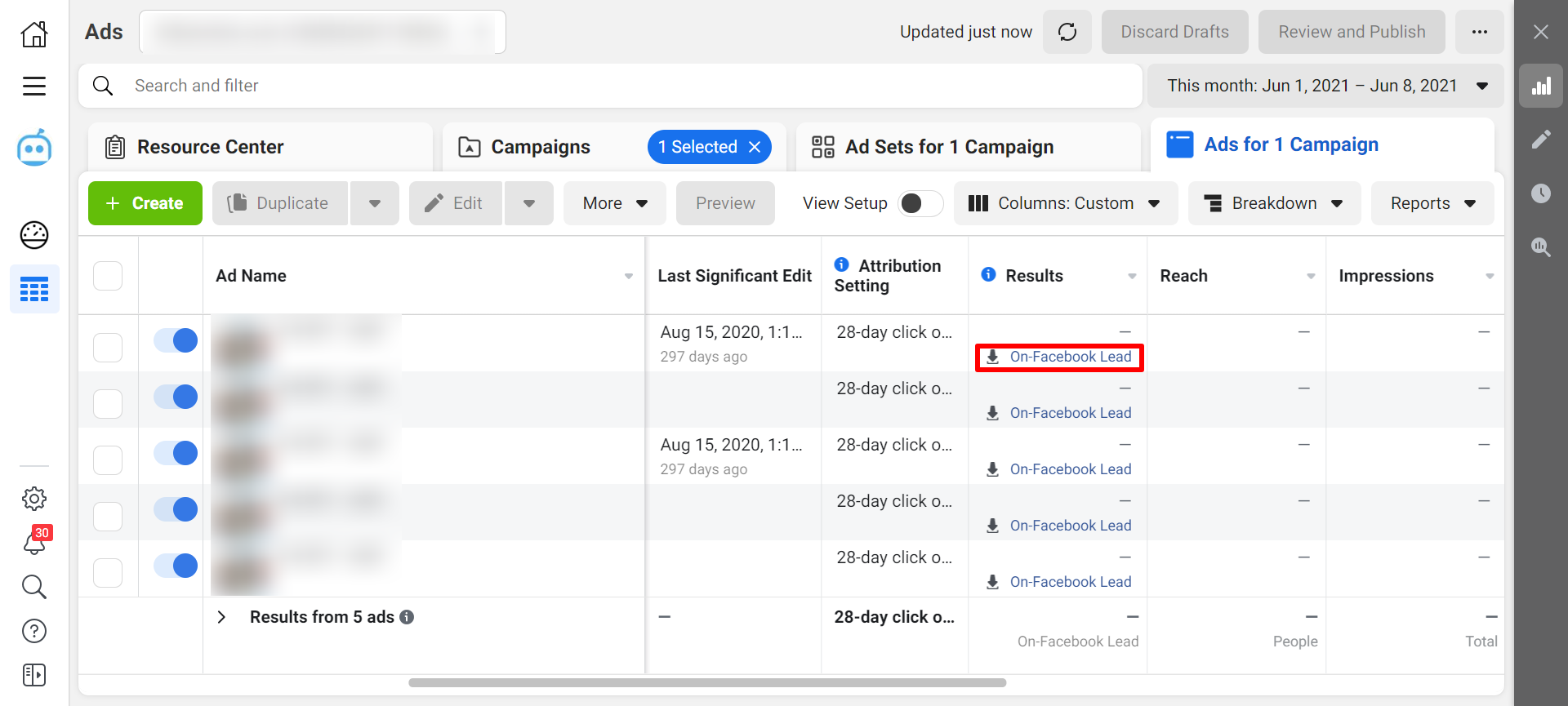
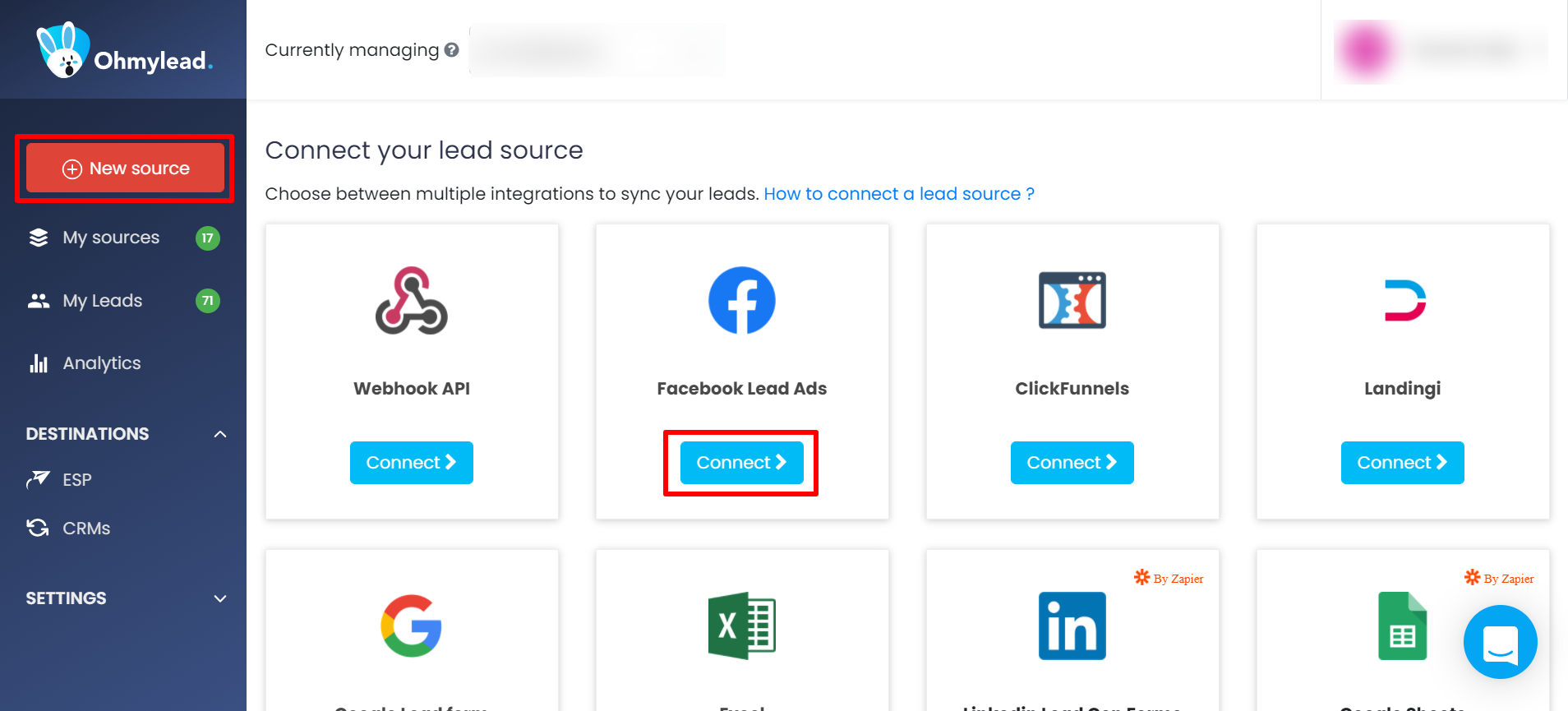
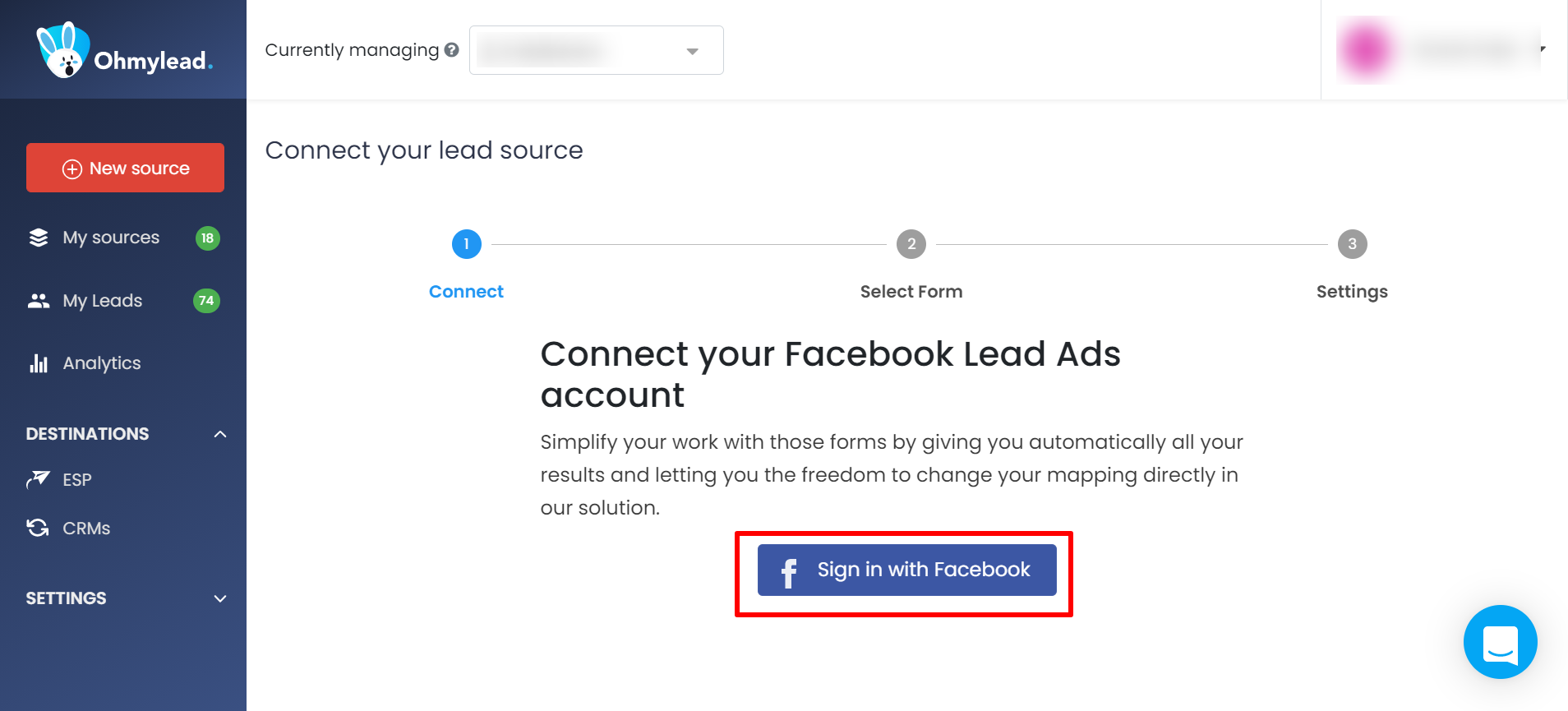
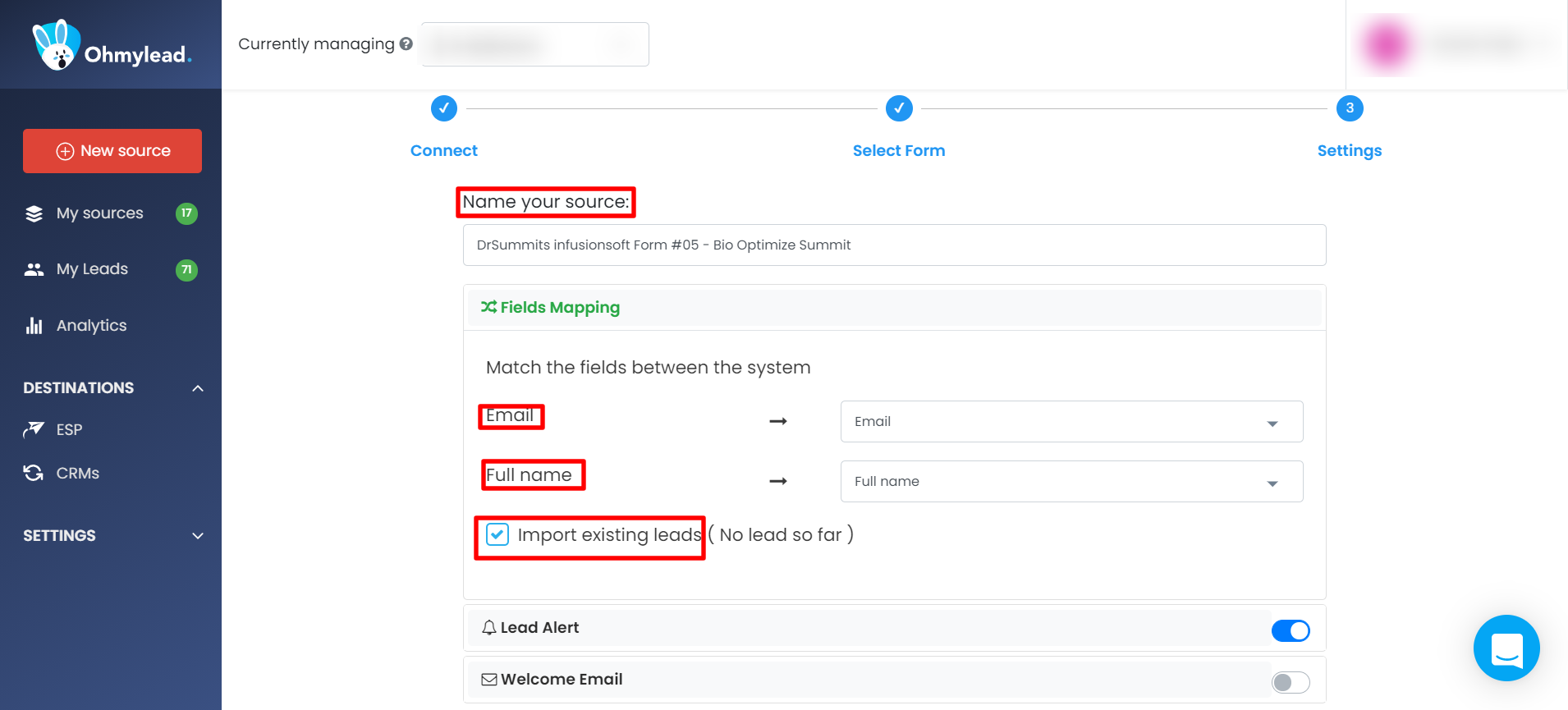
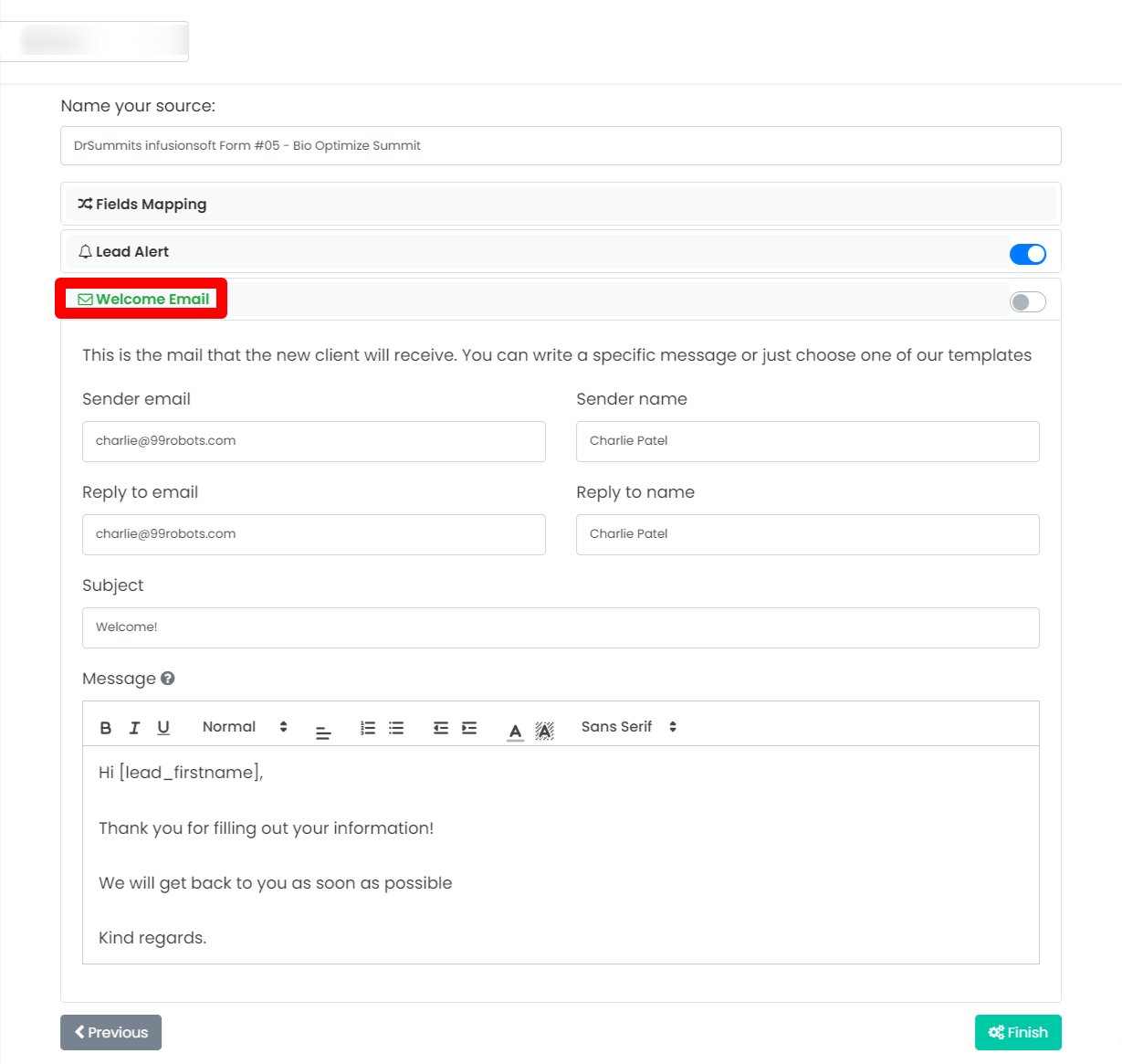
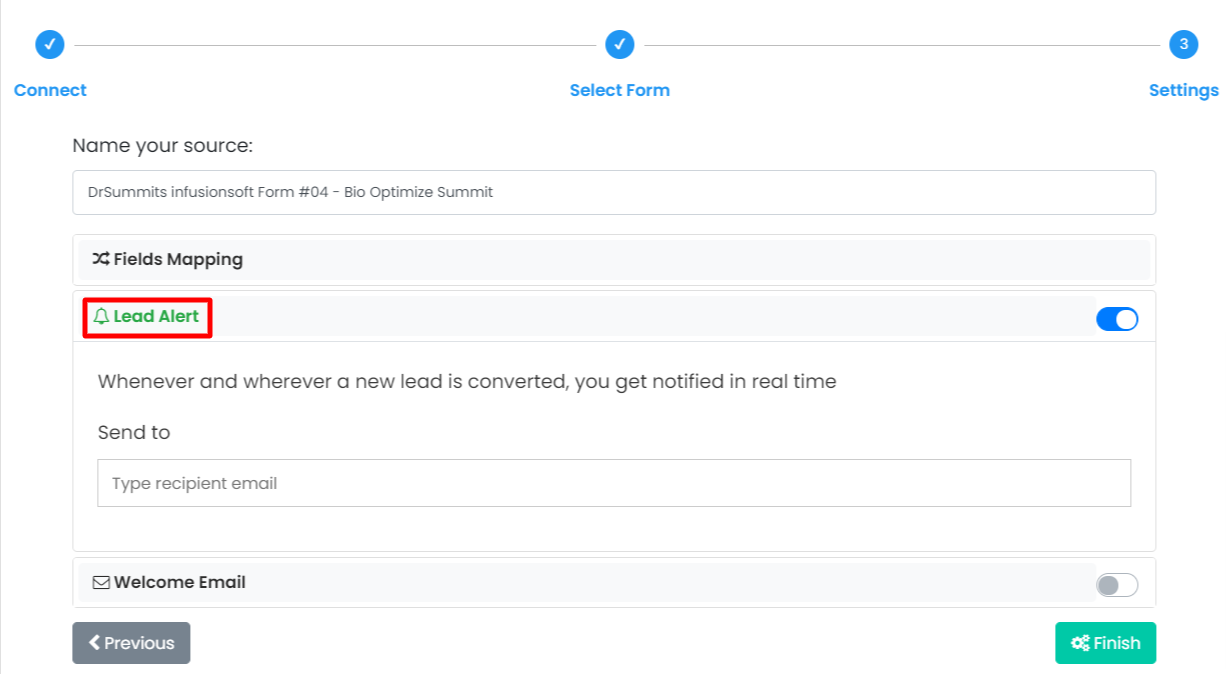




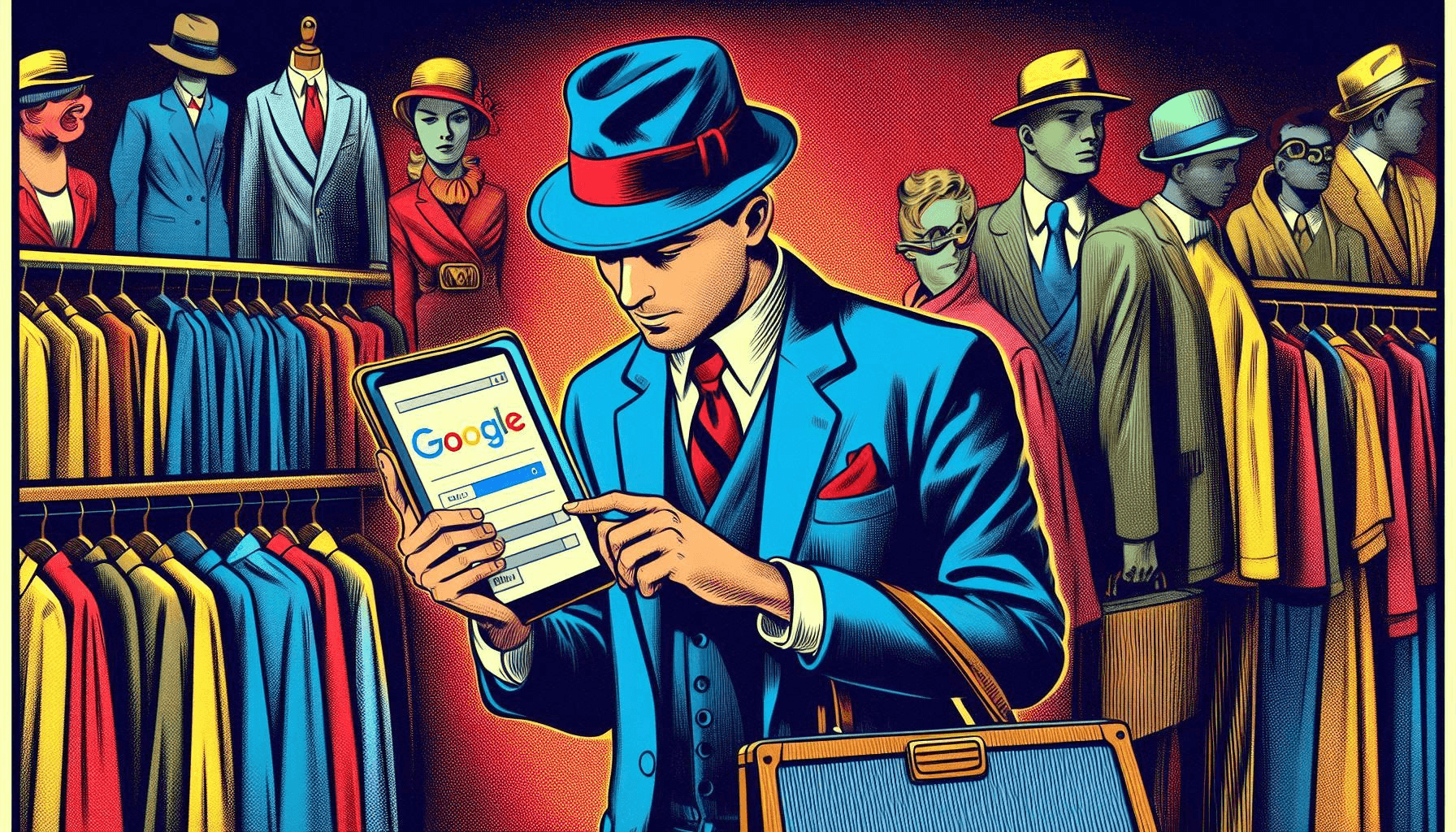


2 Responses
Thanks to Rachna for making this handy tutorial on exporting lead ads from Facebook. All the steps of the process are described in a clear manner and easy-to-understandable way and I have got a lot of help from this tutorial. Previously I was exporting the leads manually and it was very much time-consuming. But after I got the tips to use Ohmylead from this post, I started using that. It really makes the process a lot easier and saves a lot of time.
Thanks for the helpful article! I use software cucomm. It helps me in the lead and in increasing sales on Facebook. The program automatically sends messages to fb users, and they learn about the product.