This post was written for us by Dimitry Apollonsky, technical founder of PSTML and successful Kickstarter fundraiser.
The speed of your website is important. Like really important. Without a fast website, your viewers will get frustrated and leave. Search engines will place your content lower in the search results – and your online experience just won’t feel as seamless and smooth as you want it to be.
Speeding up WordPress is a pain. It’s big, bloated and PHP-heavy. However, there are a few little tricks that you can do to speed up WordPress. I used the tricks below on my own site to decrease my load time by over 300%!
1) Remove Query Strings
Some WordPress files will have “.css?ver=2.11” endings. These files are dynamic and won’t get cached by the browser or caching plugin. They’re used as an extra check to see that the browser is loading the most recent file version and are generally unnecessary.
You can remove versions from both scripts and styles by adding this code to the bottom of your functions.php file:
function rb_remove_script_version( $src ){
$parts = explode( '?', $src );
return $parts[0];
}
add_filter( 'script_loader_src', 'rb_remove_script_version', 15, 1 );
add_filter( 'style_loader_src', 'rb_remove_script_version', 15, 1 );
2) Remove Unnecessary Plugins
Plugins are the silent WordPress killer. There are a lot of plugins that are very convenient, but end up eating up a LOT of resources despite being so simple. You never really realize how big of a problem they are until you disable them and check your new page load speed. I used a general rule of thumb when deciding on whether or not to keep a plugin:
Does it provide functionality that cannot be added by the theme or custom code?
A great example would be if you use a plugin to enable google analytics because the tracking code can be easily added to a theme file instead.
Every plugin you add, in some cases even if the plugin is disabled, costs your server precious loading time. Go through every plugin and explain it to yourself. If you don’t need a plugin, delete it.
3) Allocate More Memory to WordPress
By default, there is a resource cap allotted to WordPress processes. If your website is using more resources than are allocated to it, your users will experience slowdowns. I unlocked WordPress memory by following these instructions:
1. Change the WordPress memory limit in the php.ini file
The maximum amount of memory a PHP script may consume is set in the php.ini file. If you have access to your php.ini file, add this line to increase your memory.
memory_limit = 32M ;
If the line already exists, try changing it to 64M.
2. Change the WordPress memory limit in the .htaccess file
The .htaccess file is used to run commands to your apache server. By adding this code to your .htaccess file, you can increase the PHP memory as well.
php_value memory_limit 64M
If the line already exists, try changing it to 64M.
3. Change the WordPress memory limit in the wp-config.php file
The WordPress wp-config.php file is used to define a variety of settings for the platform. Try adding this line to your wp-config.php file to increase WordPress memory limit (different than PHP limit):
define('WP_MEMORY_LIMIT', '64M');
If none of these are available to you, talk to your hosting provider.
4) Load Assets Asynchronously
By default, websites load assets in consecutive order. In order to load a file, the previous file needs to have finished loading. Loading your files asynchronously (without waiting) can lower your wait time significantly. Though I hate adding plugins, I used the Async JS & CSS plugin to help my page speed.
5) Optimize Image Sizes
Big images take a long time to load and chances are you have a lot of images on your website. Always upload the minimum necessary file size and clean up your existing images with a minifier or image optimizer.
I used EWWW Image Optimizer to automatically and losslessly optimize my images as I uploaded them to my site. I also used it to optimize images that I had previously uploaded.
Since I only need it when I add new images, I like to keep EWWW disabled unless I publish a new blog post or change an image somewhere on the site.
6) Use a Plugin Organizer
In a lot of cases, you end up installing plugins that you only really need in one part of the website. Unfortunately – and unbeknownst to you – they are loaded into every single WordPress page you load even if you only needed that plugin for that one page.
The Plugin Organizer plugin allowed me to disable plugins that I didn’t use on individual pages and set the order that they loaded.
7) Use Cloudflare
Cloudflare is AWESOME. At its base, Cloudflare is a content delivery network (CDN) that will act as a host for your files on their speedy servers. This will decrease your website load speed across the board.
On top of being a CDN, Cloudflare sets you up with a free shared SSL certificate, great built-in security tools to block malicious users, and cool analytics enhancements as well.
8) Use a Caching Plugin
We didn’t forget – and you might have heard it before – but installing a caching plugin can dramatically lower the number of database calls WordPress makes. Instead of loading the content from all over the database, a caching plugin will essentially snapshot your website into a few files and load it statically for your users.
I installed WP SuperCache to send my users cached website files instead of dynamic resource-draining content.
9) Upgrade Hosting
One of the biggest culprits for a slow website is shared hosting. Your website shares resources with other users, who can potentially slow your site down (and can take it down completely. Upgrading to VPS from shared hosting can help alleviate the stress from other websites. We recommend opting for managed hosting so you can focus on your site. Check out this excellent list of the 9 best-managed hosts for WordPress by WPKube.
I switched from shared hosting to VPS to speed up and protect my site from other users.
10) Use AddThis for Social Sharing
A critical factor in page speed is the number of scripts that load on your site. Almost every blog has social sharing scripts but not all are created equal. We recommend using a robust and feature-rich tool such as AddThis which not only loads blazing fast but is also FREE! AddThis offers beautifully simple share buttons and advanced tools like list builder, link promotion, and recommended posts. By offloading social sharing to a reputable third-party service, you’ll never have to worry about such scripts impacting your page speed. For more information, click here on how to install AddThis on a WordPress site.
Speed is Important
A slow website can be truly detrimental to your business – even if you don’t sell online. Through the tricks above, you can really see the same impact in load speed that I did. In fact, test your site before and after the changes above and see the difference. If you can’t figure out how to do some of the tips above, ask the guys at 99 Robots to help you out.
So, what are some of your favorite tricks to speed up WordPress?





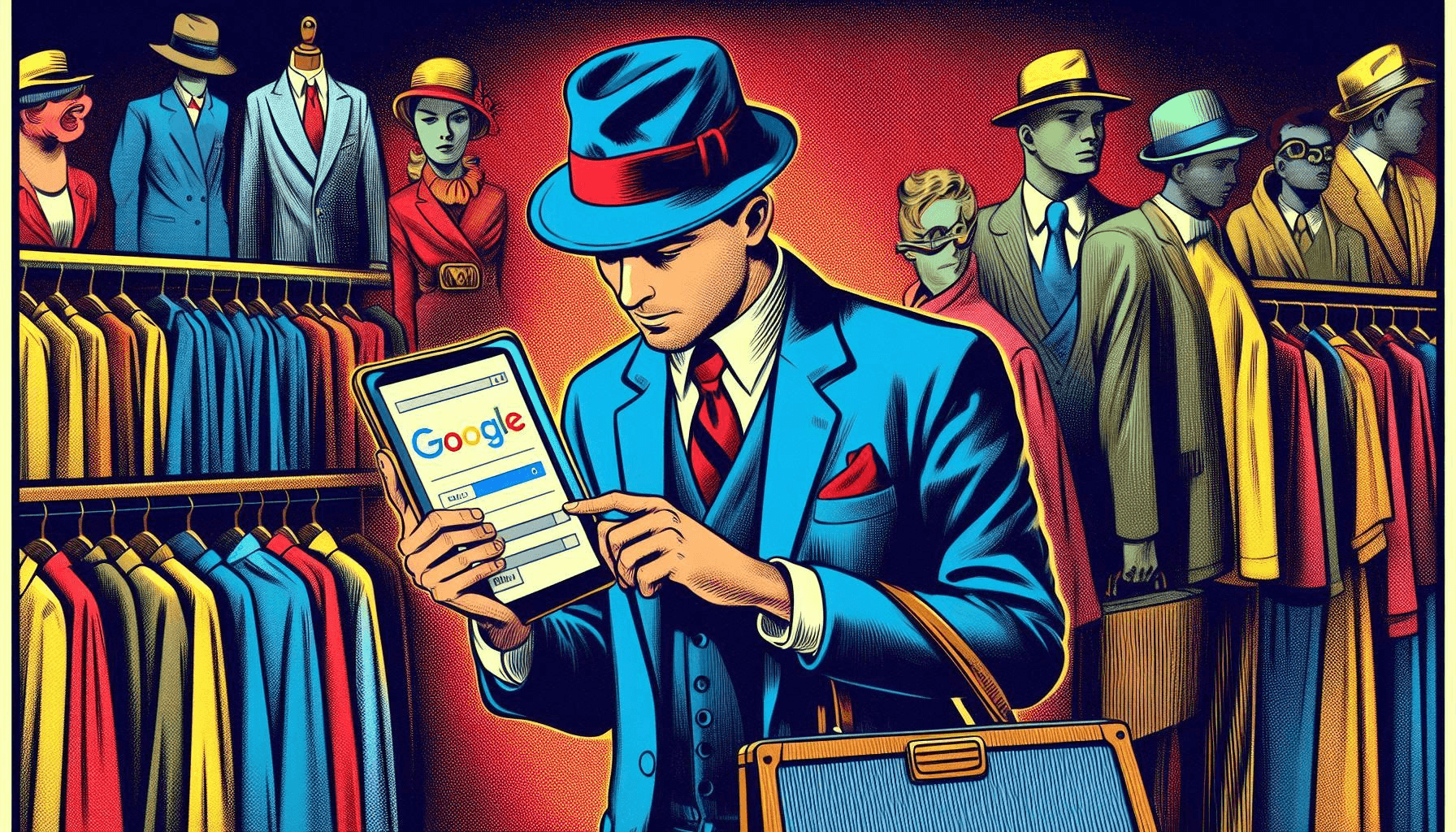


2 Responses
You could use this plugin to customise you PHP settings from the WordPress administration:
https://wordpress.org/plugins/custom-php-settings/
I am searching on google how to speed up a WordPress website and I find your post. Hopefully, now we can speed up our WordPress website easily. Thank you!