The purpose of this document is to offer bid optimization guidelines for Adwords / Bing campaigns. This process should be followed at least once per week. This is the bare-minimum and analysts have flexibility on how many times the optimization process can be conducted.
Definitions
- CPL = Cost Per Lead – the primary goal on lead generation accounts
- CPA = Cost Per Acquisition – the primary goal on ecommerce accounts
For the purpose of this document, all conversion goals will be referred to as CPA since technically both are acquisitions, whether a customer is actually converted or not.
Establishing a CPA Target
Before getting started, it’s important that you are always working towards a target CPA. If the company you’re working with is fairly new to digital advertising, you are probably working on establishing a baseline to arrive at this number. Otherwise, it’s important to establish an internal CPA target so you know what you are optimizing towards.
Target CPA requirements:
- Working with a Target CPA for the Account
- Use Category / Vertical based Target CPA’s when available. This is important as your calculations will change as your CPA target changes for each category or vertical.
- Also factor in the CPA bid optimization process: start with the higher CPA bids to get volumes in and then keep reducing the CPA bids by up to max 20% at a time until you find the right balance between bids and volumes. The bids should be optimized minimum once a week and not more than once per day.
Recommended Bidding Rules:
- These bidding rules are to assist the Analyst and allow them to get a framework for routine bidding.
- These are however, guidelines and if an Analyst feels necessary, these rules can be modified for each individual account.
All Time Keywords Data Check:
1. Go to the ‘Campaigns’ tab and make sure ‘All Enabled Campaigns’ is the active option.
2. Go to the ‘Ad Groups’ tab and make sure ‘All Enabled Ad Groups’ is the active option.
3. Go to the ‘Keywords’ tab and make sure ‘All Enabled keywords’ is the active option.
4. Make sure the date range selector is set to ‘All Time’
5. Select the ‘Download’ option.
6. Select the ‘excel (csv)’ format and ‘Download’ the report.
7. Open the downloaded report in Excel.
8. Delete the first row containing ‘Keyword report (All Time)’
9. Scroll to the bottom of the report and delete the rows for Totals
10. Retain only keyword, campaign, ad group, max. cpc, cost, conversions, cost/conv. columns and delete all other columns.
11. In excel, select the range of data (all cells with data) and headings, and then choose to sort the table by going to ‘Data’ > ‘Sort’.
12. Sort the data by ‘Conversions’ in descending order & ‘Cost’ in descending order.
13. Rename the ‘Max. CPC’ column heading to ‘Prev. Max. CPC’
14. Create a new column heading to the right named ‘Max. CPC’
15. Create a formula on the following rule in the Max. CPC cell , for all rows with conversions:
- Reduce Prev. Max CPC by 10% when Cost/Conv is more than Target CPA.
16. Copy the sale formula to all cells which have a conversion in their respective conversion column.
17. For all rows with Zero conversions create a formula based on the following rule:
- Reduce Prev. Max CPC by 10% where Cost is more than Target CPA, Increase Prev. Max CPC by 5% where Cost is less than Target CPA
18. Be sure to copy the same formula to all ‘Max. CPC’ cells for rows with no conversions.
19. Save the spreadsheet as ‘All Time Based Bids.csv’ in CSV format.
20. Do NOT upload this data to the account yet.
21. Go back to the Google Adwords web interface for the account.
22. While retaining the ‘All Enabled Campaign, ‘All Enabled Ad Groups, and ‘All Enabled Keywords’ settings, change the dates selector to ‘Last 30 Days’.
23. Apply a filter to only list keywords that have 1 or more conversions.
24. Select ‘Download’ to download the report data.
25. Select ‘Excel csv’ as the format to download.
26. Open the downloaded report in Excel.
27. Delete the First row in the report.
28. Scroll down to the bottom of the report and delete the ‘Total’ rows.
29. Retain only keyword, campaign, ad group, max. cpc, cost, conversions, cost/conv. columns and delete all other columns.
30. Rename the ‘Max. CPC’ column heading to ‘Prev. Max. CPC’
31. Create a new column heading to the right named ‘Max. CPC’
32. Create a formula based on the following rule:
- Reduce Prev. Max CPC by 10% where Cost/Conv is more than Target CPA, and Increase Max. CPC by 10% where Cost/Conv is less than Target CPA
33. Copy the same formula to all rows with data.
34. Save the spreadsheet as ‘30 Days Based Bids.csv’ in CSV format.
35. Open the relevant account in Adwords Editor
36. Select to ‘Get Recent Changes’ for the account (preferably ‘More Data’ option.)
37. Select ‘Account’ > ‘Import’ > ‘From File’
38. Note: It is very important to first import All time based bids, followed by 30 days based bids.
- This is to insure that the fresher performance data (CPA) takes precedence over the all time data.
39. Select the previously saved ‘All time based bids.csv’ and click on ‘Open’
40. Click on ‘Finish and Review Changes’
41. Check the imported changes and then choose to ‘Keep’ the imported data.
42. Select ‘Account’ > ‘Import’ > ‘From File’
43. Select the previously saved ‘30 days based bids.csv’ and click on ‘Open’
44. Click on ‘Finish and Review Changes’
45. Check the imported changes and then choose to ‘Keep’ the imported data.
46. Select ‘Post’ to post the updated data to the account.
47. Be sure that ‘All Campaigns’ is selected and then ‘Post’ the changes.
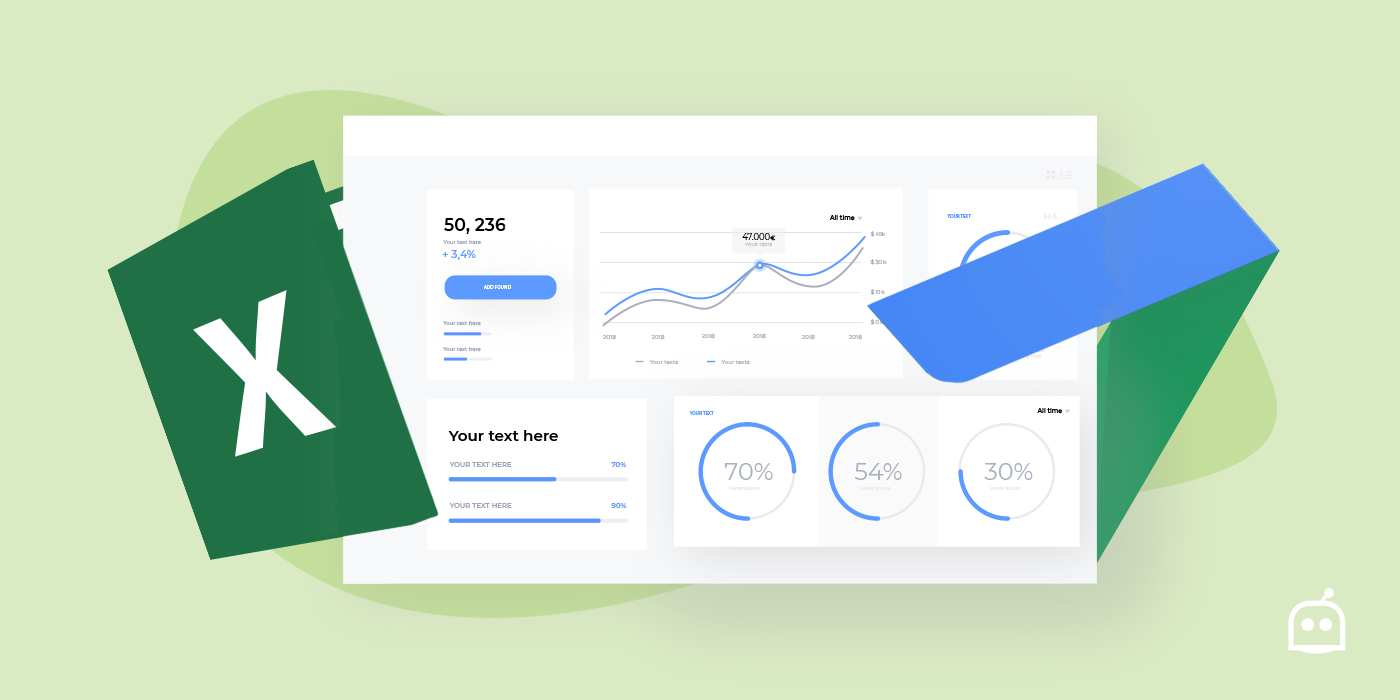



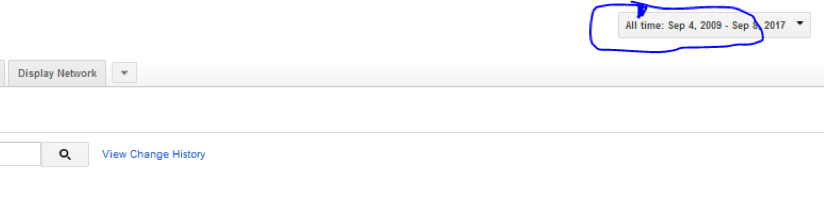

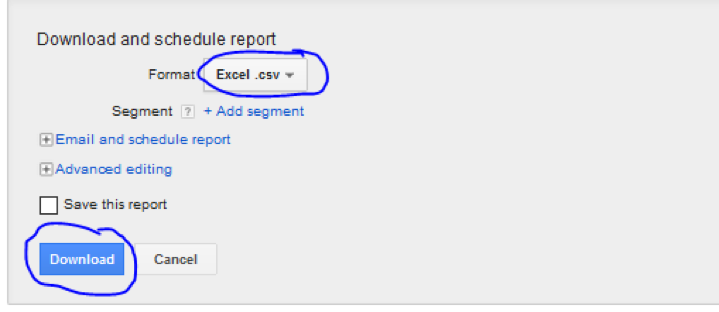
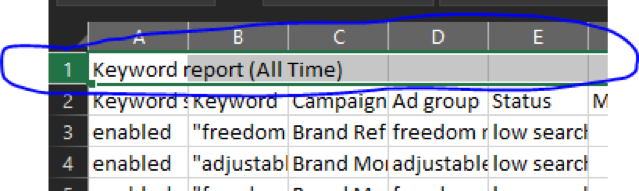
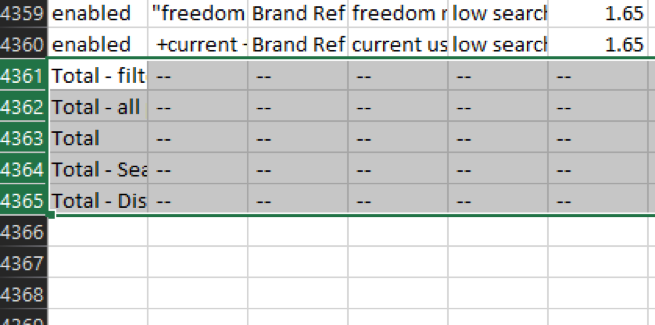

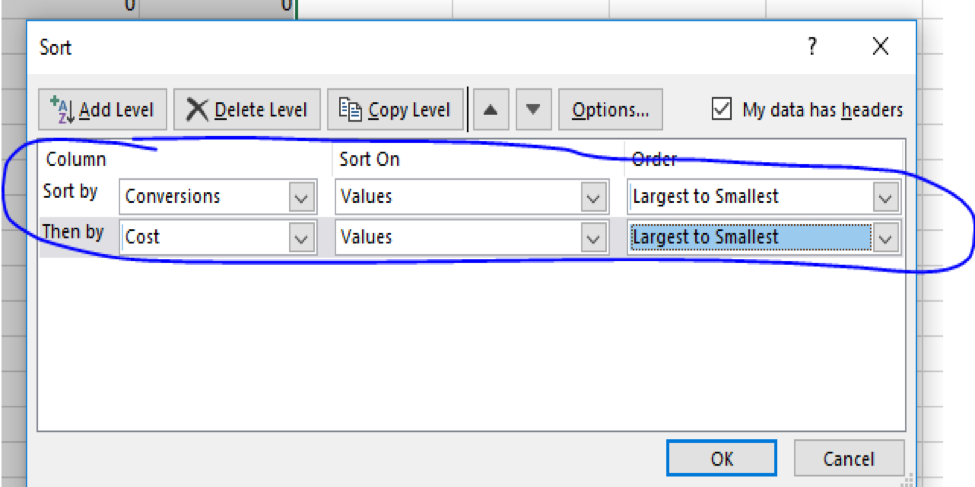


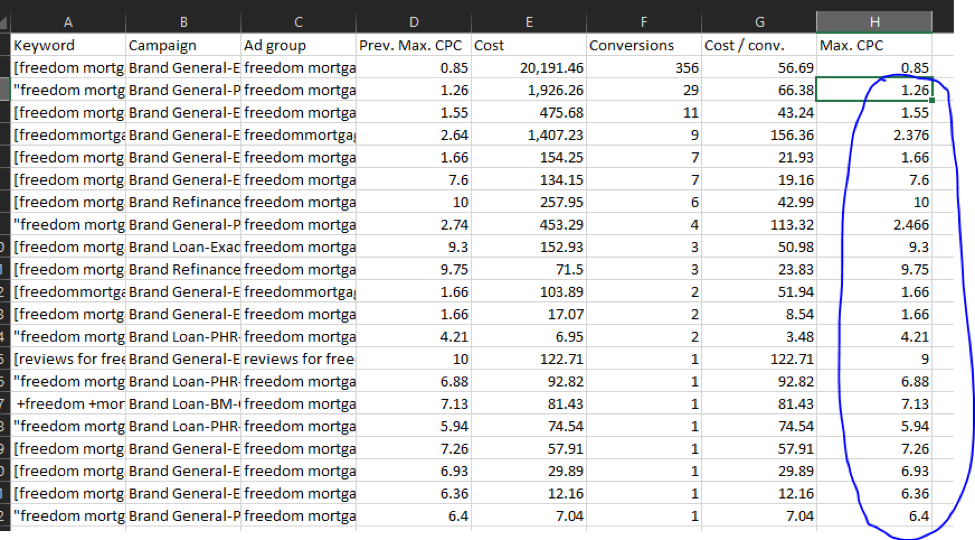

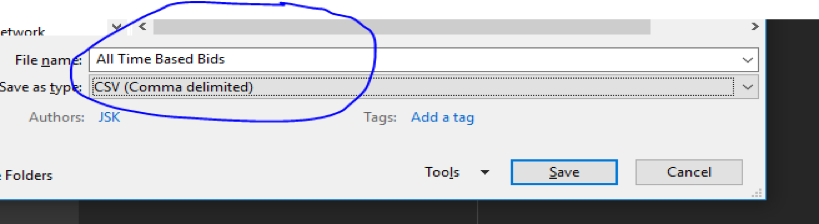
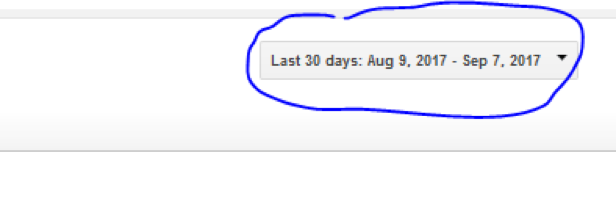
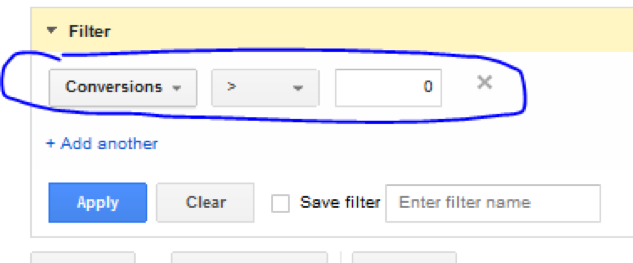

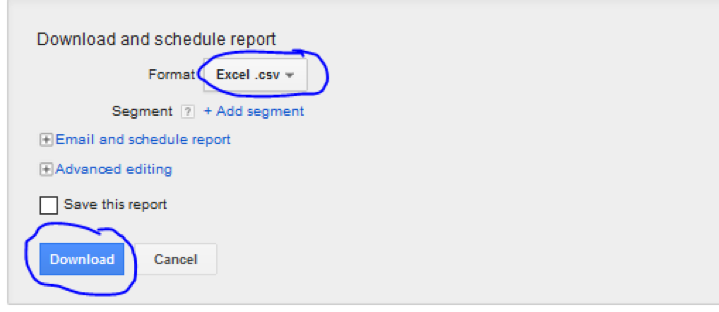





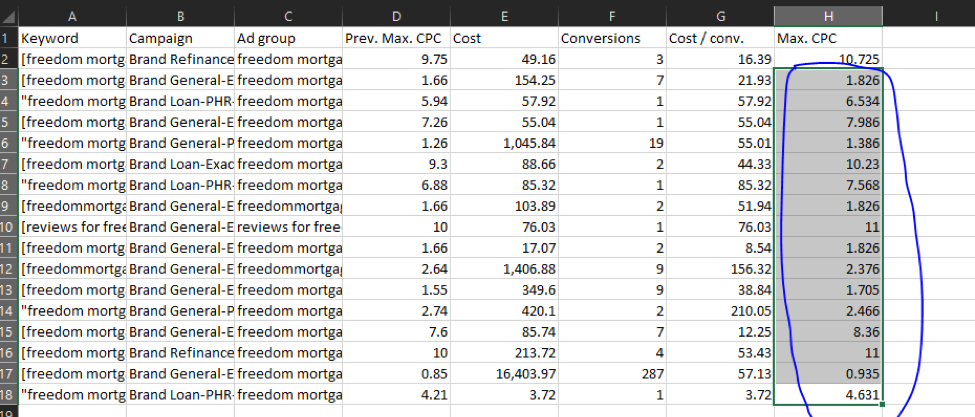
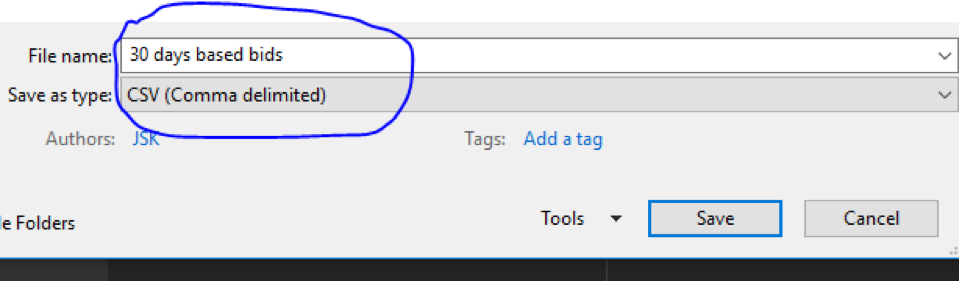
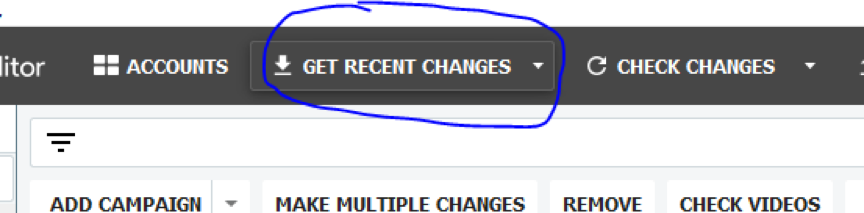
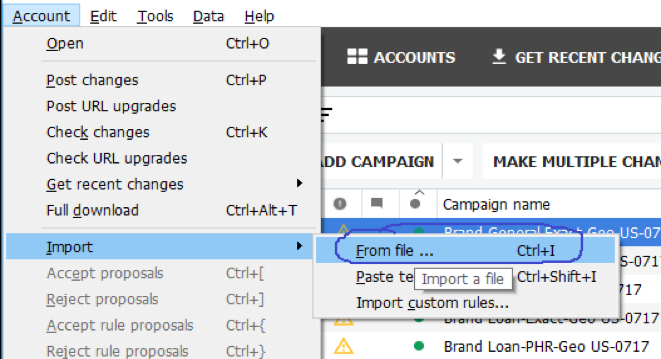
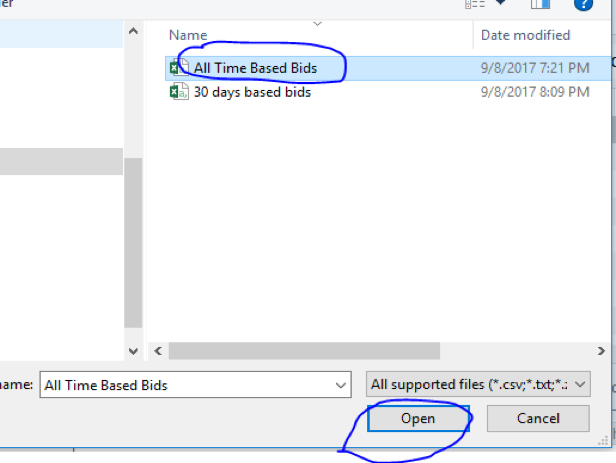
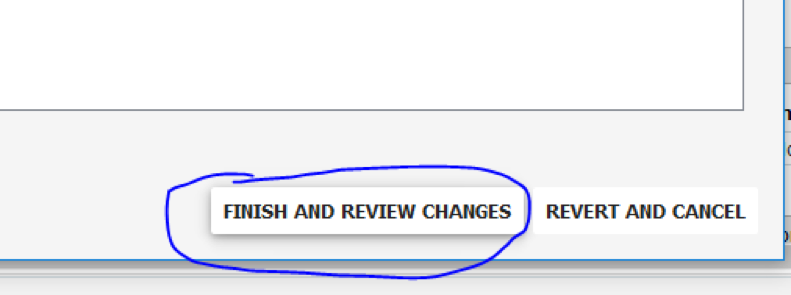

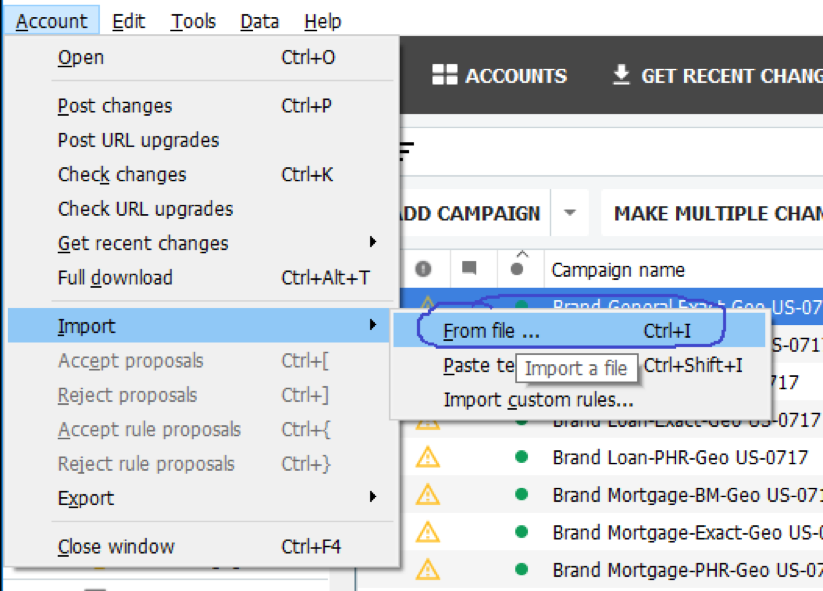
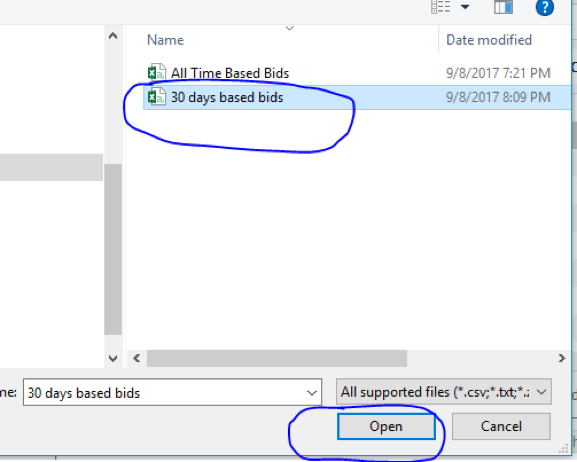
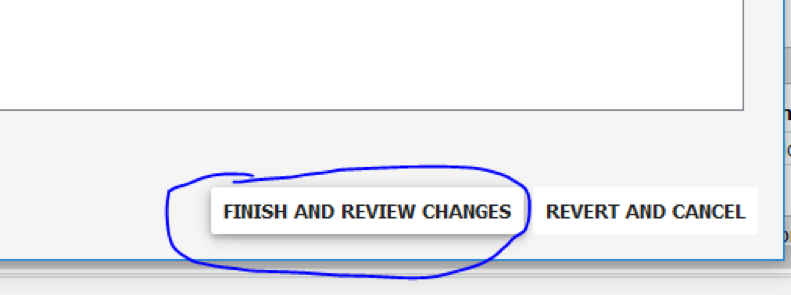

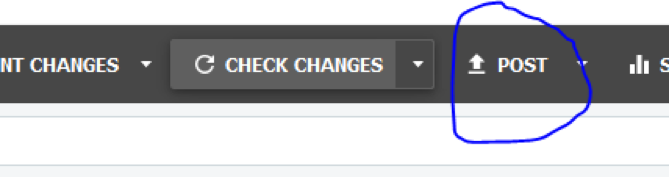
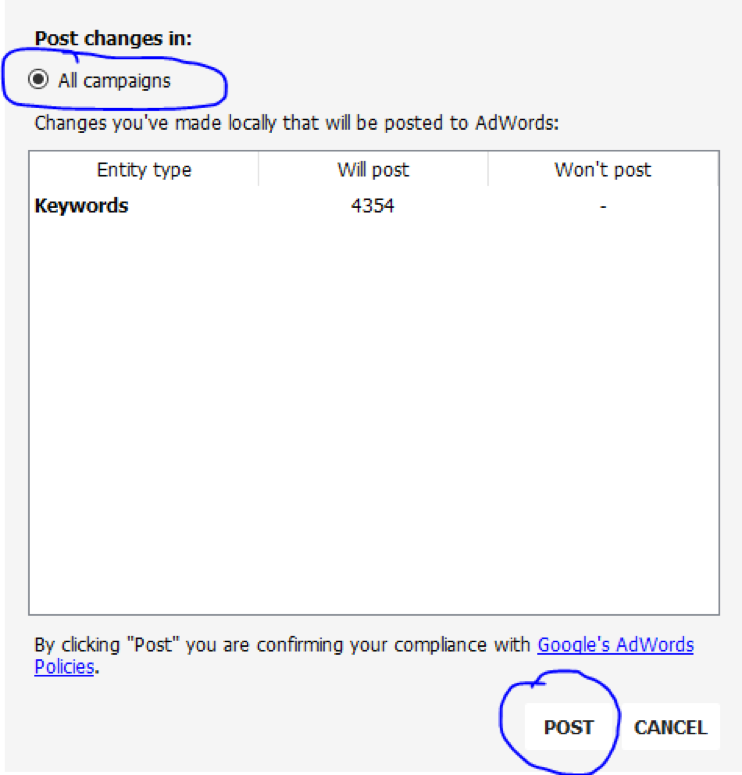




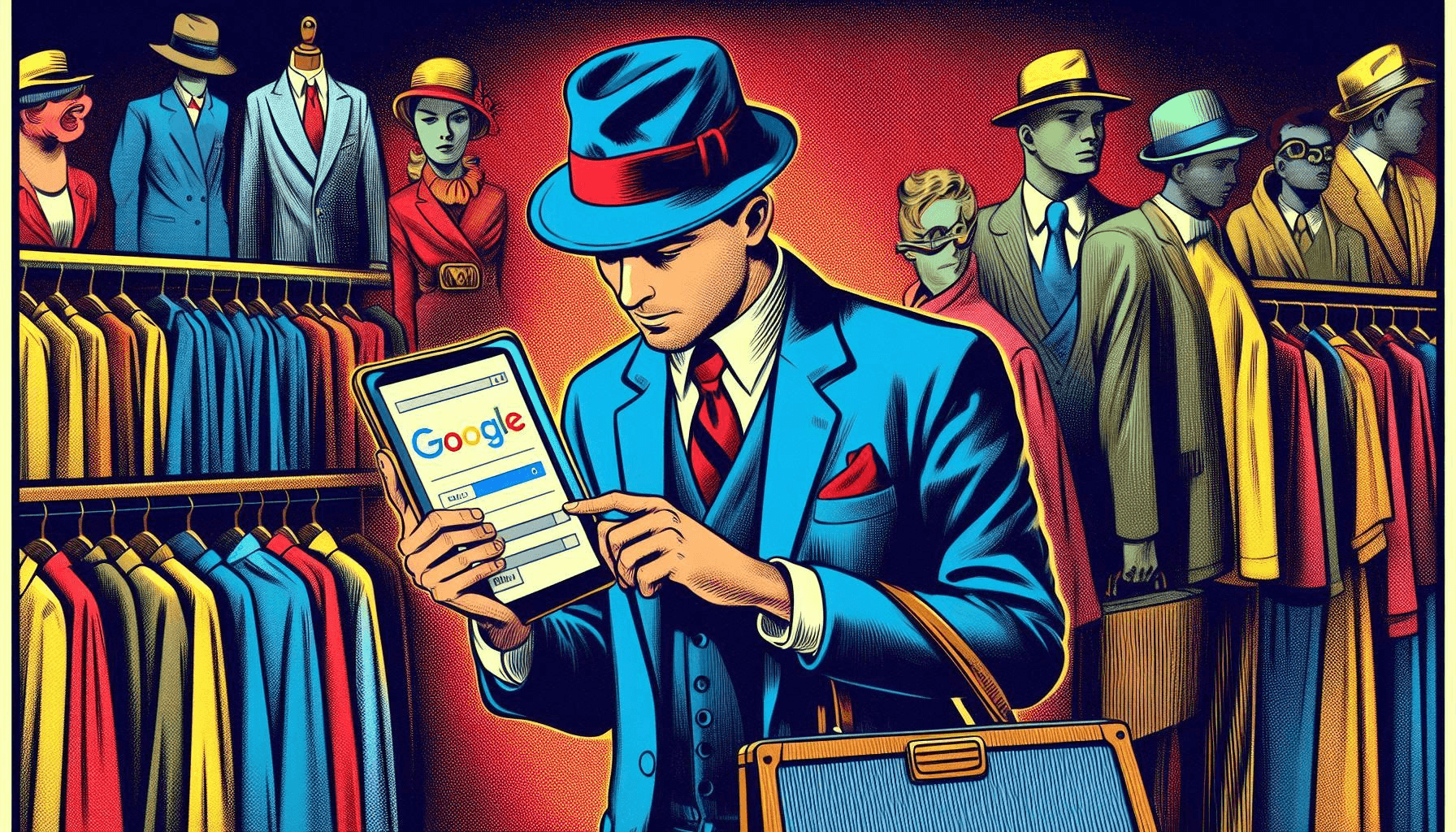


One Response
Thanks for this great post, Jaspal. However, I have not quite understood why I should upload bids based on all time. They might change right away when uploading the 30 days based bid in the second step, don’t they. Do I have to upload a refreshed all time bids sheet every week?