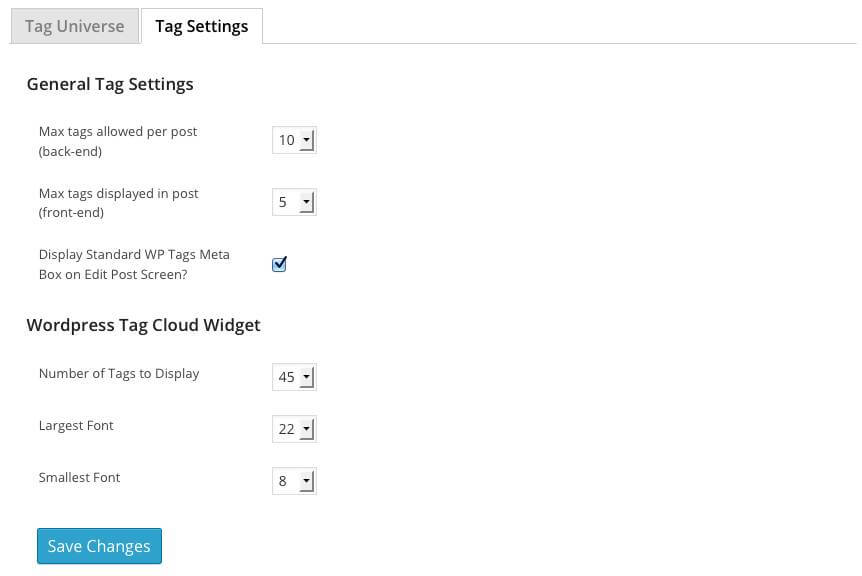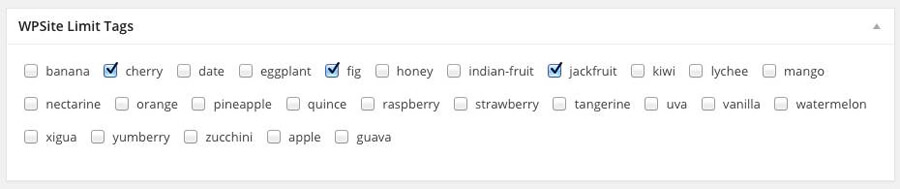About WP Tag Manager
The WP Tag Manager is a comprehensive plugin designed to better manage tags. Keep your site under control by pre-defining a Tag Universe of allowed tags, as well as limiting the number of tags allowed per post. The plugin has several more features that further enhance a site owner’s ability to manage tags / site taxonomy.
Installation and Activation
As this is a premium plugin, you can only install it by uploading it to WordPress. Download the plugin from your 99 Robots Dashboard and follow the Installation Instructions.
Video Overview
The video overview below navigates through the functionality of the WP Tag Manager plugin. Please watch the video and read through the documentation for instructions on how to configure the product.
Configuration Settings
WP Tag Manager plugin settings can be found under Settings > WP Tag Manager. The settings page will look like this:
Tag Universe
Site owners can define their own Tag Universe, which allow users to choose tags only from the pre-defined universe to ensure consistency and data integrity throughout your website. This a time-saver for anyone that owns a website with multiple authors and/or contributors. The Tag Universe makes the editorial process much simpler and keeps the site’s database clean from poor tagging. The screenshot below displays an example universe of tags that are allowed on a site:
Limit Tags
A user may enter any number of tags that they want, but you can define how many will actually display on the post front-end.
Tag Universe Meta Panel
To simplify tag entry, a custom meta panel is displayed on the Edit Post screen. If you do not see it, simply navigate to the top right hand corner and click “Screen Options“, and then enable the checkbox next to Tag Universe. Within the Edit Post screen, the meta panel looks like the screenshot below:
NOTE: Based on the Tag Settings assigned by the site admin, only the specified number of tags will display on the front-end regardless of how many tags are selected by the user.
Widgets – Tag Cloud
You can configure how many tags are allowed as well as the largest and smallest font size in the default WordPress Tag Cloud widget. You can find the Tag Cloud widget from Appearance > Widgets > Tag Cloud. The default WordPress Tag Cloud widget will display your most used tags. Our product will allow you to define the size of those tags.