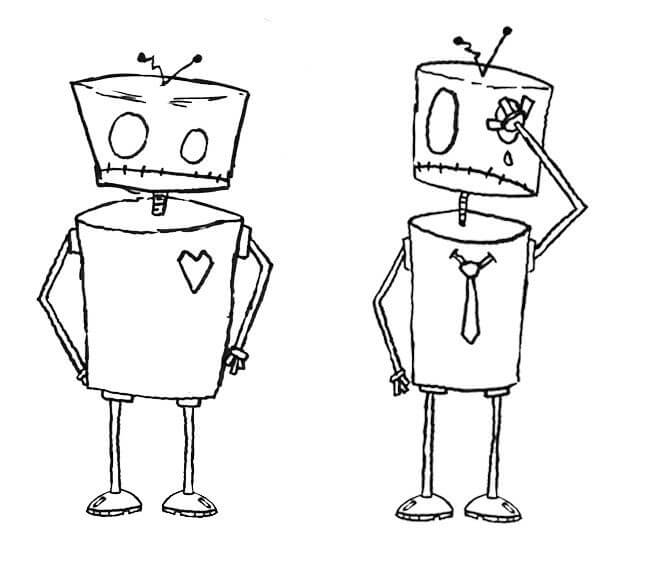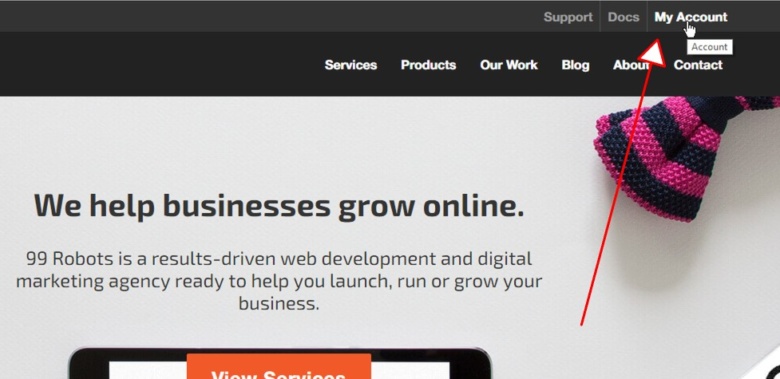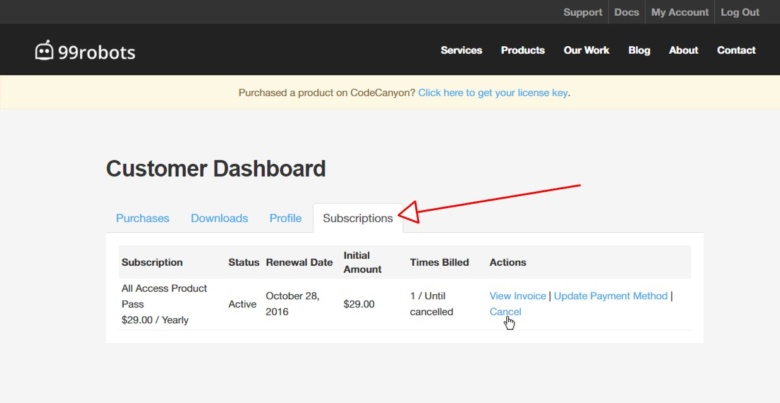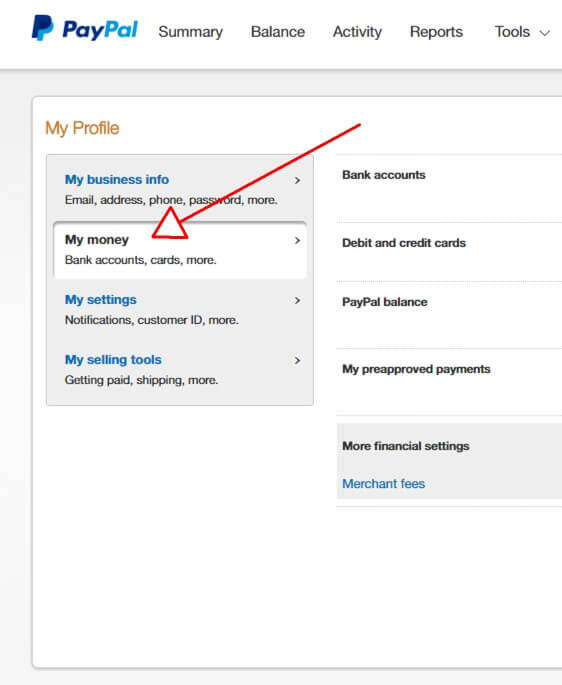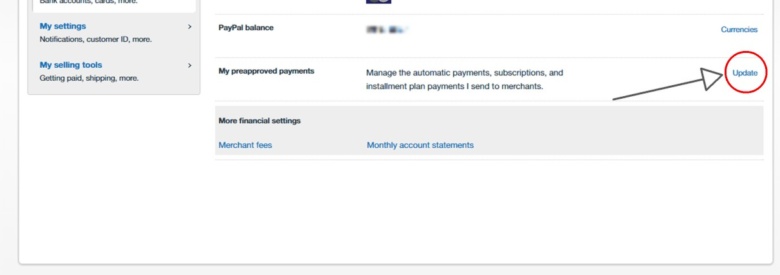Oh no! You are thinking about canceling? Our robots are crying rivers of tears. That’s awful news! Please notify Support Team if it’s simply a matter of troubleshooting your issue. If it’s more than that, we understand and will miss you.
This tutorial will take you through how to cancel your monthly or annual subscription.
Credit Card / Stripe customers
If you paid with your credit card using Stripe just follow these 3 simple steps:
1. Login to your Dashboard:
First things first, you’ll need to login to your Customer Dashboard. From here, you can see all your Purchases, Downloads, Account, and Subscription information.
2. Click on the Subscriptions Tab
Find the Subscriptions tab. This area will display the subscription that you have purchased at 99 Robots.
3. Click Cancel Subscription
Simply click ‘Cancel‘ and your subscription will be canceled. You will no longer be automatically billed and will no longer have access to the plugin library, updates or support from our team.
PayPal customers
If you subscribed using PayPal you can simply login to your PayPal account and cancel the recurring payment from there. Here’s a quick guide:
- Log in to your PayPal account.
- Click Profile near the top of the page.
- Click My money.
- Click Update next to “My preapproved payments”.
- Select the merchant.
- Click Cancel, Cancel automatic billing or Cancel subscription and follow the instructions.
As always, let us know if you have any questions or issues with this process!